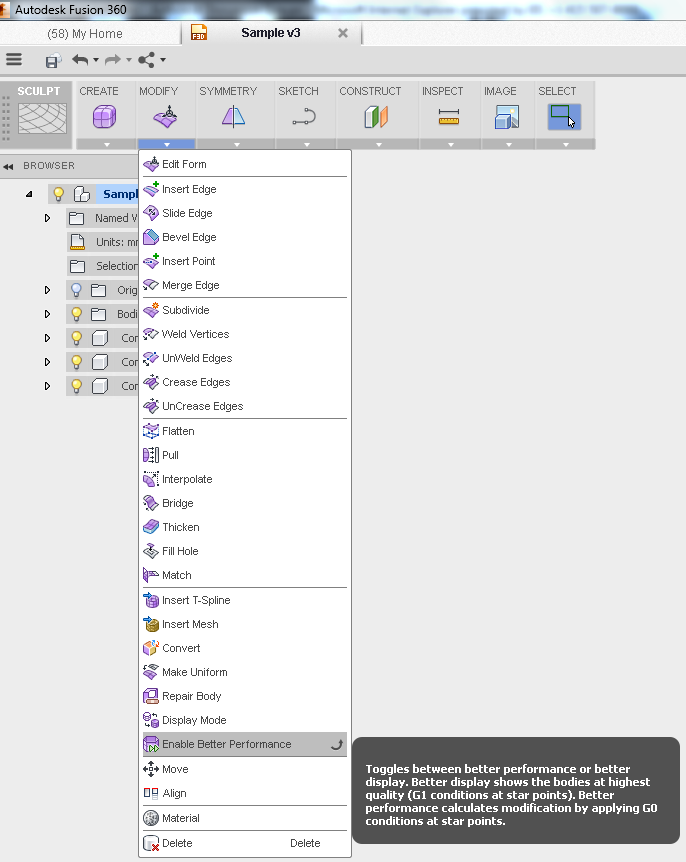Message 1 of 13
- Mark as New
- Bookmark
- Subscribe
- Mute
- Subscribe to RSS Feed
- Permalink
- Report
Using a 2013 Mac Pro 12 Core, 28 GB 1333 MHz Ram, Geforce GTX670 VRAM 2048 MB. Should this be an advantage for modeling in Fusion 360? Seems to me Fusion 360 grinds it to its knees. It barely moves.
Solved! Go to Solution.