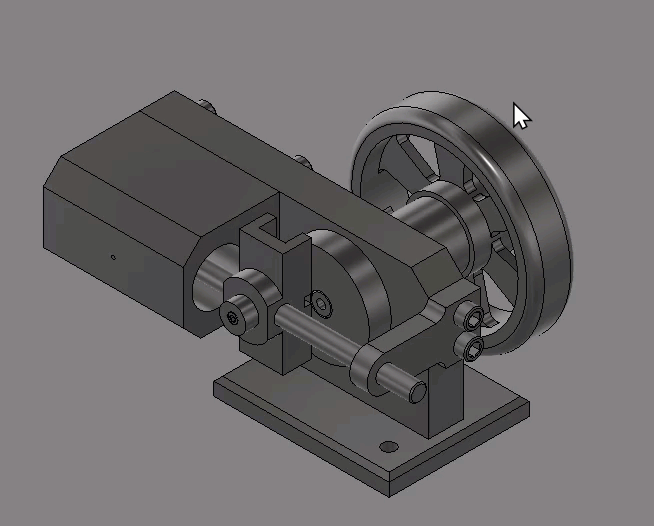- Subscribe to RSS Feed
- Mark Topic as New
- Mark Topic as Read
- Float this Topic for Current User
- Bookmark
- Subscribe
- Printer Friendly Page
- Mark as New
- Bookmark
- Subscribe
- Mute
- Subscribe to RSS Feed
- Permalink
- Report
How do I drag a component with the mouse and see multiple joints connected to that component moving?
Solved! Go to Solution.
Solved by jhackney1972. Go to Solution.
- Mark as New
- Bookmark
- Subscribe
- Mute
- Subscribe to RSS Feed
- Permalink
- Report
You need to add motion links between the various joints according to how they should move together. You then can animate the model and those joints will move as defined in the motion links. You will be able to use the mouse to drag one of the linked joints and, as the defined motion links determine, move other components. If you attach your model, the forum users can help you get started.
John Hackney, Retired
Did you find this post helpful? Feel free to Like this post.
Did your question get successfully answered? Then click on the ACCEPT SOLUTION button.
- Mark as New
- Bookmark
- Subscribe
- Mute
- Subscribe to RSS Feed
- Permalink
- Report
Depending on the model joints, one may activate another. This may not be your case but in a continuous motion assembly, this is often true.
John Hackney, Retired
Did you find this post helpful? Feel free to Like this post.
Did your question get successfully answered? Then click on the ACCEPT SOLUTION button.
- Mark as New
- Bookmark
- Subscribe
- Mute
- Subscribe to RSS Feed
- Permalink
- Report
Hi John, thanks for your reply. My case is a bit different because the joints are all independent, each one of them adds a degree of freedom to the robot, so it would be nice to drag the last link with the mouse and see the joints move in the appropriate way so that the link will follow the position of the mouse.
You can see this behaviour for example in this video at 6:55: https://www.youtube.com/watch?v=C03H_YZHuAI
There, the "Truck" component is joined to the "Rod", which is joined to the "Bar". When he drags the Truck, both joints move so that the component follows the mouse. I'm wondering why that works in his case, but not in mine.
- Mark as New
- Bookmark
- Subscribe
- Mute
- Subscribe to RSS Feed
- Permalink
- Report
All the joints in my assembly are independent. Please attach your model and at least give the forum users a shot at doing what you desire. What do you have to lose?
John Hackney, Retired
Did you find this post helpful? Feel free to Like this post.
Did your question get successfully answered? Then click on the ACCEPT SOLUTION button.
- Mark as New
- Bookmark
- Subscribe
- Mute
- Subscribe to RSS Feed
- Permalink
- Report
Sure, here is the link. Not sure you can download it, I get a message saying that that's only allowed with the paid subscription: https://a360.co/3p6S8xO
It's a work in progress, so it may look like a mess. Viewer discretion is advised 🙂
Thanks!
- Mark as New
- Bookmark
- Subscribe
- Mute
- Subscribe to RSS Feed
- Permalink
- Report
You need to Attach it to a forum post. Your link is just a pretty picture, no download. If you do not know how to attach your Fusion 360 follow these easy steps. Open the model in Fusion 360, select the File menu, then Export and save to your hard drive. Then use the Attachments section of a forum post to attach it.
John Hackney, Retired
Did you find this post helpful? Feel free to Like this post.
Did your question get successfully answered? Then click on the ACCEPT SOLUTION button.
- Mark as New
- Bookmark
- Subscribe
- Mute
- Subscribe to RSS Feed
- Permalink
- Report
- Mark as New
- Bookmark
- Subscribe
- Mute
- Subscribe to RSS Feed
- Permalink
- Report
I am not entirely sure but I think the reason you cannot mouse drag your assembly is because all the joints are the same, using the same axis. This will only allow one to move at any one time. If I add a slider joint to the arm, I can drag the slider joint and a revolve joint at the same time due to the fact they are using different motion axis. In the Screencast, I change the first should joint from a Revolve to a Cylindrical and the freeze the linear motion to make it rotate only. As you can see I can drag the first two joints after this. I did not put it in the Screencast, but I changed the Revolve joint to a Cylindrical Joint to the third main pivot, set the limits to prevent linear motion and I then could drag the three joint independently. So I think this is your answer or at least a solution of sorts.
John Hackney, Retired
Did you find this post helpful? Feel free to Like this post.
Did your question get successfully answered? Then click on the ACCEPT SOLUTION button.
- Mark as New
- Bookmark
- Subscribe
- Mute
- Subscribe to RSS Feed
- Permalink
- Report
That works, thank you! Didn't think of changing the type of joint. Thanks for taking the time to help me, much appreciated!
- Subscribe to RSS Feed
- Mark Topic as New
- Mark Topic as Read
- Float this Topic for Current User
- Bookmark
- Subscribe
- Printer Friendly Page
Forums Links
Can't find what you're looking for? Ask the community or share your knowledge.
 Fusion
Fusion