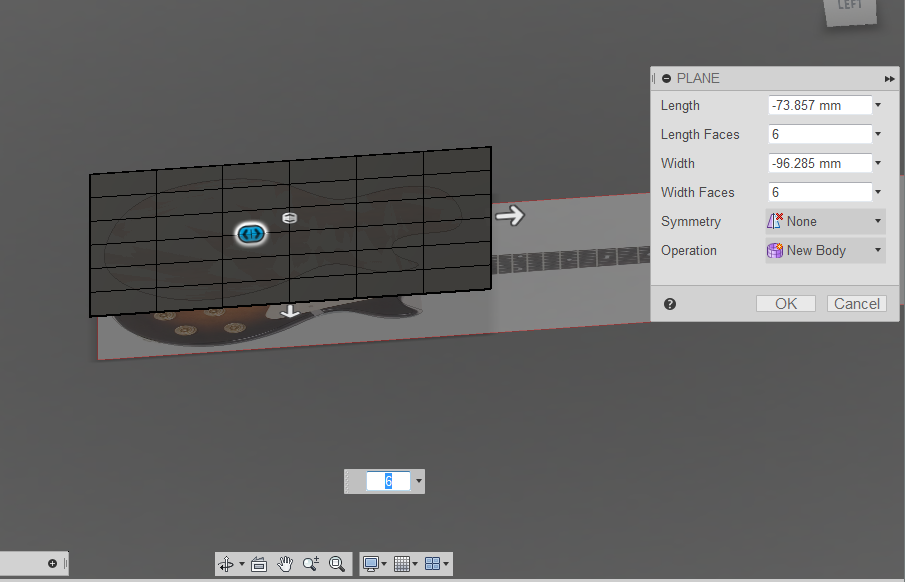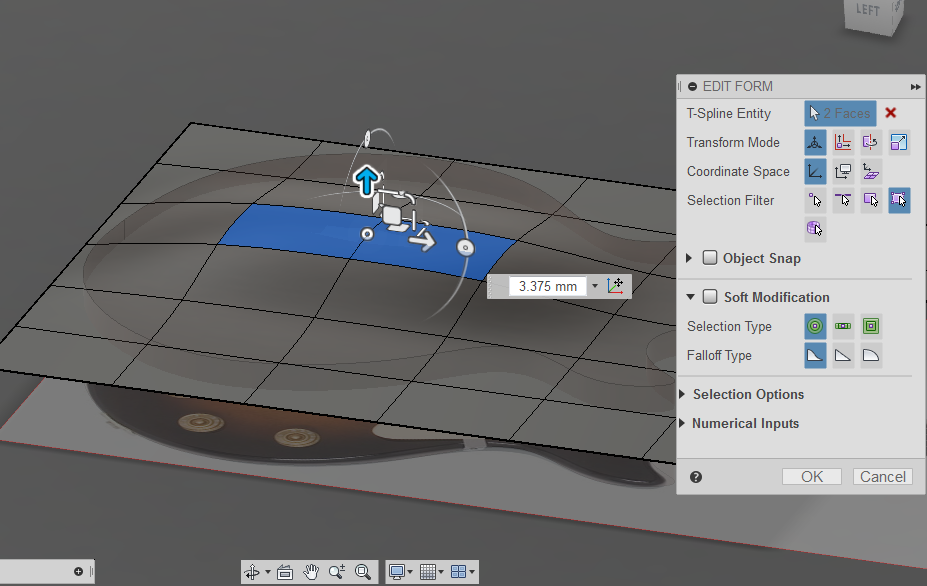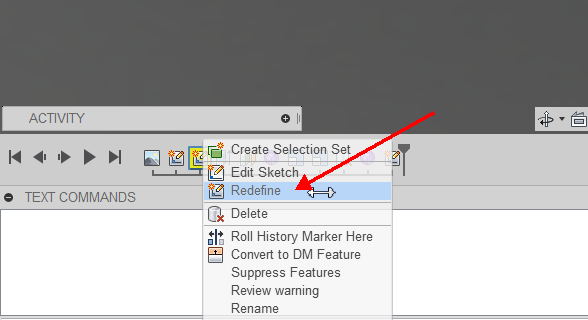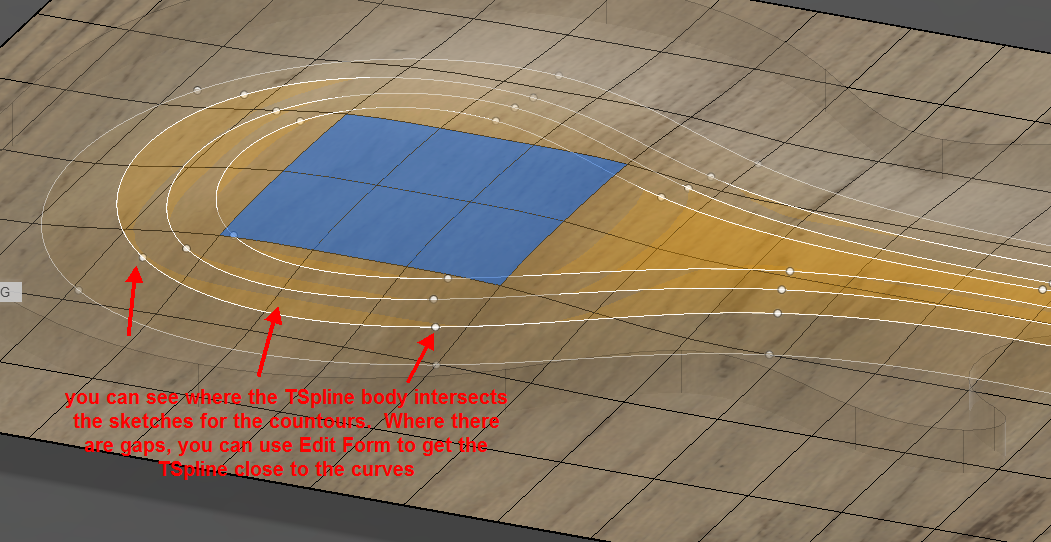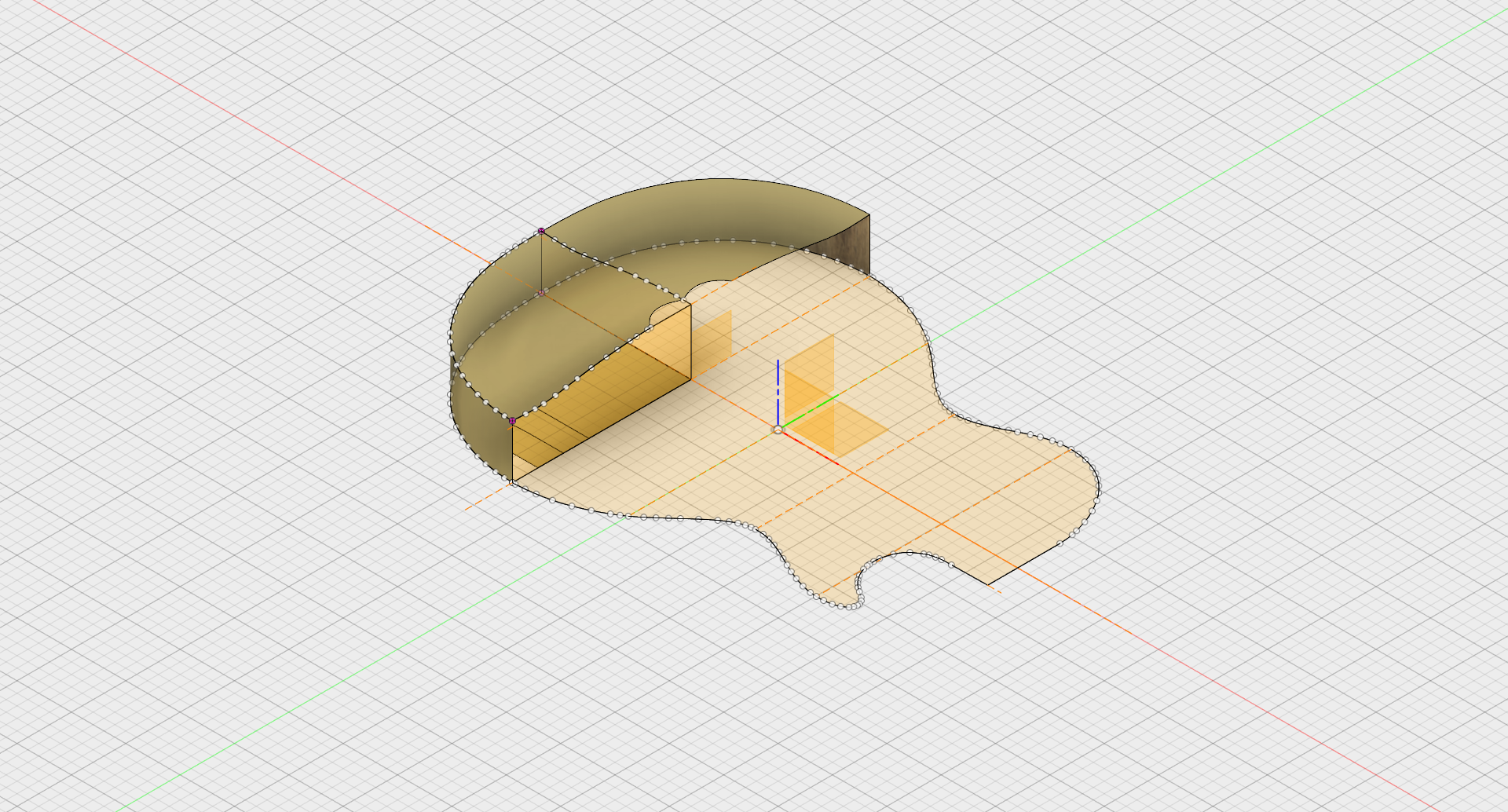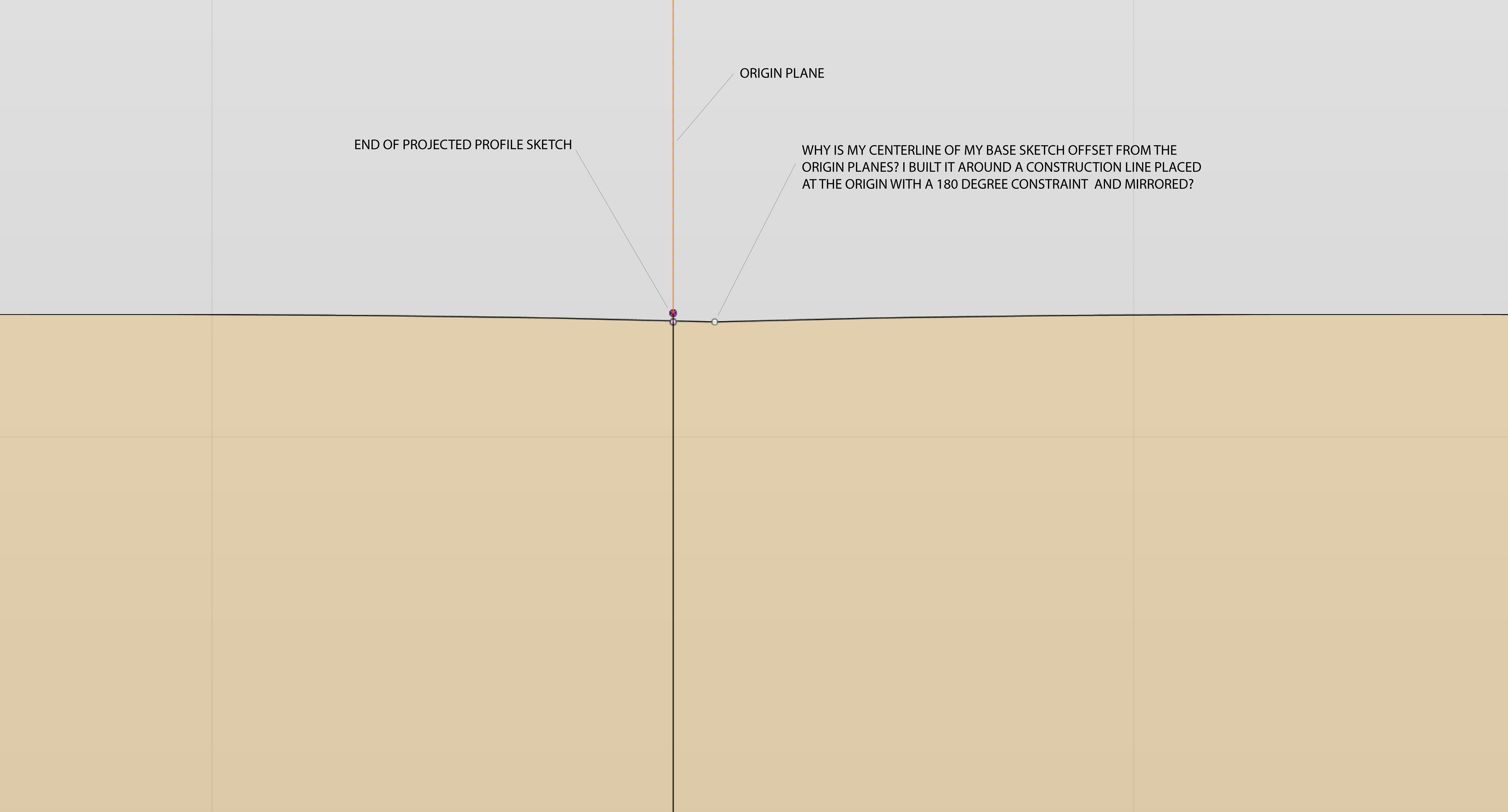ooh, great topic. I've built a few guitars, and have fantasized about having a CNC machine (ShopBot or something) to make it easier and repeatable.
Here's how I would go about it (just a quick, simple approach, so I am no doubt missing some details):
Start with a sketch and add an attached Canvas to it:

Then, trace around the body outline (apologize for the messy tracing here, I was in a hurry, and just did it with one spline):

Then, extrude it, but make it bigger than you need:

(I applied mahogany to it, just for authenticity...)

Next, create a workplane somewhere in the middle of your body (about where you want the outside edge thickness to be), then a Form feature. Once in the Sculpt environment, create a plane, and give it about this many divisions:
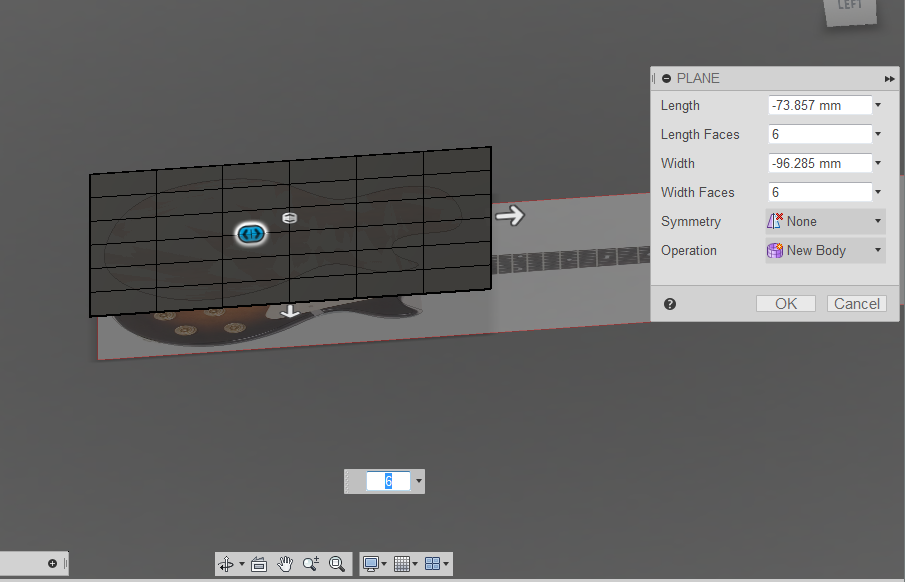
side view, showing the placement of the Plane:

Then, use Edit Form. Select a few faces in the middle of your plane, and pull them up near the top of where you want your arch to be. You can play with Soft modification here, and also use symmetry if you want. In this case, I did neither:
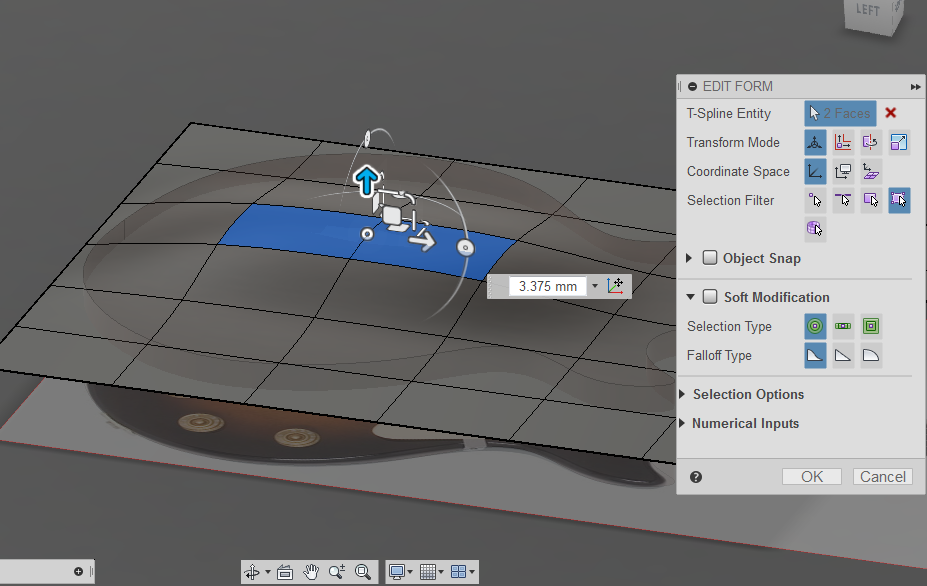
exit the Form feature, and you are left with a surface body that describes your arch. Use Split Body to split your extruded body, using this surface:

Then, delete or just hide your splitting surface and the top portion of the body, and you are left with this:

My arch here is pretty subtle. But, hopefully you can get the idea.
Good luck with your project. Post pictures, in-progress, and at the end, if you can!
Jeff Strater (Fusion development)
 Jeff Strater
Jeff Strater
Engineering Director
 Fusion
Fusion