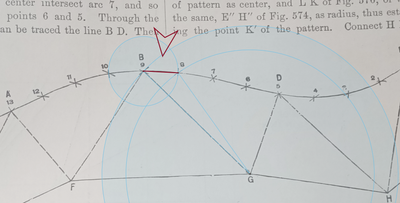yes that is a arc for sure...
The sheet metal worker uses a compass, dividers or trammel point to create the circle in the plan view.
after the circle is created they would step off or divide the circle into 12 points.
and later in the drawing during the actually pattern delovopment they would use their dividers to step off the 12(13) points of the patterns to "round" end.
Even through a compass, dividers or trammel points draw arcs to triangulate points. the points are used to construct the pattern.
The arcs are only used to find points.
Between two points is a line.
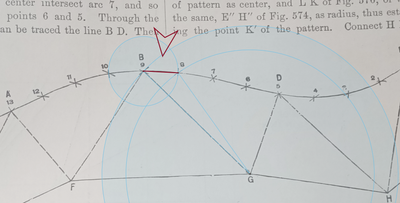
the pattern is made of lines between triangulated points.
Then a curve ruler, fridge magnet is used to approximant the curve through the points at the round end of the pattern.
@canadiansheetmetal
1. Don't take my word for anything.
Go out to the shop floor.
Select a piece of the thickest material that you can bend with your equipment.
bend it 90° with the tightest inside radius (zero radius if you can get it with your equipment).
Attach real world photo of the bend here.
I do not deny that bend radii exist or that metal deforms when bent.
2. You are able to create simplified rubbish representation in software that does not represent the real world.
Thanks... again why I am here try to find some workflow in fusion 360 to figure this out.
here is the difference between the fusion method and the surface unfolded method (sketchup8)

the radii on the rectangle is the 99% of the difference, 1% in this case is the bend allow and material thickness added.

Laid this out it 2017( 3x5 S&D to 4"round small flat back ) with a pair of dividers and a ruler and standard irregular triangulation.
I assume 99+% of all square to rounds in the world, in service today are laid out with this method.
As "real world" as it gets.
I am here trying to learn a better way moving forward.
So the best method in fusion 360 currently is your method provided above and/or
https://www.youtube.com/watch?v=oGwn6SsyPwA&t=13s
or this youtube video?
Quote from the video 44:34 @tallisb " Honestly I wish we has some functionality in our sheet metal that did these folds for you and maybe that will be down road on the roadmap for sheet metal. What I was showing here is a process, like if you had to do something like this, there is a way, not the fastest way, but this is a method for doing this"
Any other approaches available?