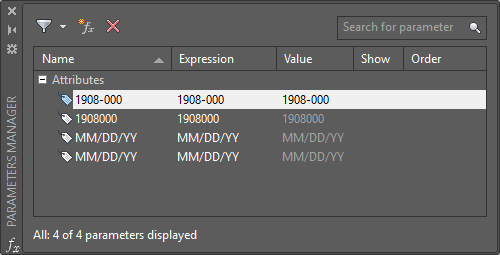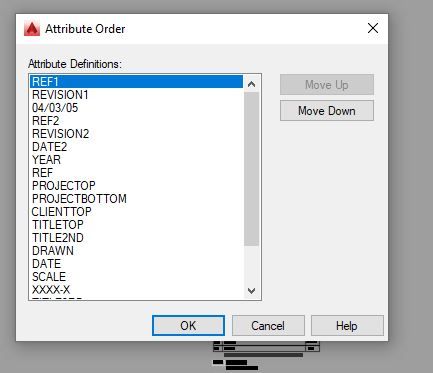Message 1 of 25
Not applicable
10-31-2005
07:17 AM
- Mark as New
- Bookmark
- Subscribe
- Mute
- Subscribe to RSS Feed
- Permalink
- Report
Hello,
After spending a lot of time creating a particular dynamic block, I realized that the order of custom properties of this block as shown in the Properties Palette is not organized in an optimal order.
For example I have "Cabinet Width" at the top of the custom properties list, and "Cabinet Height" way down near the bottom. This is going to make my Cad operators hunt around too much for the property they need to adjust.
The apparent order is by creation - first created custom property is listed first, last created is shown last. I really don't want to remake this dynamic block just to get the properties in a logical order.
I was wondering if it is possible to reorder the custom properties as shown in the properties palette? Any ideas out there? Perhaps an AutoLisp solution?
Thanks,
Steve Doman
After spending a lot of time creating a particular dynamic block, I realized that the order of custom properties of this block as shown in the Properties Palette is not organized in an optimal order.
For example I have "Cabinet Width" at the top of the custom properties list, and "Cabinet Height" way down near the bottom. This is going to make my Cad operators hunt around too much for the property they need to adjust.
The apparent order is by creation - first created custom property is listed first, last created is shown last. I really don't want to remake this dynamic block just to get the properties in a logical order.
I was wondering if it is possible to reorder the custom properties as shown in the properties palette? Any ideas out there? Perhaps an AutoLisp solution?
Thanks,
Steve Doman
Solved! Go to Solution.