@Anonymous,
Really great question presenting a fantastic opportunity to demonstrate two things. One being the open dialogue between manufacturers and the second being the creation of custom vehicles within Vehicle Tracking.
@BrianHailey is correct, approaching the manufacturer is paramount to getting exact dimensions, barring going down to the fire station to measure the Pierce Model.
Personal Note & not to be confused with implied design specifics: Something to consider (a close friend designs fire trucks for a company based out of Idaho oddly enough) is that most of the times the chassis are custom built to the specifications of the Fire Department (See CAL FIRE - Fire Engines site for some great leading standards) by Pierce on modular frames with matching engines and transmissions; built by GM, Ford, Freightliner etc. So if there is hesitation on that access either locally with your fire department or remotely from pierce, you may be able to cross reference the axle locations and wheel stop-stop angles from those truck manufacturers.
The next great opportunity is to simply answer your question. If you are already in Vehicle Tracking -> Vehicle Library Explorer -> Vehicle Wizard that is the best way to create a custom vehicle at this time.

The only other work flow would be to import or transfer Custom Vehicle Libraries from AutoTrack into Autodesk Vehicle Tracking as described below.
Issue:
You have created your own vehicle libraries to hold amended or customised models of vehicles in AutoTrack and would like to use them in Autodesk Vehicle Tracking.
Solution:
Both Savoy Computing's AutoTrack and Autodesk Vehicle Tracking use library files (xxxx.atl) to hold vehicle models that are used for tracking.
If you wish to transfer vehicles from your legacy Savoy Computing's AutoTrack software to Autodesk Vehicle Tracking, you will need to:
1. Create and save your Savoy Computing AutoTrack custom vehicle library to a location that you can access from your Autodesk Vehicle Tracking installation.
2. Within Autodesk Vehicle Tracking, open the Vehicle Library Explorer.
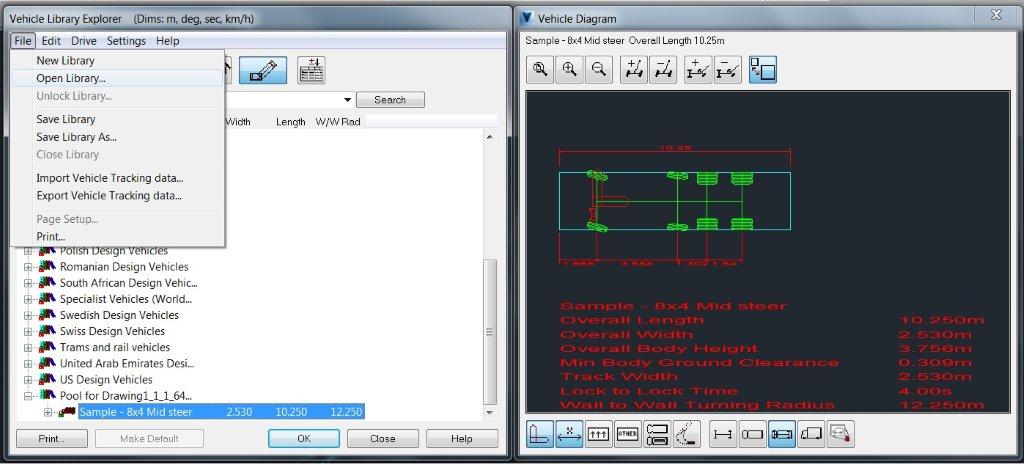
3. From the File menu, select Open Library. You can then work with the vehicles from that library.
Best of luck let us know how it goes!
Please hit the Accept as Solution button if a post fully solves the issue or answers the question. Thank you for your participation, your accepting a solution adds value to the post for the community as a whole, and helps other members find answers to their issues.
Copper Chadwick
Designated Support Specialist

