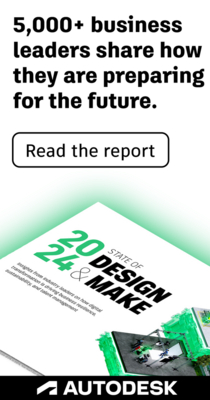Community
Civil 3D Forum
Welcome to Autodesk’s Civil 3D Forums. Share your knowledge, ask questions, and explore popular AutoCAD Civil 3D topics.
Turn on suggestions
Auto-suggest helps you quickly narrow down your search results by suggesting possible matches as you type.
Reply
Topic Options
- Subscribe to RSS Feed
- Mark Topic as New
- Mark Topic as Read
- Float this Topic for Current User
- Bookmark
- Subscribe
- Printer Friendly Page
Message 1 of 13
Anonymous
2146 Views, 12 Replies
02-01-2010
12:08 PM
- Mark as New
- Bookmark
- Subscribe
- Mute
- Subscribe to RSS Feed
- Permalink
- Report
02-01-2010
12:08 PM
Paper space scale
I have a drawing that is at a 1:1 scale in model space. When I go to page set up manager I set the sheet size to Arch D, the scale to 1:1 and I tell it to plot the window, which is the sheet. I then look at my viewport and the text for the parcels, alignments and profiles is huge. I can't even make out anything. I try scaling the viewport and it doesn't help. If I reduce the text for the parcels, alignments and profiles in paper space I can barely see anything in model space. Help?!
12 REPLIES 12
Message 2 of 13
Anonymous
in reply to:
Anonymous
02-01-2010
01:29 PM
- Mark as New
- Bookmark
- Subscribe
- Mute
- Subscribe to RSS Feed
- Permalink
- Report
02-01-2010
01:29 PM
Each time you zoom/ change scale in the VP you will need to regen the
display as well. Regen if the VP is active, regenall if not. Have you done
this?
In model space the text will size to the drawing scale. You may need to
regen in MS as well.
John
display as well. Regen if the VP is active, regenall if not. Have you done
this?
In model space the text will size to the drawing scale. You may need to
regen in MS as well.
John
Message 3 of 13
Anonymous
in reply to:
Anonymous
02-01-2010
01:40 PM
- Mark as New
- Bookmark
- Subscribe
- Mute
- Subscribe to RSS Feed
- Permalink
- Report
02-01-2010
01:40 PM
I have done that and it is not making a difference. I want to print the drawing on an Arch D sheet at a 1:5000 scale but when I try to scale the vp at that scale i see nothing on the sheet.
Message 5 of 13
Anonymous
in reply to:
Anonymous
02-02-2010
06:10 AM
- Mark as New
- Bookmark
- Subscribe
- Mute
- Subscribe to RSS Feed
- Permalink
- Report
02-02-2010
06:10 AM
Zoom extents. Then use Zoom Center at a 1/500xp scale factor to get the
parcels in the middle of your viewport.
Matthew Anderson, PE
alioness wrote:
> I have done that and it is not making a difference. I want to print the drawing on an Arch D sheet at a 1:5000 scale but when I try to scale the vp at that scale i see nothing on the sheet.
>
parcels in the middle of your viewport.
Matthew Anderson, PE
alioness wrote:
> I have done that and it is not making a difference. I want to print the drawing on an Arch D sheet at a 1:5000 scale but when I try to scale the vp at that scale i see nothing on the sheet.
>
Message 6 of 13
Anonymous
in reply to:
Anonymous
02-02-2010
09:01 AM
- Mark as New
- Bookmark
- Subscribe
- Mute
- Subscribe to RSS Feed
- Permalink
- Report
02-02-2010
09:01 AM
I tried uploading the dwg but it is too big. I tried the zoom extents method and I see the same 'mess', when I try to scale it down it disappears. I am thinking when it is scaled down it zooms in too much and I can't see anything in the scree/ on the paper. I'm thinking something's wrong with the annotative text.
Message 7 of 13
Anonymous
in reply to:
Anonymous
02-02-2010
09:17 AM
- Mark as New
- Bookmark
- Subscribe
- Mute
- Subscribe to RSS Feed
- Permalink
- Report
02-02-2010
09:17 AM
Feel free to end it to me direct and I'll have a look at it for you.
Jeff
miff AT sonic DOT net
"alioness" wrote in message news:6328764@discussion.autodesk.com...
> I tried uploading the dwg but it is too big. I tried the zoom extents
> method and I see the same 'mess', when I try to scale it down it
> disappears. I am thinking when it is scaled down it zooms in too much and
> I can't see anything in the scree/ on the paper. I'm thinking something's
> wrong with the annotative text.
Jeff
miff AT sonic DOT net
"alioness" wrote in message news:6328764@discussion.autodesk.com...
> I tried uploading the dwg but it is too big. I tried the zoom extents
> method and I see the same 'mess', when I try to scale it down it
> disappears. I am thinking when it is scaled down it zooms in too much and
> I can't see anything in the scree/ on the paper. I'm thinking something's
> wrong with the annotative text.
Message 9 of 13
Anonymous
in reply to:
Anonymous
02-02-2010
04:08 PM
- Mark as New
- Bookmark
- Subscribe
- Mute
- Subscribe to RSS Feed
- Permalink
- Report
02-02-2010
04:08 PM
Good point right above this thread, do
your C3D styles use annotative fonts or are these annotative text
labels?
your C3D styles use annotative fonts or are these annotative text
labels?
John
Message 10 of 13
Anonymous
in reply to:
Anonymous
02-03-2010
08:49 AM
- Mark as New
- Bookmark
- Subscribe
- Mute
- Subscribe to RSS Feed
- Permalink
- Report
02-03-2010
08:49 AM
For those following along, and for any others who come along later and want
to know.....
The issue here was some confusion on how Modelspace, Paperspace, and
PSViewport scales work together to create the final plot sheet. Here is what
I explained in the email exchange with alioness. I am reposting this at her
request so others may learn just as she did.
QUOTE:
Paperspace scale should never be changed, unless you are plotting to a
reduced size set. This takes some getting used to, just remember that Paper
space IS your paper.
What controls the output scale is the ViewPort scale. C3D Labels react to
this scale, and providing the VP scale matches the Annotation scale, then
basic Annotative text will do the same.
MS scale only shows you what your drawing will look like at a certain scale.
If you want your output to be 1:2000 then that's the scale you set your
drawing (modelspace) to be. Then set the Paperspace Viewport to the same
scale and they will look the same.
So, again, Paperspace scale should never be changed, unless you know exactly
what you want to do with it...in the case of metric drawings this is by
default 1mm=1m. This is a learned process that only comes from
experimentation AFTER you get comfortable plotting 'normally' to a paper
sheet. Until then, leave the Paperspace scale at 1:1000. To adjust the
PLOTTED scale you change the Viewport scale to be what you want the output
to be. If you want to be sure you see the same thing in Modelspace that you
see within the viewport, then set Modelspace scale to match the Viewport
scale.
I know this can be a bit confusing, but after a while it becomes second
nature...and is far easier(once you learn it) to do than it is to explain,
so I hope I'm doing a fair job of explaining.
END QUOTE
If anyone sees any flaws in this, or can explain it more clearly, please
feel free to do so.
Jeff
"alioness" wrote in message news:6328217@discussion.autodesk.com...
> I have a drawing that is at a 1:1 scale in model space. When I go to page
> set up manager I set the sheet size to Arch D, the scale to 1:1 and I tell
> it to plot the window, which is the sheet. I then look at my viewport and
> the text for the parcels, alignments and profiles is huge. I can't even
> make out anything. I try scaling the viewport and it doesn't help. If I
> reduce the text for the parcels, alignments and profiles in paper space I
> can barely see anything in model space. Help?!
>
to know.....
The issue here was some confusion on how Modelspace, Paperspace, and
PSViewport scales work together to create the final plot sheet. Here is what
I explained in the email exchange with alioness. I am reposting this at her
request so others may learn just as she did.
QUOTE:
Paperspace scale should never be changed, unless you are plotting to a
reduced size set. This takes some getting used to, just remember that Paper
space IS your paper.
What controls the output scale is the ViewPort scale. C3D Labels react to
this scale, and providing the VP scale matches the Annotation scale, then
basic Annotative text will do the same.
MS scale only shows you what your drawing will look like at a certain scale.
If you want your output to be 1:2000 then that's the scale you set your
drawing (modelspace) to be. Then set the Paperspace Viewport to the same
scale and they will look the same.
So, again, Paperspace scale should never be changed, unless you know exactly
what you want to do with it...in the case of metric drawings this is by
default 1mm=1m. This is a learned process that only comes from
experimentation AFTER you get comfortable plotting 'normally' to a paper
sheet. Until then, leave the Paperspace scale at 1:1000. To adjust the
PLOTTED scale you change the Viewport scale to be what you want the output
to be. If you want to be sure you see the same thing in Modelspace that you
see within the viewport, then set Modelspace scale to match the Viewport
scale.
I know this can be a bit confusing, but after a while it becomes second
nature...and is far easier(once you learn it) to do than it is to explain,
so I hope I'm doing a fair job of explaining.
END QUOTE
If anyone sees any flaws in this, or can explain it more clearly, please
feel free to do so.
Jeff
"alioness" wrote in message news:6328217@discussion.autodesk.com...
> I have a drawing that is at a 1:1 scale in model space. When I go to page
> set up manager I set the sheet size to Arch D, the scale to 1:1 and I tell
> it to plot the window, which is the sheet. I then look at my viewport and
> the text for the parcels, alignments and profiles is huge. I can't even
> make out anything. I try scaling the viewport and it doesn't help. If I
> reduce the text for the parcels, alignments and profiles in paper space I
> can barely see anything in model space. Help?!
>
Message 11 of 13
Anonymous
in reply to:
Anonymous
02-06-2010
08:21 AM
- Mark as New
- Bookmark
- Subscribe
- Mute
- Subscribe to RSS Feed
- Permalink
- Report
02-06-2010
08:21 AM
That's a well detailed post Jeff with good info. I always stress to new
users that modelspace units are feet/meters and paperspace is inches/mm. Set
modelspace units to the desired plotted scale & leave the paperspace scale
at 1:1. The unit conversion must be accounted for when switching spaces.
John
users that modelspace units are feet/meters and paperspace is inches/mm. Set
modelspace units to the desired plotted scale & leave the paperspace scale
at 1:1. The unit conversion must be accounted for when switching spaces.
John
Message 12 of 13
02-06-2010
02:57 PM
- Mark as New
- Bookmark
- Subscribe
- Mute
- Subscribe to RSS Feed
- Permalink
- Report
02-06-2010
02:57 PM
To add to that a bit, also set LTSCALE, PSLTSCALE, and MSLTSCALE to1 and you'll never have to worry about linetype scales again.
Brian Hailey
http://www.cad-1.com
http://www.AtYourDeskTraining.com
http://Civil3DPlus.wordpress.com
Brian Hailey
http://www.cad-1.com
http://www.AtYourDeskTraining.com
http://Civil3DPlus.wordpress.com
Message 13 of 13
06-20-2021
03:59 AM
- Mark as New
- Bookmark
- Subscribe
- Mute
- Subscribe to RSS Feed
- Permalink
- Report
06-20-2021
03:59 AM
Hi
I tried that but it doesn't work. I have a hunch it has something to do with the Annotative scaling. I received the drawing from someone and having to go through every object and making sure the annotative scaling is on, is there a way I can win this. I am pressed for time.
Reply
Topic Options
- Subscribe to RSS Feed
- Mark Topic as New
- Mark Topic as Read
- Float this Topic for Current User
- Bookmark
- Subscribe
- Printer Friendly Page
Forums Links
Can't find what you're looking for? Ask the community or share your knowledge.