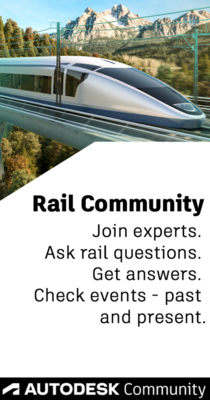- Subscribe to RSS Feed
- Mark Topic as New
- Mark Topic as Read
- Float this Topic for Current User
- Bookmark
- Subscribe
- Printer Friendly Page
- Mark as New
- Bookmark
- Subscribe
- Mute
- Subscribe to RSS Feed
- Permalink
- Report
I would like to set the line labels bearing and distance precision in the following manner.
N89° 22' 05"W, not N89° 22' 05.00"W
225.00', not 225.000'
I went to Toolspace > Settings (Active Drawing Settings View) > Line > Edit Label Style Defaults..., but I didn't find anything relevant. Please see the attached files.
Solved! Go to Solution.
Solved by Jeff_M. Go to Solution.
- Mark as New
- Bookmark
- Subscribe
- Mute
- Subscribe to RSS Feed
- Permalink
- Report
Hi Mark,
Set precision in the Label Style.
Dave
Dave Stoll
Las Vegas, Nevada
NVIDIA Quadro P5000 16GB
Windows 10 Pro 64 / Civil 3D 2024
- Mark as New
- Bookmark
- Subscribe
- Mute
- Subscribe to RSS Feed
- Permalink
- Report
- Mark as New
- Bookmark
- Subscribe
- Mute
- Subscribe to RSS Feed
- Permalink
- Report
- Mark as New
- Bookmark
- Subscribe
- Mute
- Subscribe to RSS Feed
- Permalink
- Report
I didn't notice the screen shots you included in your reply, therefore I asked for screen shots. I opened up this forum on my cell phone at work this morning. Sorry. I got down to the attached screenshot. I noticed precision is already set to 0.01, yet on the drawing it's 0.001. Strange.
- Mark as New
- Bookmark
- Subscribe
- Mute
- Subscribe to RSS Feed
- Permalink
- Report
@mnhollinger in your screenshot it is showing the current default for if you were going to be adding a new one. Select the text in the preview and it will show what the label is set to use. Change the setting to the desired precision then be sure to hit the arrow next to the property to send it to the preview window.
- Mark as New
- Bookmark
- Subscribe
- Mute
- Subscribe to RSS Feed
- Permalink
- Report
Mark,
As Jeff says, select the text to see what the precision is set to. Then don't forget to hit the arrow button.
Dave
Dave Stoll
Las Vegas, Nevada
NVIDIA Quadro P5000 16GB
Windows 10 Pro 64 / Civil 3D 2024
- Mark as New
- Bookmark
- Subscribe
- Mute
- Subscribe to RSS Feed
- Permalink
- Report
Still a no go. No change to current bearing and distance labels. I even exploded the parcel to erase the labels, joined the segments and labeled again. No change in precision. Will try again tomorrow.
- Mark as New
- Bookmark
- Subscribe
- Mute
- Subscribe to RSS Feed
- Permalink
- Report
@mnhollinger post your dwg and I, or someone, will create a step by step using your dwg/styles.
- Mark as New
- Bookmark
- Subscribe
- Mute
- Subscribe to RSS Feed
- Permalink
- Report
- Subscribe to RSS Feed
- Mark Topic as New
- Mark Topic as Read
- Float this Topic for Current User
- Bookmark
- Subscribe
- Printer Friendly Page
Forums Links
Can't find what you're looking for? Ask the community or share your knowledge.