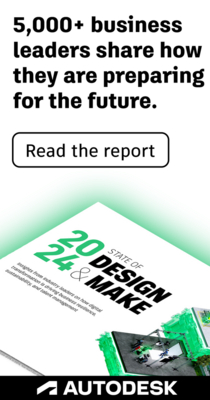Community
- Forums Home
- >
- Civil 3D Community
- >
- Civil 3D Forum
- >
- How do create a ditch\swale in autocad civil 3d 2016?
Announcements
Due to scheduled maintenance, the Autodesk Community will be inaccessible from 10:00PM PDT on Oct 16th for approximately 1 hour. We appreciate your patience during this time.
Civil 3D Forum
Welcome to Autodesk’s Civil 3D Forums. Share your knowledge, ask questions, and explore popular AutoCAD Civil 3D topics.
Turn on suggestions
Auto-suggest helps you quickly narrow down your search results by suggesting possible matches as you type.
Reply
Topic Options
- Subscribe to RSS Feed
- Mark Topic as New
- Mark Topic as Read
- Float this Topic for Current User
- Bookmark
- Subscribe
- Printer Friendly Page
Message 1 of 3
Anonymous
6146 Views, 2 Replies
04-28-2018
02:36 PM
- Mark as New
- Bookmark
- Subscribe
- Mute
- Subscribe to RSS Feed
- Permalink
- Report
04-28-2018
02:36 PM
How do create a ditch\swale in autocad civil 3d 2016?
How do I create a ditch in a surface I have, I need to know step by step how to create grade a ditch in a surface? also what is a swale?
2 REPLIES 2
Message 2 of 3
04-28-2018
09:43 PM
- Mark as New
- Bookmark
- Subscribe
- Mute
- Subscribe to RSS Feed
- Permalink
- Report
Message 3 of 3
04-30-2018
07:31 AM
- Mark as New
- Bookmark
- Subscribe
- Mute
- Subscribe to RSS Feed
- Permalink
- Report
04-30-2018
07:31 AM
Hi-
Since you sound new to C3D, I would recommend using grading objects.
- Create a Feature Line from Home Tab Ribbon.
- C3D will prompt you to create a Site.
- Give your Site a logical name like Swale Grading. (by the way a "swale" is a term for a simple drainage ditch).
- Assign a style to your feature line and specify a layer like "C3D-FEAT-"your Site Name".
- Click OK (This Feature line will represent your flow line of your swale/ditch).
- Draw your Feature line across your surface, while paying attention to the command line options.
- I would recommend starting with assigning your target surface elevations for each pick point, but you can also specify a % grade (to calculate your next PI elevation, etc.).
- Now you can revise/modify your Feature Line elevations relative to your target surface 2 ways (Modify Tab\Quick Elevation Edits command or Selecting the Feature Line and Right-Clicking a selecting Elevation Editor). You will have to evaluate the Flowline depth relative to the target surface (e.g., I want the ditch to be a minimum of 2ft below target surface with a 1% longitudinal flow grade). The second option "Elevation Editor" may be best to visualize the flowline as a whole and there are handy editing tools to make life easier.
- Create a Grading from Home tab Ribbon.
- Specify your Site.
- Create a Grading Group and Surface.
- The Grading Creation Tools will show now.
- Specify your Grading Criteria Set - You will want Grade to Surface.
- YOu will have to specify the Target Surface for the Grading Object.
- Click Create Grading and follow the prompts at the command line for side slope specifications.
- You will have to create gradings for each side of the flowline.
- You will see results in model space as soon as you complete the grading command.
- You can edit the elevations of the flow line accordingly and the grading objects\surface will adjust accordingly
- You can then "paste" the Grading Object surface into a third surface (that combines the target surface with the grading object surface).
You can also search YouTube for some C3D Grading tips.
I hope this helps.
Michael M. Carlson
Senior Civil Designer
CADD Manager
AutoCAD Civil 3D Professional
AutoCAD Professional![]()
Reply
Topic Options
- Subscribe to RSS Feed
- Mark Topic as New
- Mark Topic as Read
- Float this Topic for Current User
- Bookmark
- Subscribe
- Printer Friendly Page
Forums Links
Can't find what you're looking for? Ask the community or share your knowledge.