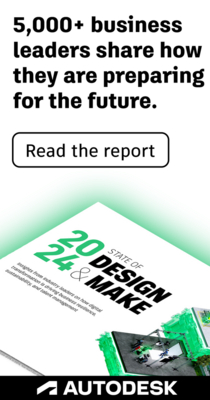- Subscribe to RSS Feed
- Mark Topic as New
- Mark Topic as Read
- Float this Topic for Current User
- Bookmark
- Subscribe
- Printer Friendly Page
- Mark as New
- Bookmark
- Subscribe
- Mute
- Subscribe to RSS Feed
- Permalink
- Report
How do I change the default layer that a material section gets put on?
I wanted to add visible material sections to my cross sections so I could analyze them, but put them on a layer that wouldn't plot. So I created a layer and turned it to non-plot, and went about creating the sections.
I first tried updating the section style. I went to the display tab in the style editor and made sure to change the component layers to the layer I wanted. That way, when the sections were created I assumed they'd get put on the correct layer and not plot. But actually, when that happened, all the linework within the section seemed to have been created correctly (the color was the unique color I had made my layer), but the section itself was placed on a seemingly random layer that did plot, and the sections showed up when I plotted.
Then I thought, aha! That random layer must have been the current layer and when the sections were created they got placed on that layer. So I made sure to make the desired layer current and tried again. That didn't work either, the sections were still placed on the same layer and plotted even though the internal linework seemed to be on a layer that wasn't supposed to plot.
Ultimately, I was able to just do a select similar of the material sections and put them on the correct layer myself, and when that happened it plotted correctly, so it doesn't appear as though there is something funky with the layer itself. I also noticed that in the section view properties, I can update the layers that the sections in that view are on. But that is not available in the section view group properties. That would have been a useful way to update the layers rather than having to do a select similar and making sure I got all the material sections that were on different styles.
Surely there is a way to make this change, as the default layer had to have been setup somewhere in the template.
Any thoughts?
I am using Civil 3D 2018, for reference.
Solved! Go to Solution.
Solved by cwr-pae. Go to Solution.
- Mark as New
- Bookmark
- Subscribe
- Mute
- Subscribe to RSS Feed
- Permalink
- Report
On the Settings tab of toolspace, right click the drawing name at the top and pick Edit Drawing Settings. On the Object layers tab find Material Section and set the layer you want (or determine the default layer to change to non plotting)
- Mark as New
- Bookmark
- Subscribe
- Mute
- Subscribe to RSS Feed
- Permalink
- Report
Thank you! This is exactly what I wanted.
Any thoughts on why the material sections were still plotting, even though it seemed as though the sub-layers were set to a non-plotting layer? Did the object layer just override the sub-layers in some way, even though the colors still seemed to match the non-plotting layer?
- Subscribe to RSS Feed
- Mark Topic as New
- Mark Topic as Read
- Float this Topic for Current User
- Bookmark
- Subscribe
- Printer Friendly Page
Forums Links
Can't find what you're looking for? Ask the community or share your knowledge.