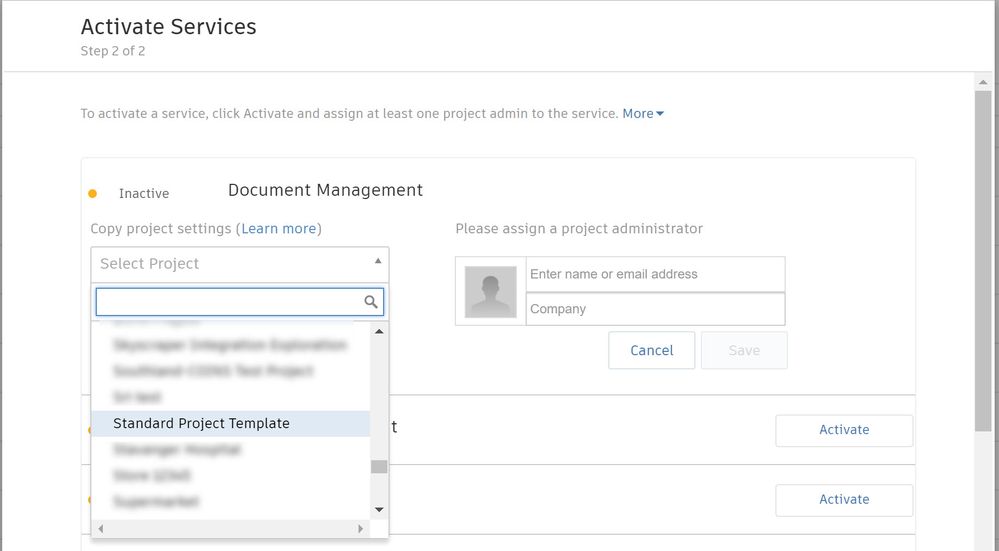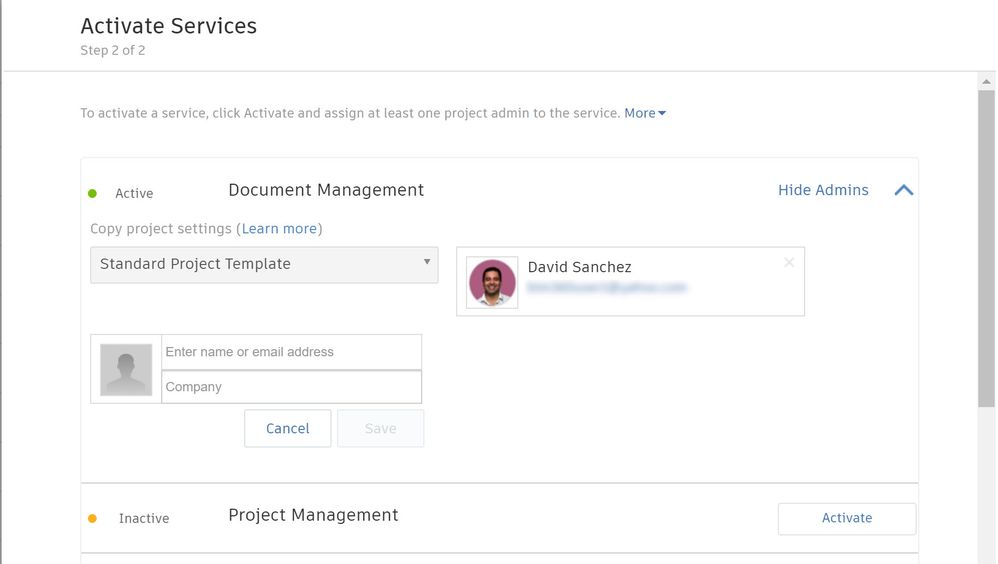Setting up new BIM 360 Docs projects just got easier! With the new "Copy Project Settings" feature, Admins can copy the BIM 360 Document Management folder structure from an existing project when they set up new projects. This provides a great way to standardize your company's project folder organization across all projects. The folder structure from any existing project in your account can be copied. To promote standardization, we recommend setting up one or more "template" projects that can be copied when creating new projects.
In the example below, I have set up a project called "Sample Project Template" with a standard folder structure, which I then copied when creating a new project called "New Project Based on Template." Here's how to do it:
- In Account Admin > Projects, select the "Add" button to start creating a new project.
- In step 1 of 2, add the project name and other details (no change)
- In Step 2 of 2, in the BIM 360 Document Management activation menu, you will see "Copy Project Settings." Select the project you want to copy, add one or more project admins, and activate your project.
Upon activation, your new project is created with the exact same folder structure as the source (template) project, like this:
We plan to add more settings in the future, including the addition of roles and permissions, to streamline project setup even more. If you have any questions or feedback, please let us know!