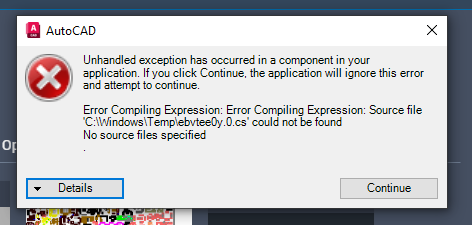- Home
- /
- Architecture, Engineering & Construction
- /
- AutoCAD Forums
- /
- Autodesk Community Tips - AutoCAD Products
- /
- How do I import a .SHX file into AutoCAD?
How do I import a .SHX file into AutoCAD?
- Subscribe to RSS Feed
- Mark as New
- Mark as Read
- Bookmark
- Subscribe
- Printer Friendly Page
- Report
Contributed by:

Question
How do I import a .SHX file into AutoCAD?
Answer
Use the LOAD command!
SHX are compiled shape files. Typical uses for these are for fonts, shapes and custom line types.
If you are using an SHX for simple shapes, once its loaded the shapes can be accessed by using the SHAPE command. It should be noted that some shx files can be more complex if they are used with other tool sets like those related to some of the geospatial tools. For our purposes we are interested in simple shape SHX files.
After running the SHAPE command you will be asked for the shape name you would like to insert. If you don't know the name of the shape you need, enter a question mark ?. Next enter an asterisk *. This will give you a list of available shape names.
Command: SHAPE
Enter shape name or [?]: ?
Enter shape name(s) to list <*>:
The names will be in your command line.
(Note: if you cannot see your command line or your command line is not on, you can either use the COMMANDLINE command or press ctrl+9)
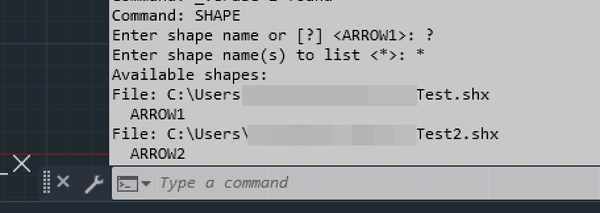
(Note: If the command history goes away too quickly you can press F2 to see you command line history)
Once you have the name repeat the SHAPE command and enter the name of the shape you need. After that it will prompt you for the insertion point and the height (scale) and rotation angle you wish to use for the shape.

Thanks for this great tip @TheCADnoob This used to catch me out back in the day when i didn't have a full understanding of shape files 🤣
Reminder: If you share a drawing using shapes you've loaded or text styles using shape files not installed with AutoCAD you need to share them as well.
The ETRANSMIT command has options to do this but *.shx Compiled shape files used for text styles or complex linetypes are not added automatically.