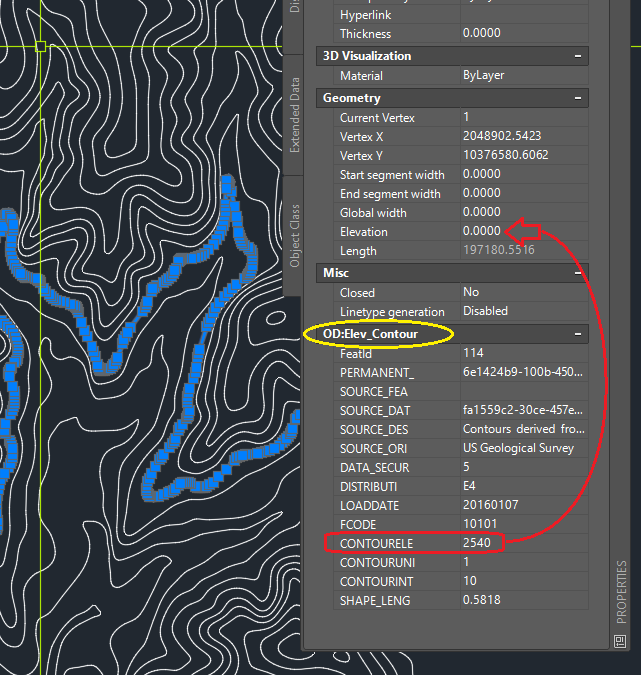Are you working with shp? If you are good. If you're working with gdb then you'll need to pull out the feature class using Arcmap or ArcCatalog (or whatever way you know how) in order to get a shapefile. Assign your State Plane (or whatever appropriate CS you want) coordinate system to modelspace. Now you can run MAPIMPORT to bring in your shapefile (see image-1). You won't be needing any of those red contours shown in your uploaded picture.
Notes:
- Make sure AutoCAD displays the right Input CoordSyS which is the same a the shapefile's prj because sometimes Acad gets confused and will display something that is not correct, e.g. Antartic CoordSys which is not right. Your shapefile's prj doesn't have to be in State Plane like your modelspace, it can be different, e.g. your shapefile can be NAD83 lat/long degrees while your modelspace is in State Plane.
- Make sure you 'Create object data' because it contains the 'value' that will elevate your contours from zero to it's proper elevation.
 1-From a new, clean drawing, assign your CoordSys then run MAPIMPORT.
1-From a new, clean drawing, assign your CoordSys then run MAPIMPORT.
When finished, you'll have this (see image-2). Notice that Object Data (OD) appears at bottom of properties palette, e.g. in this example, the elevation data (or column's heading in the Table view) is CONTOURELE and contains the value that will 'raise' each individual contour from 0 to its proper elevation which, for this contour, is 2540. Currently elevation=0, but once the query is executed it will be 2540. Before running the query, though, you must save this drawing, then close it. I named mine Contours_without elevation.dwg so would know what it contained even if I didn't, or couldn't, open it (the title says it all). Note: this procedure won't work unless Contours_without elevation.dwg is closed.
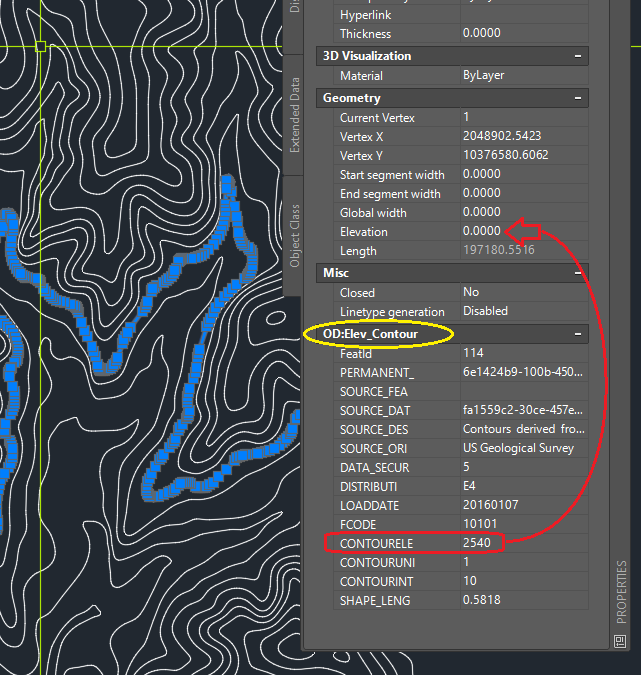 2-Each contour has object data (OD). Your goal if to make the CONTOURELE data 'transfer' over to the Geometry section/Elevation (refer to red arrow) so the contour will physically move from 0 to it's proper elevation.
2-Each contour has object data (OD). Your goal if to make the CONTOURELE data 'transfer' over to the Geometry section/Elevation (refer to red arrow) so the contour will physically move from 0 to it's proper elevation.
Next, watch this >>VIDEO<< to make the contours move from 0 to its respective elevation shown in the OD section of the properties palette. The video begins by attaching the 'saved drawing' to the Map Explorer Tab of the Map Task Pane.
In the video, all objects that reside on the layer named contour is queried. The query also performs an Alter Properties operation, which is the operation that overwrites an existing property, or Elevation=0, to a value contained in OD, which is CONTOURELE, or the proper elevation. When the query is executed, the contours will physically move and be properly elevated. (In your case, you will use OD named 'Elevation' to overwrite the 0's.)
In image-2 above, 0 is altered, or replaced, by 2540, which is the value taken from the individual contour's OD. When the operation is completed on one contour, it goes to the next contour, then the next, until all contours have been elevated correctly. Don't blink, it happens very fast. Once it done, you may verify, click a contour and check properties palette to see whether elevation=0 has been replaced by a positive value.
When completed with the query, you may right click the attach drawing on Map Explorer Tab of Task Pane and select DETACH from the shortcut menu. Save this drawing with the correctly elevated contours so you can take it to Sketchup.
Chicagolooper