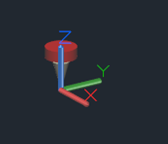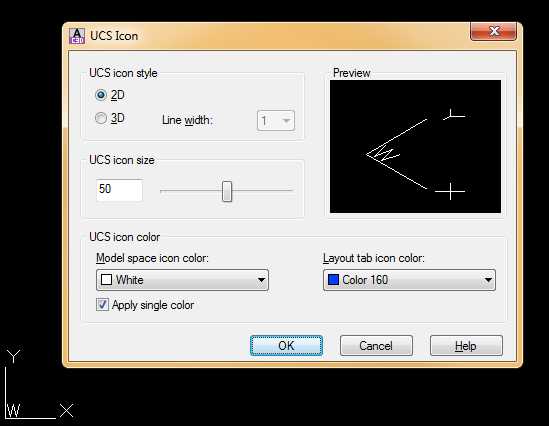- Forums Home
- >
- AutoCAD Map 3D Community
- >
- AutoCAD Map 3D Forum
- >
- Re: Changing the red circular icon on the UCS
- Subscribe to RSS Feed
- Mark Topic as New
- Mark Topic as Read
- Float this Topic for Current User
- Bookmark
- Subscribe
- Printer Friendly Page
- Mark as New
- Bookmark
- Subscribe
- Mute
- Subscribe to RSS Feed
- Permalink
- Report
Hello,
I just recently installed AutoCAD Map 3D 2014, and I'm just finishing up customizing things the way I want.
One thing I haven't been able to figure out, is that in AutoCAD 2014, the circular icon attached to the UCS crosshairs displays as a red colour (in my previous AutoCAD 2012, it was white - matching the colour of the crosshairs). I've tried just about everything I can think of to change the colour of the circular icon (not sure what to call it), but no luck.
Any ideas on how I can change the colour of that icon?
Solved! Go to Solution.
Solved by rkmcswain. Go to Solution.
- Mark as New
- Bookmark
- Subscribe
- Mute
- Subscribe to RSS Feed
- Permalink
- Report
Maybe this is a Map 3D thing or maybe I am having a senior moment, but I don't have a clue what you are referring to.
Can you attach a screen shot?
-----------------------------------------------------------------------------------------
Autodesk Inventor 2019 Certified Professional
Autodesk AutoCAD 2013 Certified Professional
Certified SolidWorks Professional
- Mark as New
- Bookmark
- Subscribe
- Mute
- Subscribe to RSS Feed
- Permalink
- Report
- Mark as New
- Bookmark
- Subscribe
- Mute
- Subscribe to RSS Feed
- Permalink
- Report
Funny thing, after restarting AutoCAD 2014 and opening one of my existing drawings, the red circle has now dissapeared entirely. It doesn't show up either when I create a new drawing... So that issue is fixed...
But now my UCS icon looks awfully bare. It just shows the X and Y axis and their labels. This is more of a personization thing, but how do I get the square that connects to two axis back in model space?
- Mark as New
- Bookmark
- Subscribe
- Mute
- Subscribe to RSS Feed
- Permalink
- Report
If the square is missing, that means the viewport is not in WCS (at least in plain AutoCAD and Civil 3D)
Type in UCSICON, then P for properties. I don't have access to Map here, but see if that helps you figure this out.
Also, are you in 2D or 3D mode?
- Mark as New
- Bookmark
- Subscribe
- Mute
- Subscribe to RSS Feed
- Permalink
- Report
@rkmcswain wrote:
If the square is missing, that means the viewport is not in WCS (at least in plain AutoCAD and Civil 3D)
Oops. Apparently that is not always true.
It's a "W" when in 2D mode and the square when in 3D mode..
Screenshots below.
- Mark as New
- Bookmark
- Subscribe
- Mute
- Subscribe to RSS Feed
- Permalink
- Report
Thanks for you prompt replies and solution.
I had to change the UCS to World to get my little square back on there. But you're right, now it is a W when in 2D space.
Cheers!
- Mark as New
- Bookmark
- Subscribe
- Mute
- Subscribe to RSS Feed
- Permalink
- Report
This is an ancient thread but ... how to you turn of that red circle (in 3d)
- Subscribe to RSS Feed
- Mark Topic as New
- Mark Topic as Read
- Float this Topic for Current User
- Bookmark
- Subscribe
- Printer Friendly Page
Forums Links
Can't find what you're looking for? Ask the community or share your knowledge.