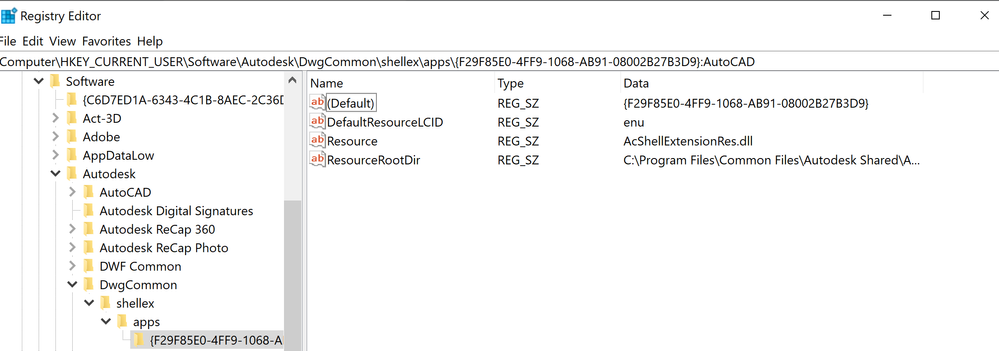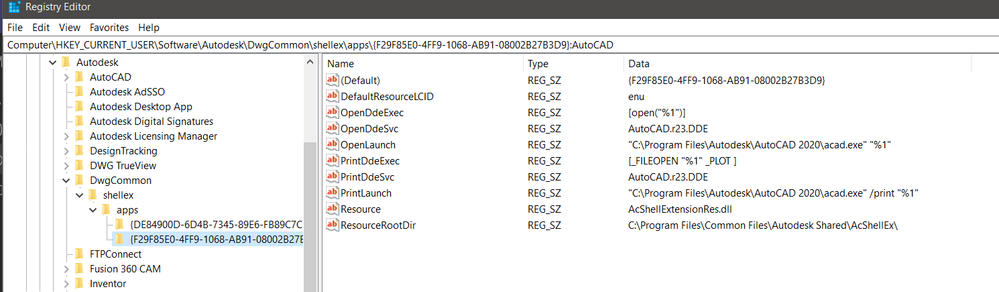- Mark as New
- Bookmark
- Subscribe
- Mute
- Subscribe to RSS Feed
- Permalink
- Report
After changing from 2019 to 2020 the launcher didn't work and I couldn't find a good explanation on this piece of software and how it can be set up.
As workaround I can assign the LT application directly to the dwg files, but this is not the recommended solution.
Is there any documentation on this launcher?
Roman
Solved! Go to Solution.