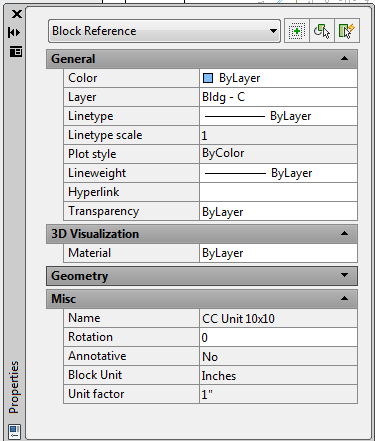Message 1 of 10
- Mark as New
- Bookmark
- Subscribe
- Mute
- Subscribe to RSS Feed
- Permalink
- Report
Hi everyone:
I have a large drawing. On one of the paper spaces I have several viewports on a single page. I started noticing that lines in one of them are not printed at the correct lightweight. So when I selected a block in that viewport and checked its properties it showed this (see circled in red):
While the exact same block in another viewport appeared normal, or as such:
Any idea how to reset this "By Layer (VP)" to just "By layer"?
PS. I'm using Autocad 2012.
Solved! Go to Solution.