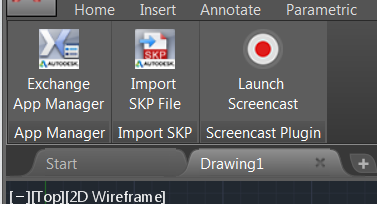Message 1 of 21
Not applicable
09-21-2016
10:23 PM
- Mark as New
- Bookmark
- Subscribe
- Mute
- Subscribe to RSS Feed
- Permalink
- Report
I am following a AutoCAD 2016 module and Youtube videos to draw a basic rectangle but it doesn't work. No rectangle appears what am I doing wrong?
Solved! Go to Solution.