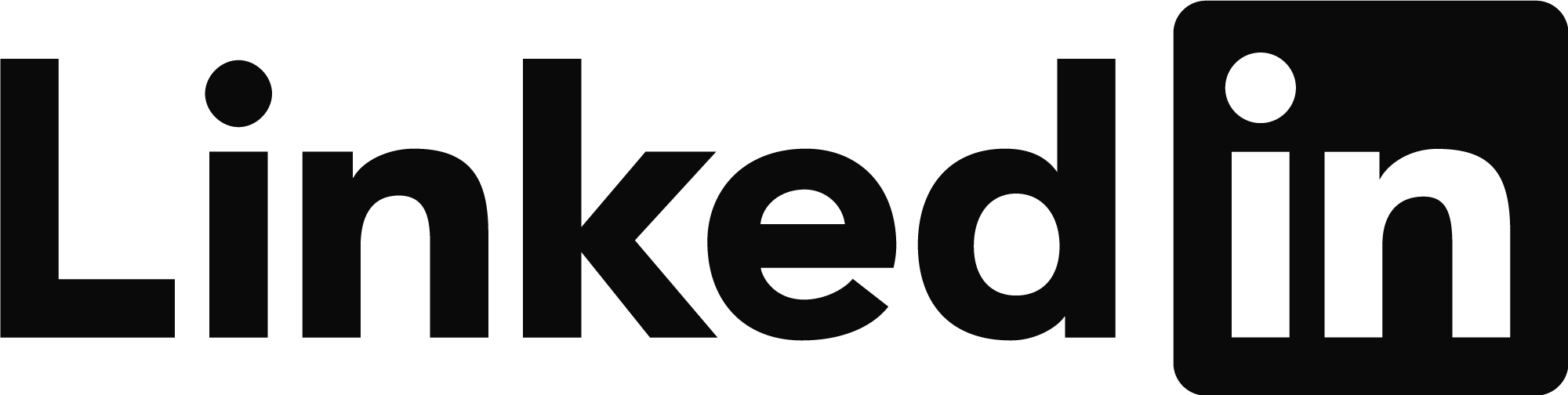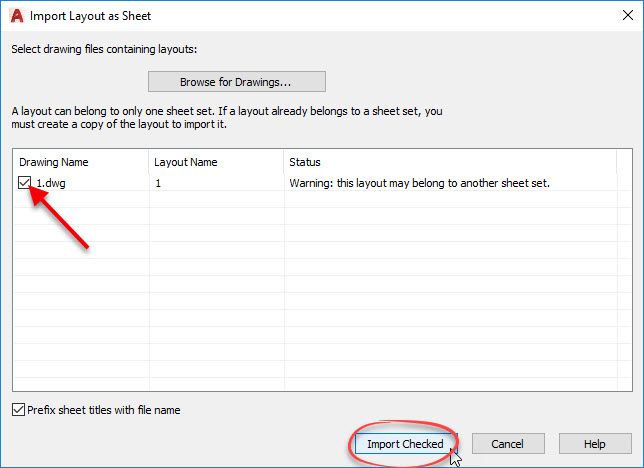Here I will provide full instructions with screenshots below. I missed a couple steps in my previous reply, my apologies.....
Step 1 - Close AutoCAD and ensure no staff have any of the sheet set drawings open.
Step 2 - Create an ARCHIVE of the existing Sheet Set by Right-Clicking on the DST file in the Sheet Set Manager and selecting Archive
Step 3 - Move the dst file from Folder A into Folder B
Step 4 - Extract the archive ZIP file and copy the extracted DST file into Folder B and OVERRIDE the existing DST file. This step MUST be completed otherwise the drawings will not be importable.
Step 5 - Open AutoCAD and Open the SheetSet/DST file in the Sheet Set Manager.
Step 6 - Right-Click on the DST file and select Properties

Step 7 - In the Sheet Set Properties dialog box, under Sheet Creation the Sheet Storage Location, click the Browse button.

Step 8 - Ensure the path is set to the location where your existing drawings reside, in this example it should be set to Folder A.

Step 9 - In the Sheet Set Manager - Apply Changes to Nested Subsets dialog box, select Apply changes to nested subsets.

Step 10 - Right-Click on the first drawing, in this example 1-1 and select Properties.

Step 11 - In the Properties dialog box, you will notice that the drawing has a different FOUND and EXPECTED file path. Since the drawings did not get moved, these paths should BOTH say Folder A.

Step 12 - Update the EXPECTED LAYOUT file pathing from Folder B (incorrect) to Folder A (correct). Click the Browse button.

Step 13 - In the Import Layout as Sheet dialog box, select Browse for drawings and re-path this drawing back to Folder A.


Step 14 - Click the checkbox for Drawing Name (red arrow) and click Import Checked
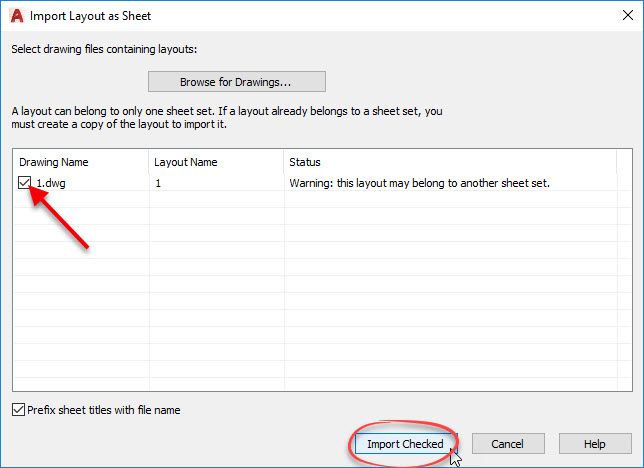
Step 15 - Repeat for all existing drawings contained within the sheet set. Make sure the FOUND and EXPECTED layouts under each sheet's properties match (in this example they both should say Folder A).
Other information
- Any sheet set data (fielded attributes) are retained, you will not lose any data that you have entered into each sheet via the SSM.
- Suggestion: create another archive (as backup) after you have fixed all the broken links due to the dst move.
Chad Franklin
Did you find this post helpful? Feel free to Like this post.
Did your question get successfully answered? Then click on the ACCEPT SOLUTION button.