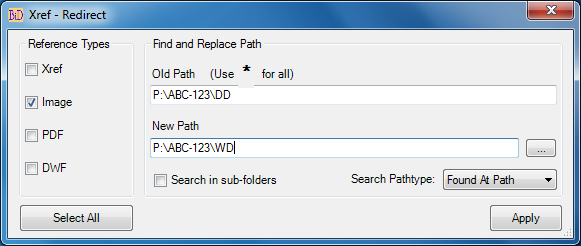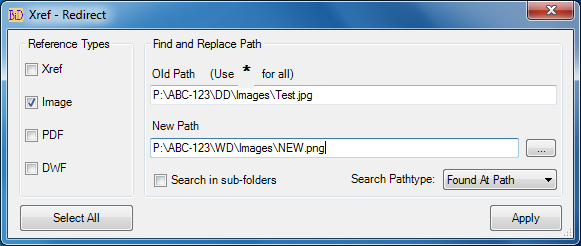Try with the free BatchInDatabase tool to repath to renamed xref files without opening the drawings which is avaiable to download from Autodesk Exchange App store
Below is from the help file
Xref - Redirect:
Redirect references, xref, Image, PDF underlay and DWF underlay will be redirected to new location. Use this command to redirect all references to new location:
Enter * in old path which means all selected reference type will be redirected to new location
Alternatively use this command to find and replace a part of path with new path values
Each reference file which is going to be changed will be checked for the existence in the new location; if the reference file does not exist in the destination location then the path of that file will not be updated

- Search in sub-folders: Enabling this option will search for the new references in the current folder value given in the new path and its sub-folders.
If there are two or more same file names exist in current and sub-folders, the first one from the current folder will be taken
- Search Path type: There are two options Found At Path/Saved Path, if mixed path are used then Found At Path will handle these multiple path types and the Saved path will work only with Full path xrefs
Usage:
Example-1
You have an image "Test.jpg" which has been referenced in multiple files
You create another image with same name but different image type, let us say "Test.png"
Since we are changing only the extension , the path will remain same, so both images should be in the same folder, the command checks the file first for its location, if found then replace the name, thus the reference is changed to new image type.

Example-2
You have an image "P:\ABC-123\DD\Iamges\Test.jpg" which has been referenced in multiple files
You have another image which is located in different directory "P:\ABC-123\WD\Images\Test.jpg"
Here we have a part of image path is different, the command parameter will be as below
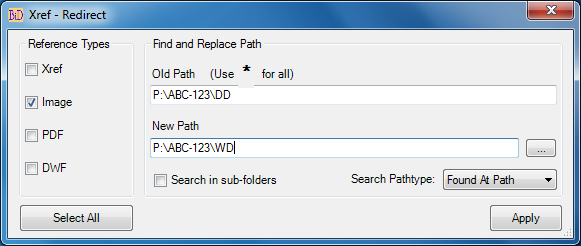
Example-3
You have an image "P:\ABC-123\DD\Iamges\Test.jpg" which has been referenced in multiple files
You have another image which is located in different directory "P:\ABC-123\WD\Images\NEW.png"
Here we have a different path, file name and image type, the command parameter will be as below
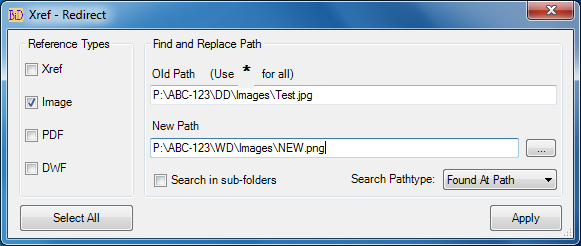
Hope this will help