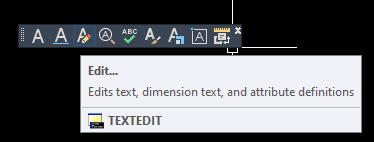Message 1 of 17
- Mark as New
- Bookmark
- Subscribe
- Mute
- Subscribe to RSS Feed
- Permalink
- Report
HHi,
I used to be able to edit text in a block by clicking on the Mtext edit command then click on the block (like the annotation section callout blocks) but for some reason this has stopped working. Does anyone know if there is a system variable that I have missed or should change?
The blocks still work ok and can be edited by double clicking them, but I want to be able to use the mtext edit command.
Thanks
Solved! Go to Solution.