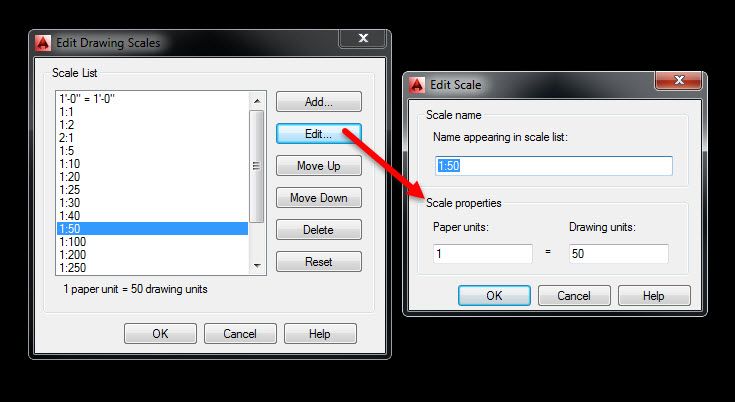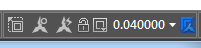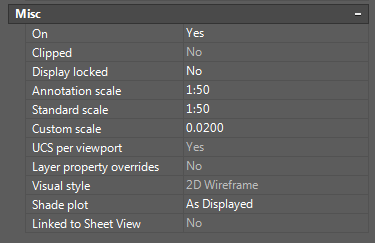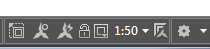Hi @Anonymous,
Apart from al the great answers already provided, I'm going to come in with a different angle to possibly explain how and why it happens.
When you create a New Layout Viewport (let's just refer to the Rectangular Viewport for now), you'll see the extent of whatever is going on in the Model Space. You will be left with a "Standard Scale" of a random decimal "Custom" scaled viewport. e.g. 0.000475... It can really be anything, hence the "Custom" Scale.
When you select a viewport (e.g. - your current drawing viewport) and then look at your Properties Pallet >> under Misc, you'll notice something similar to the image below:

And also a decimal scale like this: (1:25 is represented, 1/25 = 0.04)
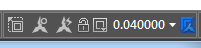
I think, you're looking for a way to select a drawing scale of 1:10, 1:20 etc.
Simply select your desired scale in the "Standard Scale" drop-down list. You'll then be left with something like this below:
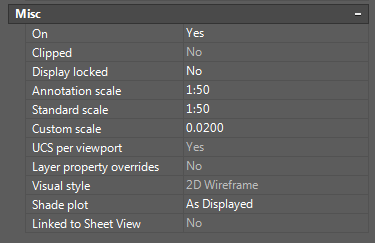
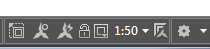
If you then type in a decimal "Custom Scale" which is a standard scale in your SCALELISTEDIT, you'll notice that the format in your Properties Pallet and bottom quick reference will stay in your desired scaling format e.g. - 1:10, 1:20 etc.
Just to clarify, test it by typing in 0.1 under your "Custom Scale", you'll then notice that your "Standard Scale" automatically adjusts to 1:10.
You can add your own desired drawing scales like 1:25 as a test run as it does not form part of the standard drawing scales.
I hope this helps 
Rudi Roux
MSc | Digital Engineering Manager
LinkedIn
Revit Mechanical & Electrical Systems 2018 Certified Professional | Revit MEP & Architecture 2015 Certified Professional
AutoCAD 2015 Certified Professional | Autodesk Building Performance Analysis (BPA) Certificate
If this post resolved your issue, kindly Accept as the Solution below. Kudos are always welcome ⇘