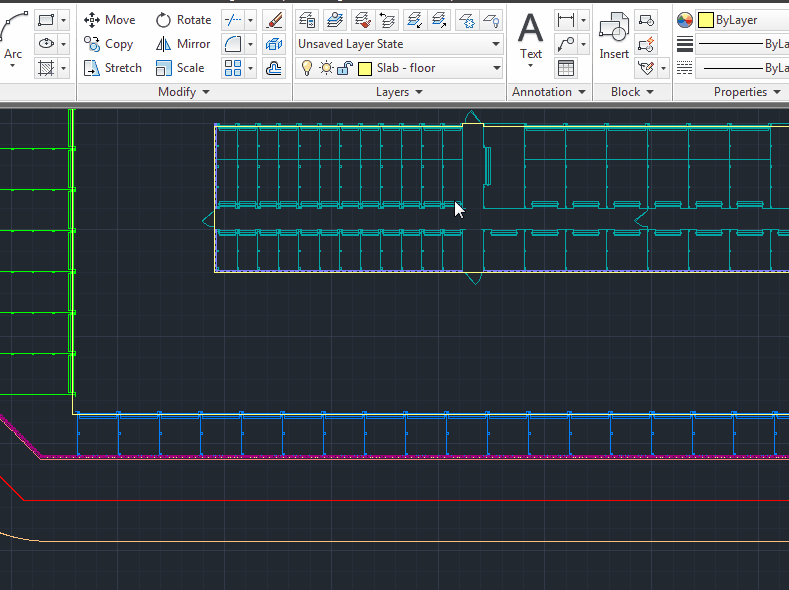- Mark as New
- Bookmark
- Subscribe
- Mute
- Subscribe to RSS Feed
- Permalink
- Report
Hello:
Let me preface by saying that I'm just learning to use Autocad. We have version 2012. I just created quite a complex drawing. I was trying to separate all elements into different layers with their own colors and such. (For easy reference.)
So I decided to test my drawing by switching off layers in this palette:
But when I was turning off my layer "Bldg M" it would remove only some of its elements.
When I start selecting objects in the drawing screen from the layer "Bldg M" it shows them in the drop-down (shown above) as being in the layer "Bldg M". Hmm. But when I turn off that layer (again, as circled above), it doesn't remove them...
To see where those objects could be I also started turning off other layers, and it turns out that if I turn off layer "Bldg S" most of my objects from the layer "Bldg M" are also taken off the drawing area. But, again, when I select those objects in the drawing area they show (correctly) to be on the layer "Bldg M" in the drop-down control.
So in other words, I am totally confused????
Another weird thing that happens is that all objects on layer "Bldg M" were inserted as (my own) blocks using this button:
but when I turn off the "Bldg S" layer, it takes out some objects but leaves parts that were not supposed to be added as parts because they should've been inside the blocks and I could not've added them as parts.
So please let me know what I did wrong and how to correct it?
Thanks in advance.
Solved! Go to Solution.