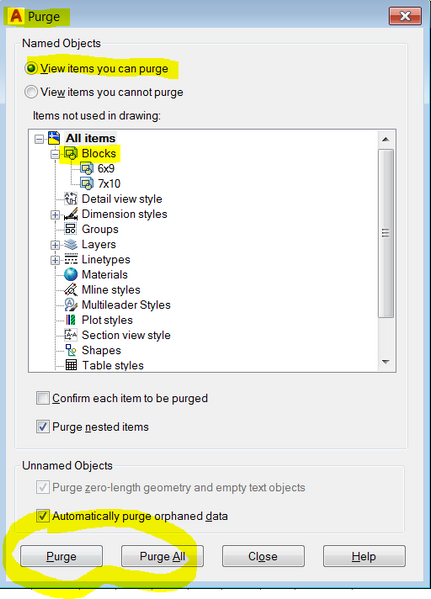Message 1 of 13
Not applicable
10-05-2016
07:03 PM
- Mark as New
- Bookmark
- Subscribe
- Mute
- Subscribe to RSS Feed
- Permalink
- Report
Hello all,
. . . . Here is another newbie question. I want to start over on my arrays and blocks. I am still having a lot of problems with setting them up. When I select 'Block Edit' I receive a file list of the existing blocks. I want to start over and delete these blocks from just one of my drawings. How do I do this? Is there a way that I can choose which blocks to delete? I don't want to effect the blocks that I have in a couple of other drawings. Someone mentioned the 'Purge' command but it made no sense to me.
Thanks,
rich!
Solved! Go to Solution.