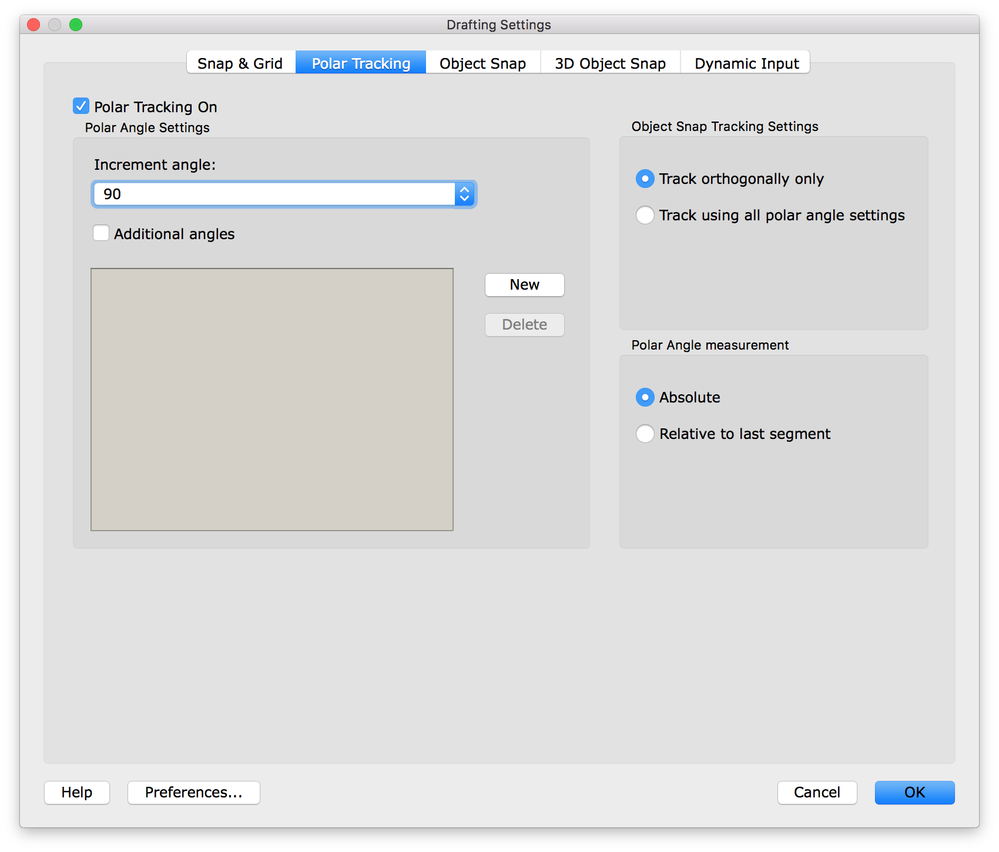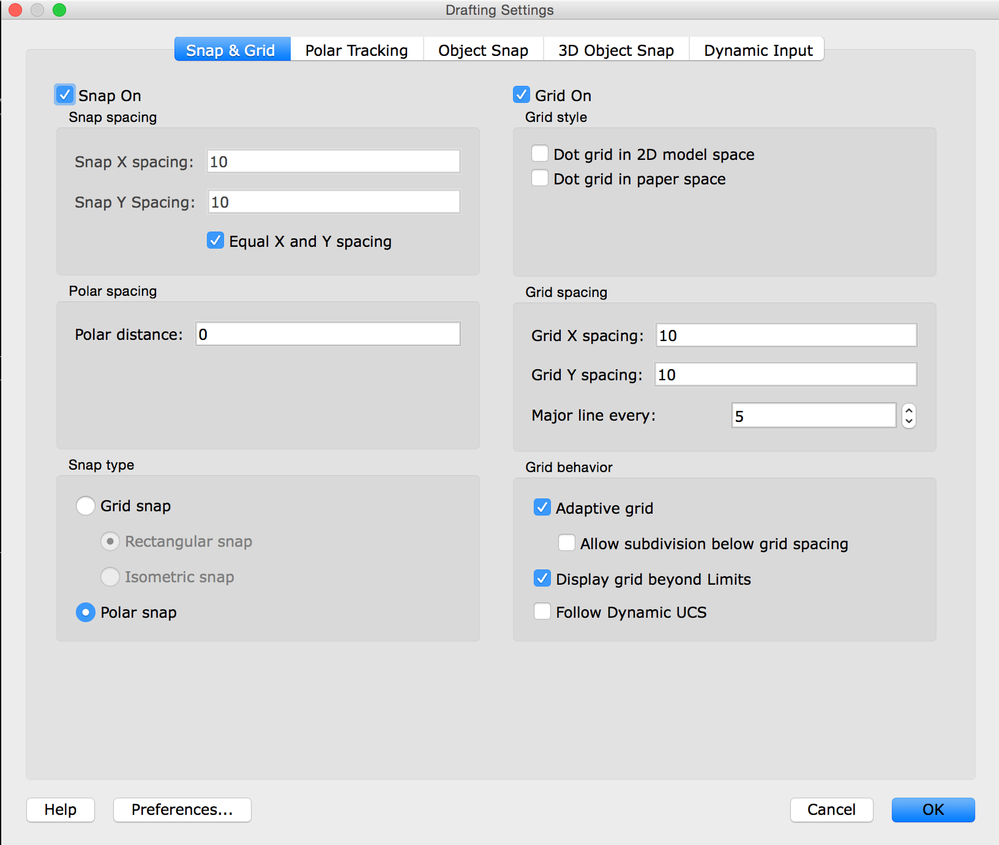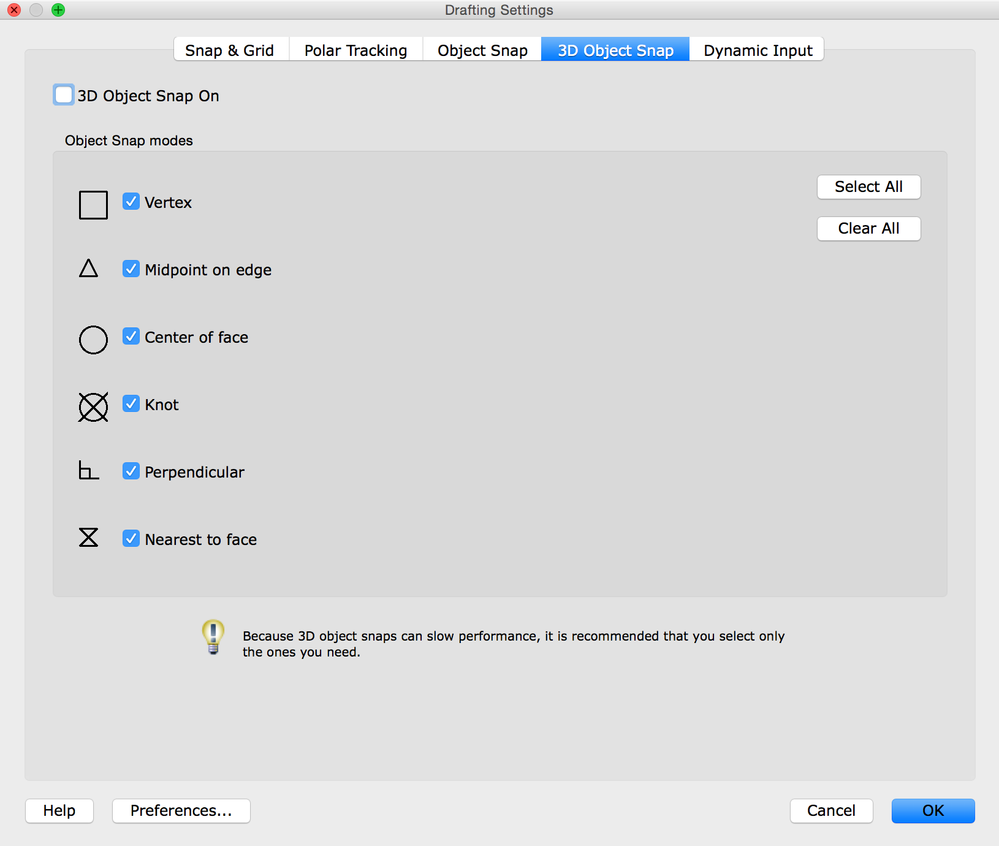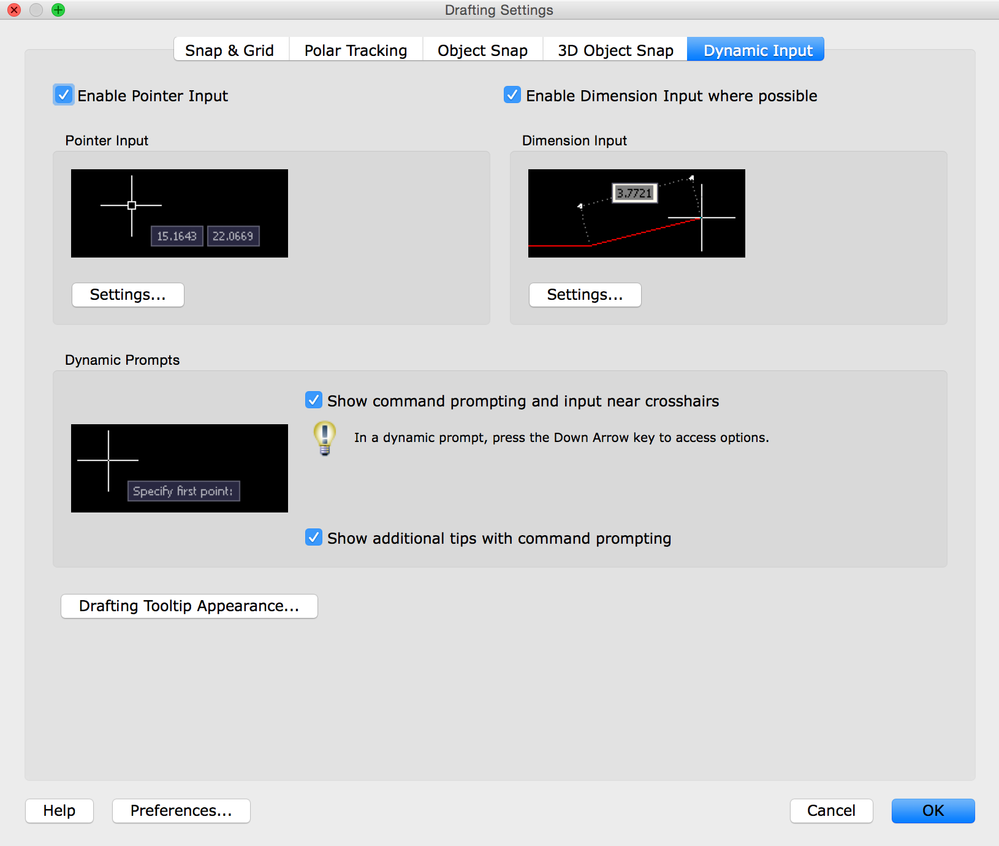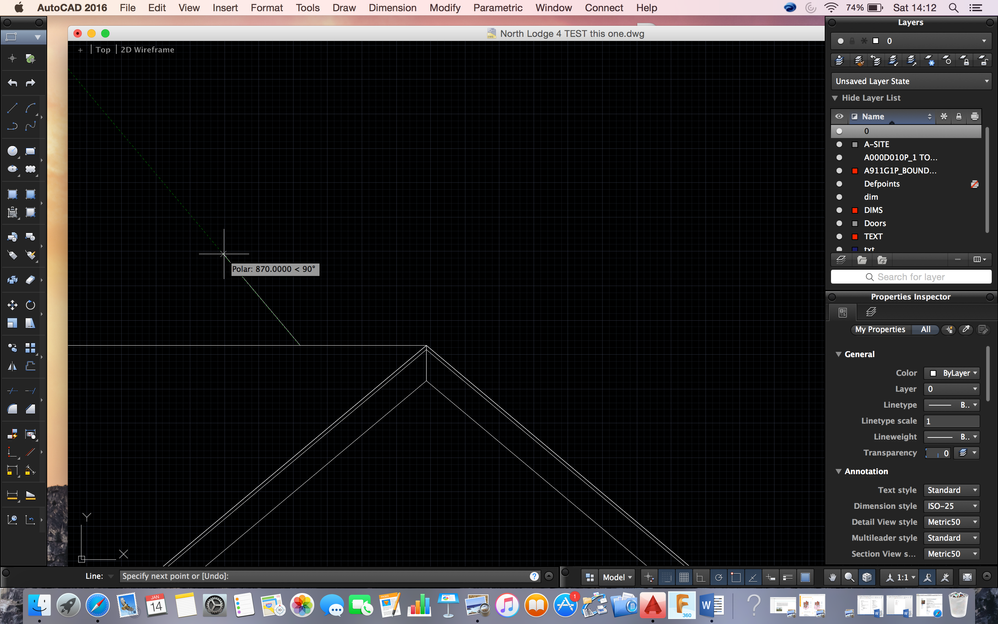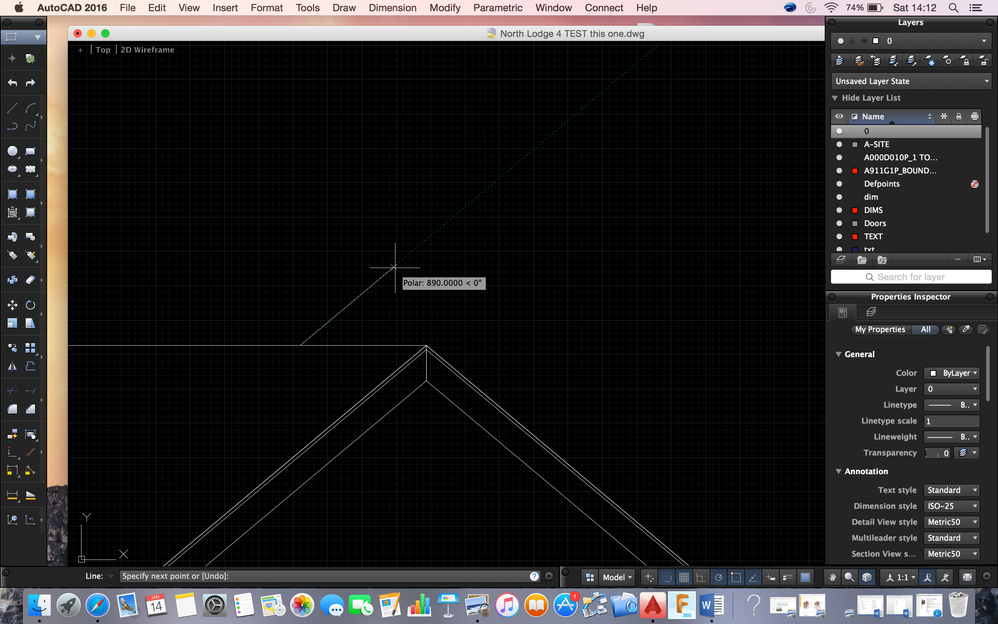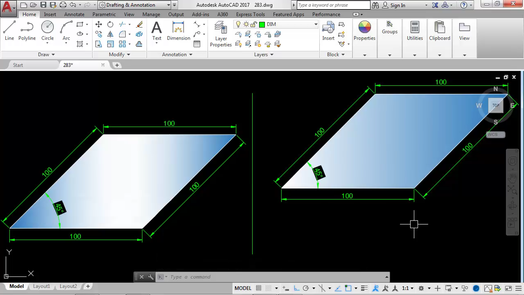Message 1 of 21
Not applicable
10-16-2014
09:17 PM
- Mark as New
- Bookmark
- Subscribe
- Mute
- Subscribe to RSS Feed
- Permalink
- Report
Hi,
I'm guessing there is a simple solution to it, but I just can't figure it out on my own.
I'm trying to draw a line with a specific angle from the horizontal axis.
On the windows AutoCAD, I can easily specify the angle. But on the Mac, there isn't a block where I can specify the angle.
I'm running on OS X 10.9.5 with AutoCAD 2014
Help me out here!
Solved! Go to Solution.