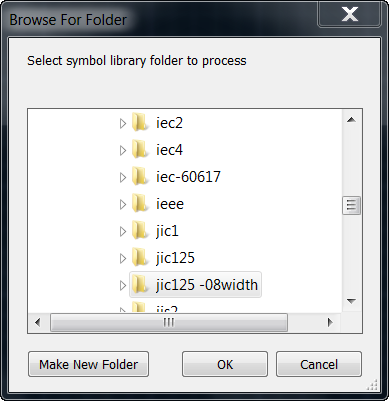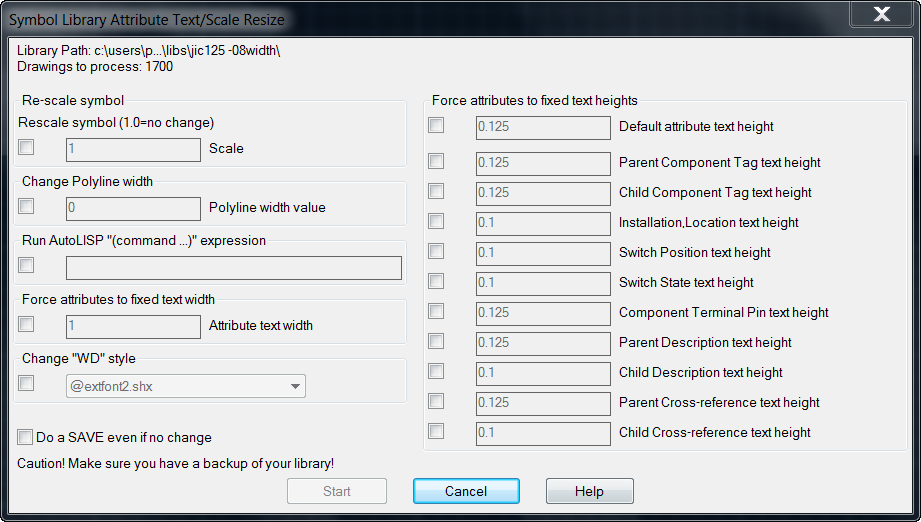- Autodesk Community
- >
- AutoCAD Electrical Community
- >
- AutoCAD Electrical Forum
- >
- Re: Wrong width factor when adding wire numbers
- Subscribe to RSS Feed
- Mark Topic as New
- Mark Topic as Read
- Float this Topic for Current User
- Bookmark
- Subscribe
- Printer Friendly Page
- Mark as New
- Bookmark
- Subscribe
- Mute
- Subscribe to RSS Feed
- Permalink
- Report
Wrong width factor when adding wire numbers
Most of our saved drawings have their wire numbers at width factor of 1.0, but when I add wire numbers to those drawings they come in at width factor of 0.8 and do not match the rest of the drawing. It is a nuisance to always have to adjust the width factor of every new a wire number being inserted, unless I first edit the WD_WNH2 block in that drawing and set the WIRENO width factor property to 1.0, or delete all the wire numbers in the drawing and purge the blocks. New drawings created in the last 6 months do not have this problem.
The WD_WNH2 block that is in the ACADE symbol library evidently has the desired 1.0 width factor, but the one stored in the Block Table of the drawings has somehow gotten corrupted sometime after the drawing was created.
Is there any routine or Lisp function that I can use to quickly repair or delete the Block Tables on several thousand of our existing drawings?
Thank You.
- Mark as New
- Bookmark
- Subscribe
- Mute
- Subscribe to RSS Feed
- Permalink
- Report
If you only want to change the wire number size, try go to the Project tab> Project Tools panel> Utilities
Under the Change Attribute, Choose setup then check the wire num text, define the new width required.
- Mark as New
- Bookmark
- Subscribe
- Mute
- Subscribe to RSS Feed
- Permalink
- Report
But that only changes the wire number size for existing wires on all the drawings (certainly a help). My problem remains that any new wire numbers (subsequent drawing edits) are still coming in wrong, so the block definition in the Block Table of the drawing somehow needs to get corrected, like the Block Editor, but without having to go into the editor and do the correction for each individual drawing.
Related issue is how could the WD_WNH2 block in the block tables for all those drawing's have gotten corrupted/changed? The person who touched those drawings last 10-12 months ago certainly would not have taken the time to edit the block before saving on hundreds of drawings.
Your help is greatly appreciated,
Thanks!
~Mike.
- Mark as New
- Bookmark
- Subscribe
- Mute
- Subscribe to RSS Feed
- Permalink
- Report
First off, find the blocks used for wire numbers and edit them to use the correct width and style according to your comapnie's standards.
Second, use the SWAP/UPDATE tool to update the wire number blocks in the project. Make sure you choose the option to update the block for the entire project.
Finally, run the purge command and remove all the unused blocks on the drawing before doing any edits.
You will probably have to run the second step a few times to get all the different blocks (vertical/horizontal at a minimum).
This works for any block including the title block so keep it in mind for when a block has been modified. It also allows you to swap an incorrect block for the correct one in one step (NO contact to a CB for example) without having problems with wire numbers changing.
Regards Brad
Brad Coleman, Electrical Draftsman
Did you find this post helpful? Feel free to Like this post.
Did your question get successfully answered? Then click on the ACCEPT SOLUTION button.
- Mark as New
- Bookmark
- Subscribe
- Mute
- Subscribe to RSS Feed
- Permalink
- Report
Yes, swap/update works to correct the "bad" numbers, but not the main issue here.
My problem is with making revisions to (hundreds of) older drawings that were created about a year ago by someone else. New drawings are fine.
The block we use most often for wire numbers is WD_WNH2 (line reference, below wire). We prefer to use that block just as it comes from the library (width factor = 1.0).
When I bring up one of the old drawings, all of its wire numbers are 1.0 width factor, as desired. However, if I add a rung and wire number to that drawing, the wire number being added comes in with an undesired width factor of 0.8. Correcting it to 1.0 is relatively easy, but a nuisance when a lot of circuitry is being revised/added.
It is as if someone had edited or corrupted the WD_WNH2 block after the drawing was saved (original wire numbers are the desired width 1.0, so evidently were inserted prior to the edit, with the default width factor of 1.0); and now I need to undo that edit on hundreds of drawings.
Available utilities can modify the blocks in the library, which we do NOT want to do, or modify drawing-wide or project-wide objects, which is not needed (the drawing is good to begin with), but I need a way to modify/correct the drawing's Block Table without having to use the Block Editor in each individual drawing.
Blocks in the library are good, and objects in the drawing are good.
When the Block Editor is used, it modifies the copy of the block definition that is stored in the Block Table. I found that changes in geometry are updated automatically to all the objects in drawing as expected, but that is not true for attributes; changes to attributes in the Block Editor do NOT update the objects in the drawing (at least not in ACADE 2011), but the change DOES take effect on additional/subsequent insertions of the block.
Your help is greatly appreciated !!
Thanks,
~Mike.
- Mark as New
- Bookmark
- Subscribe
- Mute
- Subscribe to RSS Feed
- Permalink
- Report
Hi Micheal,
If I'm understanding this correctly, the best option is to have a separate Library with the 0.8 width and one with the 1.0 Width (for legacy).
You can re-size the entire Library in one go (takes a few hours) and set all of the sizes the way you want them to be.
Before attempting this; back up your Library* (especially if you have custom components!)
(*only if you are modifying the oringal lib, otherwise make a copy like I'm suggesting below)
Create a copy of the library to modify. (Lets use JIC125 as the Sample - copy it and call it "JIC125-08width"
To Re-size the Library on the ribbon go to Schematic > Other Tools > Modify Sysmbol Library
Then select the library you copied (I would leave it in the default location)
C:\Users\Public\Documents\Autodesk\Acade 2014\Libs\jic125
Next select the Stuff you want to Change (Size, Width, Type of text, Etc)
I recommend you Flag the "Do a Save even if no change" That way Everything in your new library has the same date.
After the library is done simply replace the Project path, and point the jic125 path to the new path. (i.e. change the path to the 08width lib)
All future changes will take the New Values that are in the library, and if you use the Swap/update library command it will use the defined library with the updated information.
I hope this helps,
James
(I'm on several hundred posts as "algerj")
Work:
Dell Precision 5530 (Xeon E 2176M)
1tb SSD, 64GB RAM
Nvidia Quadro P2000, Win10
- Mark as New
- Bookmark
- Subscribe
- Mute
- Subscribe to RSS Feed
- Permalink
- Report
Agreed that would be great for creating drawings with 0.8 width factor, but my drawings (old and new) are all width factor 1.0, and we would like to keep them that way even after revisions.
The problem is that when adding a rung and circuitry to one of those older drawings, the newly created wire numbers come in at 0.8 width factor rather than the desired 1.0. Those newly entered wire numbers (0.8) are noticeable among the unchanged numbers (1.0) on the revised drawing -looks rather unprofessional.
Several hundred of our drawings that were created about a year ago have a corrupted WD_WNH2 block (width factor 0.8) in their Block Table which I need to correct so that future added wire numbers will be the desired 1.0 to match what those drawings already show.
Your assistance is greatly appreciated.
~Mike.
- Mark as New
- Bookmark
- Subscribe
- Mute
- Subscribe to RSS Feed
- Permalink
- Report
Hi Micheal,
That means its calling in a different Library. (if you already made the change in thelibrary and its not showing up on older projects)
Check to make sure that you are pathed to the Library with the width corrected.
(You probably already checked but double check to make sure its pathed to the EXACT same path as the new projects)
Older Projects often use an older database and if it is still on the computer it can resolve the path there.
If you are pathed to the correct location, then as Brad meantioned do a swap/update block on each of the projects with the issue.
Do a library Swap on the entire project. (It will fix every page in the project.)
I don't think there is a script that does this (you could write your own).
Temporarily you could take all of the Drawings in Question and add them to a new project to perform the operation on all affected drawings.
Just create a Temp project (with the new settings), and add drawings (select all of the drawings in question add them to the project run the Library Swap/update, then remove all of the drawing from the temp Project. (that way the file only belongs to one project 🙂 )
Just post iof you have any questions about the process or if something was unclear.
(by the way you could use the Library Swap method to make sure the library width is set to 1.0)
Regards,
James
(I'm on several hundred posts as "algerj")
Work:
Dell Precision 5530 (Xeon E 2176M)
1tb SSD, 64GB RAM
Nvidia Quadro P2000, Win10
- Subscribe to RSS Feed
- Mark Topic as New
- Mark Topic as Read
- Float this Topic for Current User
- Bookmark
- Subscribe
- Printer Friendly Page
Forums Links
Can't find what you're looking for? Ask the community or share your knowledge.