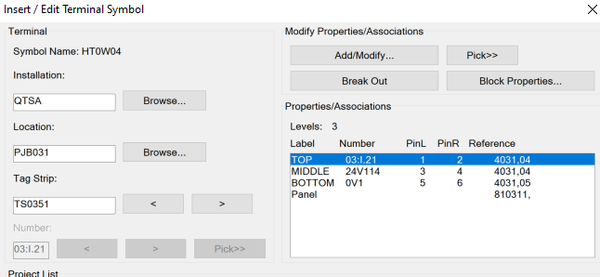Message 1 of 3
- Mark as New
- Bookmark
- Subscribe
- Mute
- Subscribe to RSS Feed
- Permalink
- Report
I am trying to use the terminal strip editor for my Phoenix contact sensor blocks. I have created the catalog data for it and linked it to its foot print but none of it seems to be working correctly. does anyone know of a good way to do sensor blocks with the terminal strip editor?
Solved! Go to Solution.