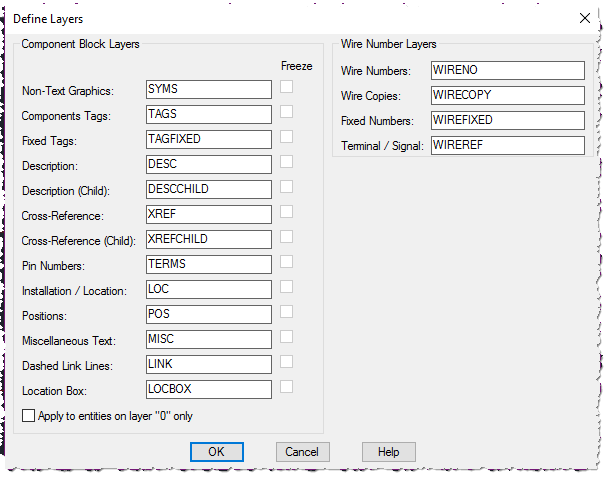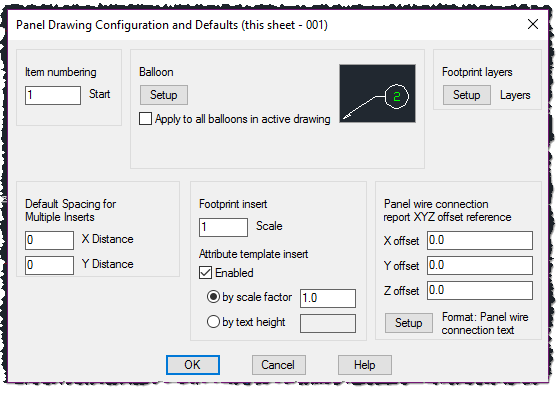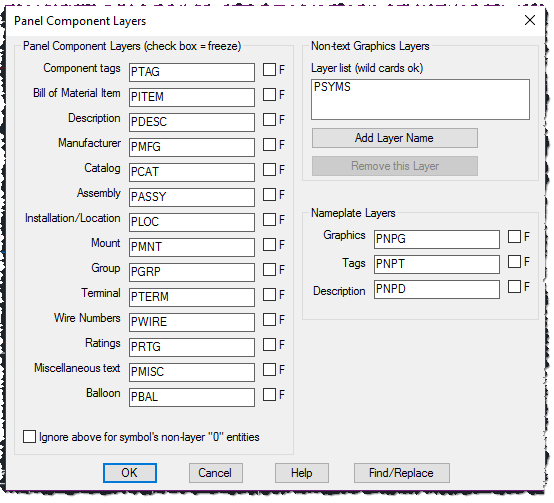Message 1 of 6
Not applicable
06-08-2017
08:22 AM
- Mark as New
- Bookmark
- Subscribe
- Mute
- Subscribe to RSS Feed
- Permalink
- Report
Hi all,
Curious if we had to use WD text styles and all the default layers when creating symbols and working overall in ACADE, or is that able to be changed somewhere within a template file?
We have our own standard text styles and layers that we wish to use, I understand we will need to make exception for the wire layers, but for all else can we utilize our own layer standard names and properties?
Thanks much.
Solved! Go to Solution.