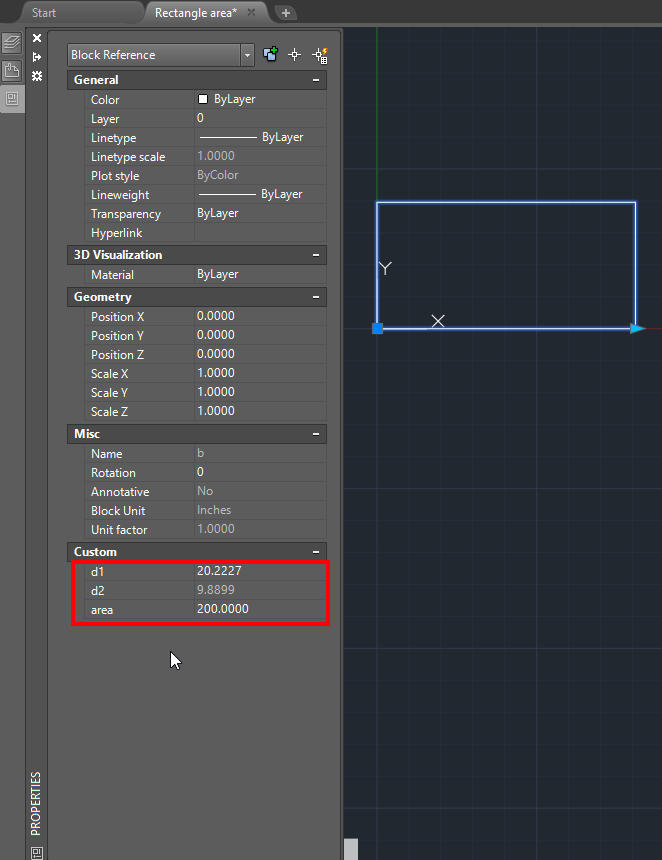Message 1 of 17
Not applicable
12-27-2012
10:17 AM
- Mark as New
- Bookmark
- Subscribe
- Mute
- Subscribe to RSS Feed
- Permalink
- Report
I would like to draw a rectangle of a certain size (150 s.f.) then stretch it from a corner but have it automatically adjust to maintain the size desired. So I would start with a 10 x 15 shape, then have ability to stretch to 12.5' x ? and as I stretch say the 10' width toward 12.5' the other end of rectangle (15) reduces to 12.
Is it possible?
Thanks,
JM
ACAD 2011
Solved! Go to Solution.