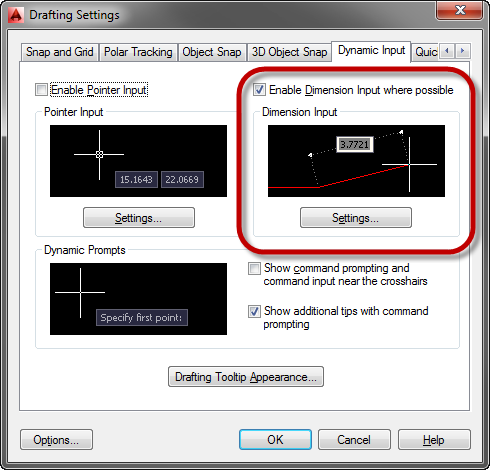Message 1 of 19
Not applicable
08-13-2011
01:21 PM
- Mark as New
- Bookmark
- Subscribe
- Mute
- Subscribe to RSS Feed
- Permalink
- Report
Hi, I am a beginner with Autocad Architecture 2010.
I don't know whether I pressed something and switched off the dimensions display. When I started to use Autocad I could type in the dimensions of a box I wanted to draw and it would be highlighted in blue to let me know whether I was typing in dimensions for the height or the width of the box, but now I can't see it displayed. And when I click on line a previously drew it no longer shows what the dimension of that line anymore.
I need to finish my project very soon, Please help me!!!!
Thanks,
Jenny
Solved! Go to Solution.