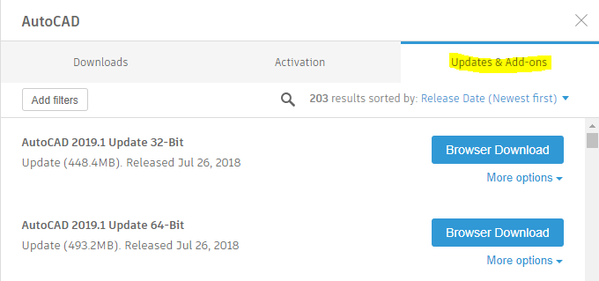AutoCAD 2019.1 Update is now available
- Mark as New
- Bookmark
- Subscribe
- Mute
- Subscribe to RSS Feed
- Permalink
- Report
AutoCAD 2019.1 Update is now available for download. You can obtain this in your account page or through the Autodesk Desktop App.
Important: The AutoCAD 2019.1 Update contains all of the updates previously released for AutoCAD 2019.
Applying Updates
AutoCAD Updates can be applied to AutoCAD including specialized toolsets installed as a standalone app’s as well as Autodesk Civil 3D and Autodesk Advance Steel. You can install the AutoCAD update in addition to any applicable updates for your toolsets, products and services listed below.
AutoCAD products and services:
- AutoCAD 2019
- AutoCAD Architecture 2019 specialized toolset
- AutoCAD Electrical 2019 specialized toolset
- AutoCAD Map 3D 2019 specialized toolset
- AutoCAD Mechanical 2019 specialized toolset
- AutoCAD MEP 2019 specialized toolset
- AutoCAD Plant 3D 2019 specialized toolset
- Autodesk Advance Steel 2019
- Autodesk Civil 3D 2019
After applying this patch, the Product Version in the About box will be listed as P.103.0.0 AutoCAD 2019.1. If you use one of the vertical products, the Built On version will be listed as P.103.0.0 AutoCAD 2019.1.
New Feature and Feature Enhancement Summary
Drawing Compare - Feature Enhancment
- Architecture specialized toolset, such as wall objects.
Icon Refresh - Feature Enhancement
- The new and remaining icons on the Ribbon and the Quick Access toolbar have been updated in the new style. The Command window now supports the light and dark themes.
Problems Reported Through the Customer Error Reporting Utility
2019.0.1 Update
General
- Startup crashes after loading a partial CUIX file after resetting settings to default no longer occur.
2019.1 Update
Display
- Occasional crashes when editing revision clouds no longer occur.
- Occasional crashes when editing xrefs and blocks in-place when ATTDIA = 0 no longer occur.
Editing
- Occasional crashes when using the INTERFERE command in certain drawings no longer occur.
- Occasional crashes when zooming in certain drawings with images when hardware acceleration is turned off no longer occur.
Import and Export
- Occasional crashes when exporting a layout to model space no longer occur.
General
- Occasional crashes when right-clicking the Copy to Clipboad or using Ctrl+C in certain drawings no longer occur.
- Occasional crashes when using the HATCH command in certain drawings no longer occur.
- Occasional crashes when clicking the Insert button on the ribbon for certain drawings no longer occur.
- Occasional crashes when changing the default pointing device to another option no longer occur.
- Occasional crashes when changing an object’s layer while UNDO is turned off no longer occur.
General Update Content
2019.0.1 Update
Display
- The draw order in a block definition is maintained when inserting the block.
Editing
- When grip editing is in progress and dynamic input is turned on, pressing the Tab key cycles between the full distance, the angle, and the extension distance.
General
- The Open from Web & Mobile and Save to Web & Mobile buttons on the Quick Access toolbar in 64-bit versions can now be hidden or removed.
- The division symbol in stacked fractions can now be changed between horizontal and diagonal.
- The tool palette path can now be changed from the default value without being reset when exiting the Options dialog box.
2019.1 Update
Display
- Xref-dependent blocks in the bind status with certain linetypes display correctly with 3D visual styles.
- Draw order is maintained correctly when modifying objects in paper space.
- Hatch colors in blocks display correctly in paper space.
Text
- Multiline text objects display normally in all drawings.
- Updating the multiple line attributes of an annotative block works correctly after the block has been moved or modified.
- The text imported into multiline text from rich text with subscript and superscript text displays correctly.
User Interface
- The icons in customized toolbars display correctly after restarting.
General
- The SHAREVIEW command can be completed successfully when the network username includes spaces.
- An xref opened by the XOPEN command correctly maintains its file name capitalization.
Uninstall This Update
Windows 7/Windows 8.1/Windows 10
- Click Start and then Control Panel.
- Click Programs.
- Click Programs and Features.
- In the left pane in the Programs and Features window, click View Installed Updates.
- Find the appropriate update in the list of updates. Click Uninstall.
John Vellek
Join the Autodesk Customer Council - Interact with developers, provide feedback on current and future software releases, and beta test the latest software!
Autodesk Knowledge Network | Autodesk Account | Product Feedback