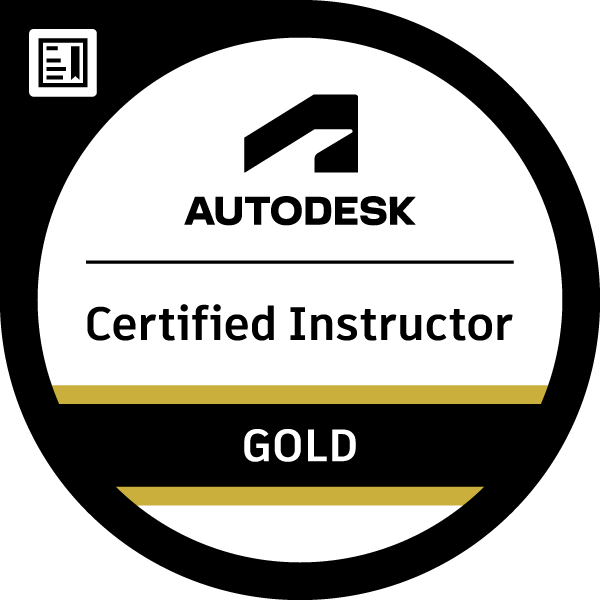I'm personally not aware of any drawing style that will let you create a 3D view of any particular object alongside the 2D views. That said there are also other drawing styles that are locked away in some of the different region builds. For example "Cladding GA" is in the UK build but not US, so you can't create a general arrangement view of cladding (with labels and a table) without going through a bunch of work and effort to figure it out. I guess that according to AutoDesk and Graitec cladding doesn't exist in North America so we don't get pre-loaded drawing styles to use it!
Any of the 3D views seem to be based on the UCS, and I'm unaware of how one creates a view from the individual object CS (Coordinate system) within any given drawing.
So.... here is what I do:
- Use the Viewcube to pick set an isometric view of the model. Rotate around if you wish.
- Type 'UCS' and type 'V' to select View. This aligns the UCS to that particular view.
- From the Advance Steel Tool Palette, Tools (wrench and hammer icon) click 'Create Camera, UCS' its the little camera icon. Pick a point on the object you want to create a 3D view of.
- This brings up the camera control dialogue box.
- In the 'Properties' tab Enter a name for the camera in the description. Handy for tracking.
- Set 'Style' to one of the 3D Views, although a regular detail view will also work. You might want to try a few different ones.
- Pick a scale you think will fit, you can always adjust it later.
- In the Detail Box tab you can adjust it to only consider one region and depth, or everything.
- In the select objects for camera tab is everything you need to select the objects, show what is selected, and change it later.
- Now you have a camera. You can copy it around, rotate it, change selected objects to create additional views. Faster than repeating steps to copy it around.
- I often change the layer that the camera object is drawn on, as you can end up with a lot of different ones and its helpful to freeze different layers.
- Now, for actually creating the drawing view you have to use 'Drawing Processes'. If there's a way to create camera views from 'Drawing Styles' I am unaware of it.
- Select all the cameras you want to create a drawing view of, or do the next step one at a time.
- Use the 'Cameras' and 'Selected cameras each ANSI A' drawing process to put all those views onto there own little drawing.
- Check out the drawings to see if you created what you wanted. Close them when done.
- Now open up 'Document Manager' and expand the trees for both the new drawings you created and the one where you want to place your 3D View.
- The camera view will show up in the tree as '3D view', or if Advance Steel is in a good mood and you've made sufficient sacrifices to the CAD gods and in the correct order it may even have the name you wrote out.
- Drag that camera view over to the drawing you want to place it on. Don't twitch, sneeze or miss, there is no undo for this part.
- The camera view is now moved to your drawing, and the temporary drawing you created will be deleted automatically.
- Open your drawing, adjust the placement, labels and scale until you're happy.
Congrats! In only 15 convoluted steps you've now placed a 3D view in your drawing! Pat yourself on the back and try not to think about how you're paying thousands of dollars annually on this for this software that never improves.
This, to my knowledge so far, is the only good way to do it. You can use the 'create 3D views from selected objects' drawing style without using a camera BUT if your object ever has new parts added to it those won't update, so its a really limited option.
In other software like Solidworks, Inventor, Fusion360 etc you can do all this in a few clicks with more control, options, and general enjoyment of your existence.