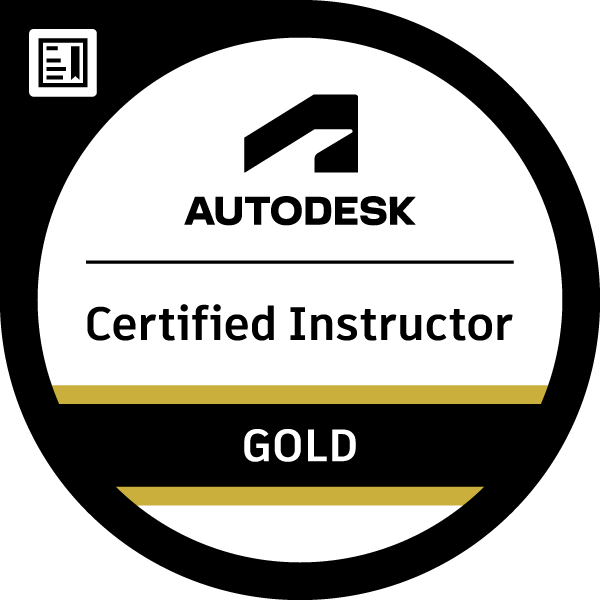Message 1 of 9
Custom connetion update
- Mark as New
- Bookmark
- Subscribe
- Mute
- Subscribe to RSS Feed
- Permalink
- Report
Hi all,
I created a custom connection, applied it in a mock-up project. Went into the custom connection file, made some changes and saved it.
Now my question is how do I update the connection that are already placed in the project? New ones have the applied changes, but the old ones stay the same.
http://screencast-o-matic.com/watch/cDQTI3jrBm
Need assistance 🙂
Thx
Easy things are not worth the effort
http://www.teamcad.rs