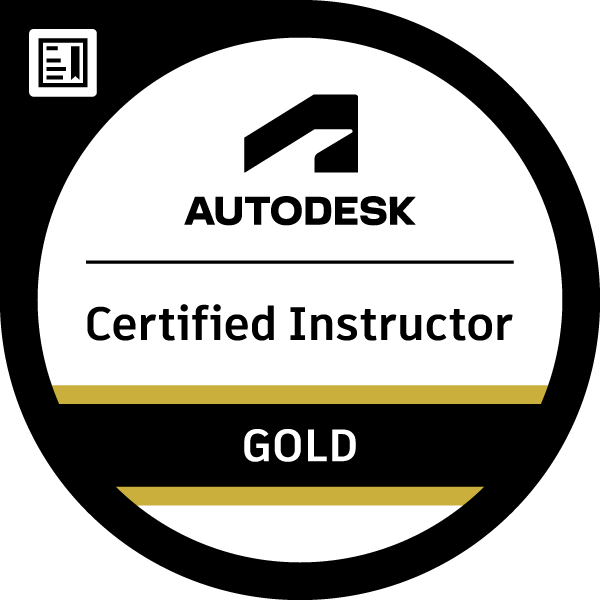- Mark as New
- Bookmark
- Subscribe
- Mute
- Subscribe to RSS Feed
- Permalink
- Report
I'm trying to create isometric views of my model and every tutorial seems different from my Advance settings. I'm using 2016. Shouldn't I have options for cameras under my drawing style manager? Why does everything have to be so difficult with this software.
Solved! Go to Solution.