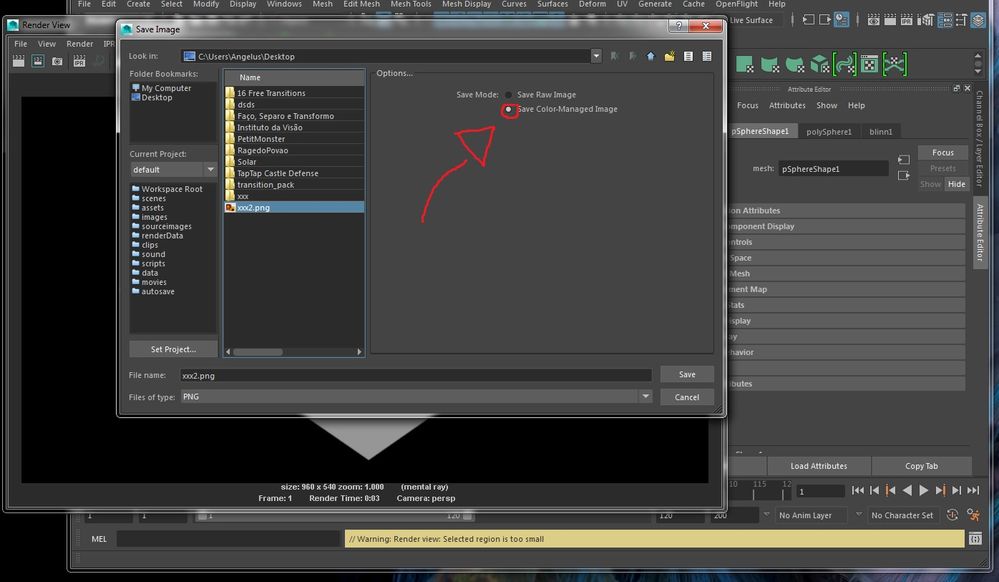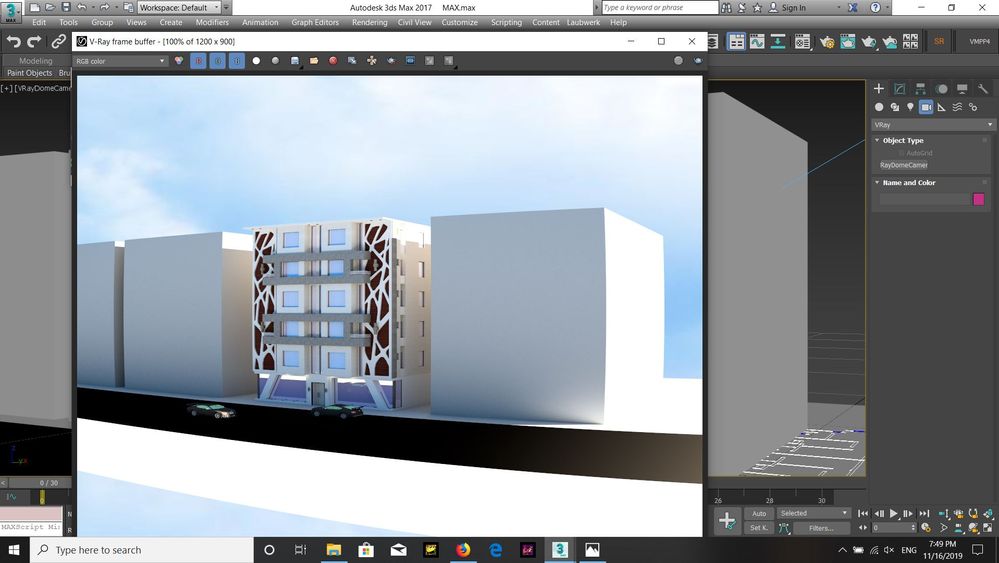- Subscribe to RSS Feed
- Mark Topic as New
- Mark Topic as Read
- Float this Topic for Current User
- Bookmark
- Subscribe
- Printer Friendly Page
- Mark as New
- Bookmark
- Subscribe
- Mute
- Subscribe to RSS Feed
- Permalink
- Report
I dont understand why the file that saves to my computer is darker than the 3ds max preview render. (see attachment) I tried disaabling gamma correction but did not like the effects it had on the image. The image in 3ds max is exactly how I want it. I tried color corecting my image sequence in after effects but did not achieve what I wanted however I only tried breify.
Thanks for your help!
Solved! Go to Solution.
- Mark as New
- Bookmark
- Subscribe
- Mute
- Subscribe to RSS Feed
- Permalink
- Report
Your "Output gamma" is set to 1.0
For LDR (Low dynamic range) images such as jpg, png, tif, tga you need to set it to 2.2 to get the correct result.
Only for HDR (High dynamic range) images such as exr or hdr do you need an output gamma of 1.0
Alternatively, you can leave it at 1.0 and when choosing the location and filename of your image set the gamma to "Override" and 2.2 at the bottom of the window. You'll have to do this for every image that isn't an hdr or exr though. So if you're mainly rendering out to LDR images you're best off setting the "Output Gamma" to 2.2
For more info on why this happens, just google "Linear workflow". A lot of people have explained it in blogs or tutorials such as this one: http://www.3dtotal.com/index_tutorial_detailed.php?id=1552
M.
- Mark as New
- Bookmark
- Subscribe
- Mute
- Subscribe to RSS Feed
- Permalink
- Report
You can also fix it in after effects with the gamma correction. Just adjust the Red, Green, and Blue gamma values to 2.2 and it should match what you see in your render.
- Mark as New
- Bookmark
- Subscribe
- Mute
- Subscribe to RSS Feed
- Permalink
- Report
Hi all, i did the change to the gamma but still no solving my trouble dou you fin another solution seems theres a trouble with the save as dialog
- Mark as New
- Bookmark
- Subscribe
- Mute
- Subscribe to RSS Feed
- Permalink
- Report
- Mark as New
- Bookmark
- Subscribe
- Mute
- Subscribe to RSS Feed
- Permalink
- Report
Having the same issue and gamma adjustment just makes the render flat. Anyone know where I can adjust the image save settings for 3ds Max as seen in the image above for Maya?
- Mark as New
- Bookmark
- Subscribe
- Mute
- Subscribe to RSS Feed
- Permalink
- Report
dear
i make the gamma 2.2 but still same problem
the render is very good but after save it coming very dark , please need heeeeeeeeeelp
thank you
- Mark as New
- Bookmark
- Subscribe
- Mute
- Subscribe to RSS Feed
- Permalink
- Report
i have same problem and i try with gamma but nothing , i neeeeeeeeeeeeeeeed help please
- Mark as New
- Bookmark
- Subscribe
- Mute
- Subscribe to RSS Feed
- Permalink
- Report
I had similar uses and I got it solved by CHANGING THE GAMMA OPTION FROM AUTOMATIC TO OVERIDE.
IT WAS FORMERLY AT 1.0
BUT I CHANGED IT TO 2.2
THEN PLACE IT BACK TO AUTOMATIC.
the gamma option is at the lower left corner of the save image dialog box after inputting the file name
- Mark as New
- Bookmark
- Subscribe
- Mute
- Subscribe to RSS Feed
- Permalink
- Report
The gamma to change is the gamma at the preferences settings, it's the gamma value at the save image dialog box...don't make the mistake again...the gamma value at the preference settings must be 2.2.
- Subscribe to RSS Feed
- Mark Topic as New
- Mark Topic as Read
- Float this Topic for Current User
- Bookmark
- Subscribe
- Printer Friendly Page
Forums Links
Can't find what you're looking for? Ask the community or share your knowledge.