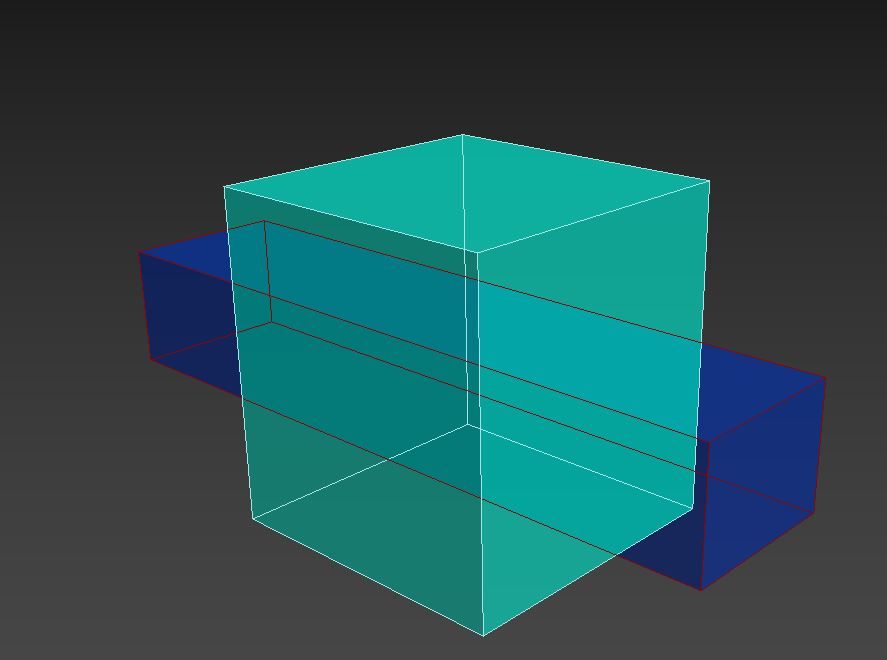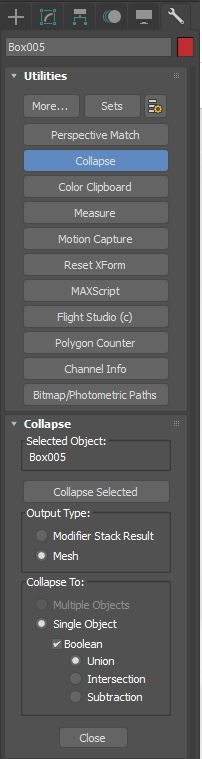Message 1 of 4
Not applicable
12-01-2016
11:28 PM
- Mark as New
- Bookmark
- Subscribe
- Mute
- Subscribe to RSS Feed
- Permalink
- Report
Hello there,
I'm quite new to 3ds max and modeling in general so this question might be easy to answer but I couldn't find anything similar on the web.
My problem is the following :
I started modeled an object by breaking it down into its very parts. Then I created alle the pieces and used the Attach button on editable poly to connect them. But as I simply pushed the separate parts together and combined them the final result has a lot of intersecting parts. That becomes problematic when trying to use transparency as parts with more layers appear darker.
Is there a way to correct my mesh. I basically want, that the most outer layer of the model stays while the inside is removed. For that new edges should be created wherever two parts overlap...
Thank you all for your help!
I'm quite new to 3ds max and modeling in general so this question might be easy to answer but I couldn't find anything similar on the web.
My problem is the following :
I started modeled an object by breaking it down into its very parts. Then I created alle the pieces and used the Attach button on editable poly to connect them. But as I simply pushed the separate parts together and combined them the final result has a lot of intersecting parts. That becomes problematic when trying to use transparency as parts with more layers appear darker.
Is there a way to correct my mesh. I basically want, that the most outer layer of the model stays while the inside is removed. For that new edges should be created wherever two parts overlap...
Thank you all for your help!
Solved! Go to Solution.