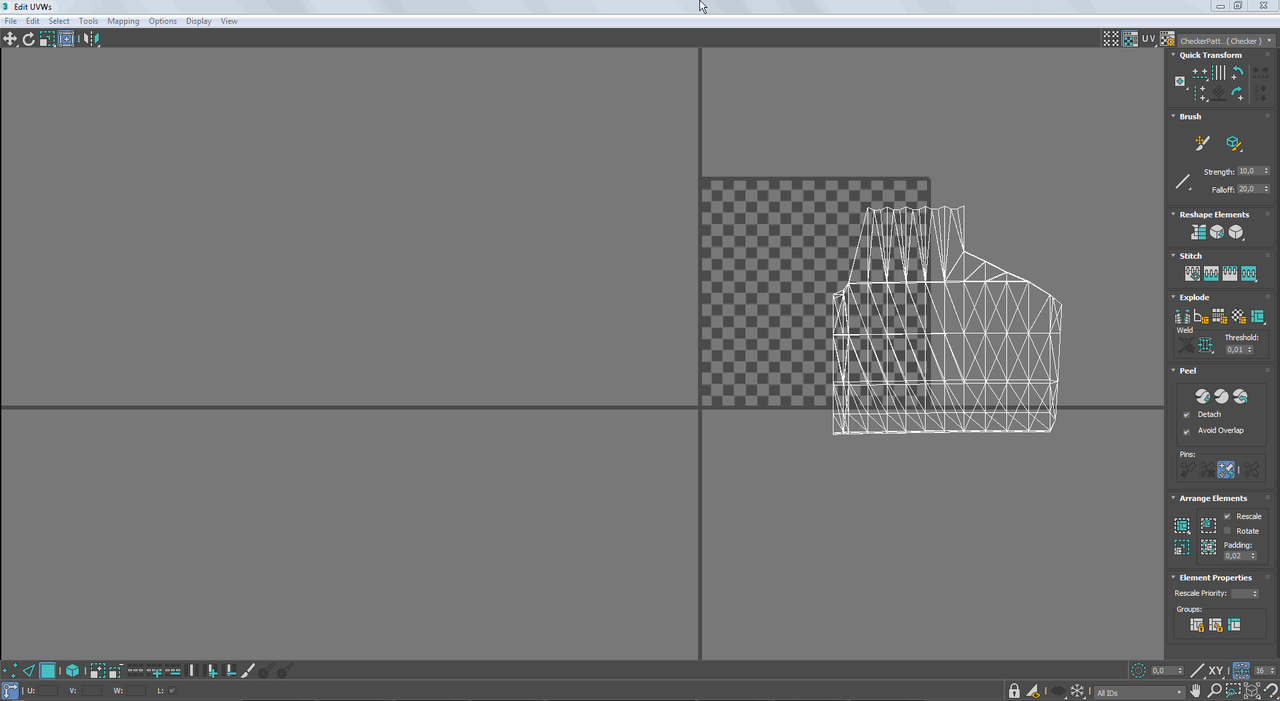Message 1 of 6
Not applicable
12-30-2018
02:00 AM
- Mark as New
- Bookmark
- Subscribe
- Mute
- Subscribe to RSS Feed
- Permalink
- Report
Hi
I have som newbie problems with Unwrap UVW i 3ds Max 2018.4:
When I add the "Unwrap UVW" modifier and open the "UV Editor" without having selected anything there are polygons displayed.
If I then use "Reset UVWs" and open "UV Editor" it's the same as before..
I've tried "UVW Remove" and "UVW Mapping Clear" before adding the "Unwrap UVW" modifier but that doesn't help.
I've also tried Main Menu > Tools > Channel Info and cleared the UV channels that show up as 1:map 2:map ect.
What am I doing wrong?
How can I remove the unwanted polygons from the "UV Editor"?
I only want the selected polygons to show up, nothing else.
Thanks for any help!
Best regards
Per
Solved! Go to Solution.