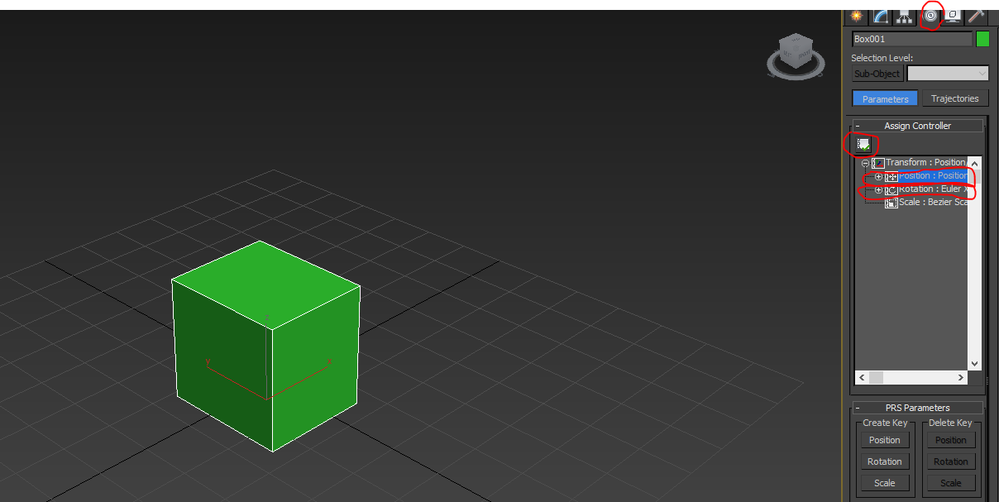Message 1 of 6
Not applicable
04-02-2018
05:43 PM
- Mark as New
- Bookmark
- Subscribe
- Mute
- Subscribe to RSS Feed
- Permalink
- Report
Hi, I use 3DS Max 2017 and while I was working on my project in my laptop until both move and rotation tools stopped working.
I checked the Selection Lock and it was off, Pivot are still the same, I even reinstalled the whole program (updated it too) and I even checked the preference and they're all normal. I checked with the other 3DS Max available at my University and it works fine and I'm pretty stumped as to why this happens to me.
I have recorded and uploaded the video of me struggling with the move and rotation tool. Scale is fine, it's just those two tools.
Solved! Go to Solution.