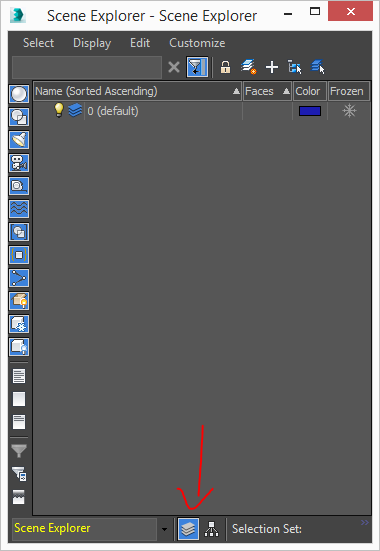- Mark as New
- Bookmark
- Subscribe
- Mute
- Subscribe to RSS Feed
- Permalink
- Report
I have some scene files, with objects that aren't visible in layer manager:
Jens
------------------------------------------------------------------------------------------------------------------
https://github.com/jedie/3dsmax_bugs | https://github.com/jedie/3dsmax_patches
------------------------------------------------------------------------------------------------------------------
https://github.com/jedie/3dsmax_bugs | https://github.com/jedie/3dsmax_patches
Solved! Go to Solution.
Link copied