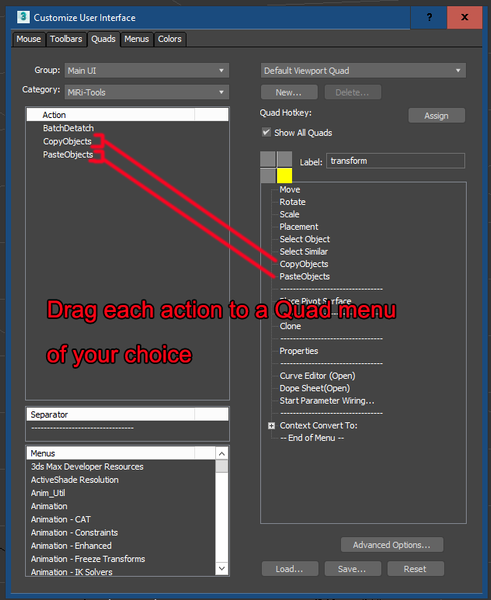- Subscribe to RSS Feed
- Mark Topic as New
- Mark Topic as Read
- Float this Topic for Current User
- Bookmark
- Subscribe
- Printer Friendly Page
- Mark as New
- Bookmark
- Subscribe
- Mute
- Subscribe to RSS Feed
- Permalink
- Report
Hi
I have an FBX file that contain a rigged character
all i want is to delete the old mesh ( see attached picture ) and keep the Rig on the left ( i'll use the Rig on a new mesh i'll be importing )
My problem is : i just can't delete that old mesh !! Maybe it is linked to RIG somewhere .. i tried to unlink .. make it editable mesh ... in vain .. RIGHt clic on Mesh ==> Delete ==> Nothing happens !!
Please Help me
Solved! Go to Solution.
Solved by 10DSpace. Go to Solution.
- Mark as New
- Bookmark
- Subscribe
- Mute
- Subscribe to RSS Feed
- Permalink
- Report
I assume you also tried the delete key and that didn't work? If so, with the mesh selected, in the max listener type in
delete $and hit enter and see if that works.
Also, check to see if the object is part of a group (see following link) and if so first ungroup it and then try to delete it.
If none of the above work, post your max file here and I will take a look.
- Mark as New
- Bookmark
- Subscribe
- Mute
- Subscribe to RSS Feed
- Permalink
- Report
I tried you solutions , nothing worked, i still can't delete the Mesh
I attached the Max File, let me know if you managed to do it please !! i'm completely stack
Else, is there a way to extract that RIG in a seperate Max/FBX file
Thank you
- Mark as New
- Bookmark
- Subscribe
- Mute
- Subscribe to RSS Feed
- Permalink
- Report
The mesh is externally linked to a file that is missing.
Check the directory where you downloaded the file to for any other subfolders or try to redownload the file from wherever you got it.
- Mark as New
- Bookmark
- Subscribe
- Mute
- Subscribe to RSS Feed
- Permalink
- Report
I was able to isolate the biped skeleton for you by copying over the skeleton into a separate instance of max running. See attached Max file saved down to Max 2019 since I wasn't sure which version you have.
- Mark as New
- Bookmark
- Subscribe
- Mute
- Subscribe to RSS Feed
- Permalink
- Report
Fantastic !!
Can you please give me instructions on how to do it ?? i am very new to 3DsMAX and copy paste didn't work
if possible maybe make a small video, or simple instructions .. i'mm suuuure it will help a lot of people ..
Thank you so much man 🙏
- Mark as New
- Bookmark
- Subscribe
- Mute
- Subscribe to RSS Feed
- Permalink
- Report
Sorry, that was sloppy of me not to explain better. I am doing way too much today and need to slow down a little.
So first of all I used a free macroscript called CopyPaste.mcr which I highly recommend that you download :
http://www.scriptspot.com/3ds-max/scripts/3ds-max-copy-paste-objects-between-scenes
The script under the hood is just doing a file merge function between instances of Max and if you watch the video in the link, you will get the idea. For your particular situation, you can also just use the native Max File> Import> Merge function to bring in only the Biped skeleton by selecting only that in the dialog.
Sorry that I did not explain this better initially. Hope this is clear, but post back if you have any questions.
- Mark as New
- Bookmark
- Subscribe
- Mute
- Subscribe to RSS Feed
- Permalink
- Report
Shame on me that i didn't get it to work
i followed the video, and installed the MaxScript and yet, i still don't see the "Copy Object" option
If you don't mind, can i share screen through a Skype call ?
if you have no problem, this is my Skype ID ==> expandable1991
- Mark as New
- Bookmark
- Subscribe
- Mute
- Subscribe to RSS Feed
- Permalink
- Report
One thing that worked, is that i selected the whole rig, and clicked Export ==> selected
and i got a new FBX that i opened in a new Max scene.
- Mark as New
- Bookmark
- Subscribe
- Mute
- Subscribe to RSS Feed
- Permalink
- Report
"i followed the video, and installed the MaxScript and yet, i still don't see the "Copy Object" option"
With a maxscript with the .mcr extension, installing the script (either by dragging it into a max viewport or by running it via Scripting Menu > "Run" command) results in an action (or in this case 2 actions) being installed in the list of actions found in the Customize>Customize User Interface dialog list of actions as shown below. You then have to locate the actions you want to place in a Quad Menu (for right click access) by dragging them to the right side portion of the dialog box as shown below. The example below shows that after running the CopyPaste.mcr script, the CopyObjects action and the Paste Objects action can both be found in the Category: MiRi Tools. Drag each action to the right as shown below and they will be then available to you via right click after you close the dialog box.
You can also (or alternatively) add these actions to a custom toolbar or custom menu that you may already created by selecting the "Toolbars" or "Menus" tab in the Customize User Interface dialog box. Or you can hotkey them via the Customize>Hotkey Editor.
In usage of this script, you would first select the objects you want to copy and then right click and then select the CopyObjects option from the Quad menu. Then you switch to the other instance of Max that is running and right click and select PlaceObjects and the objects will be pasted in the same world location as they were in the other max scene. Please note that this script will not work across different versions of Max just like the Import > Merge function will not work across different versions of max. In other words both instances of max must be Max 2020 or Max 2022 or whatever, and copy will not work from max 2022 to max 2019.
One word of advice: Do Not install any macroscript when more than 1 instance of max is running; it may result in any customizations you make to toolbars/Quads/Menus for those actions not being remembered by Max and then you will just have to repeat the process with a single instance of Max running.
"One thing that worked, is that i selected the whole rig, and clicked Export ==> selected"
Yes, for your case, in addition to the Import> Merge function into a new max scene and selecting only the biped skeleton, you can also export to .fbx selected from 1 max scene and then re-import into another max scene. It just takes 2 steps vs 1 step for Import>Merge. Both are useful techniques when you need to extract portions of a scene in a problem Max file.
I hope the above is clear.
- Subscribe to RSS Feed
- Mark Topic as New
- Mark Topic as Read
- Float this Topic for Current User
- Bookmark
- Subscribe
- Printer Friendly Page
Forums Links
Can't find what you're looking for? Ask the community or share your knowledge.