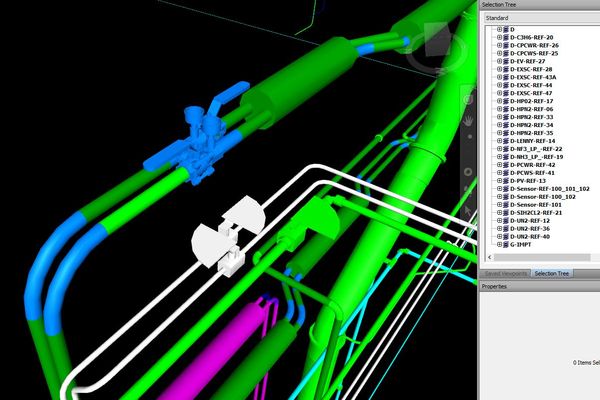- Forums Home
- >
- Revit Products Community
- >
- Revit MEP Forum
- >
- Re: Export New and Exist layers from Revit to cad
- Subscribe to RSS Feed
- Mark Topic as New
- Mark Topic as Read
- Float this Topic for Current User
- Bookmark
- Subscribe
- Printer Friendly Page
- « Previous
-
- 1
- 2
- Next »
- Mark as New
- Bookmark
- Subscribe
- Mute
- Subscribe to RSS Feed
- Permalink
- Report
I am playing around with layer mapping in Revit. I can easily modify the layers to export to Autocad. In autocad, we use exist and new layers. (M-Equip-exist, M-Equip-new). Is there a way to associate the layer mapping to the phase in revit? Thank you in advance for any assistance.
Jarrad27
Solved! Go to Solution.
Solved by CoreyDaun. Go to Solution.
- Mark as New
- Bookmark
- Subscribe
- Mute
- Subscribe to RSS Feed
- Permalink
- Report
You do have that option unless something is wrong. Review the steps again.
Rob
Drafting is a breeze and Revit doesn't always work the way you think it should.
- Mark as New
- Bookmark
- Subscribe
- Mute
- Subscribe to RSS Feed
- Permalink
- Report
Hello, using Revit 2018
I'm using Phase Created with many different systems. Each Phase must be a certain color. How can I force the color ID for the modifier to overwrite the category ID color?
thank you
- Mark as New
- Bookmark
- Subscribe
- Mute
- Subscribe to RSS Feed
- Permalink
- Report
I'm looking into Materials as well per pipe type.
here is what i'm looking at. Using Navis to cache out the dwg. As you see, my Phase Created modifier works yet you see one that is D? For whatever reason, all my Pipe fittings are on that one. Even tho all of them are on the current phase per revit properties. The green/blue pipe, all should be color 94 (the green one) yet the blue accessories and a few elbows are blue. All same phase. I'm completely stumped.
- Mark as New
- Bookmark
- Subscribe
- Mute
- Subscribe to RSS Feed
- Permalink
- Report
I edit the material to be the same color as I placed in the export settings, it worked.
Now why those elbows are going on a Layer "D" is beyond me right now. They are all on a phase.
thank you for repsonding
- Mark as New
- Bookmark
- Subscribe
- Mute
- Subscribe to RSS Feed
- Permalink
- Report
When I tested the elbows and accessories are in the correct layers in AutoCAD. But if you edit block an elbow you will see the geometry inside the block belongs to a layer different (D?) other than the layer of the block itself. I suspected Navisworks reporting the source layer instead of the block layer so you see D instead of the Phase Layer.
In the CAD realm, geometry inside a block should always be in Layer 0 and Color By Block but I guess Revit programmers do not belong to this realm.
- Mark as New
- Bookmark
- Subscribe
- Mute
- Subscribe to RSS Feed
- Permalink
- Report
Sorry for the very late reply but I did manage to get it to work as I wanted. the layer modifiers were applied to the blocks within the "master" block. I had my cad guy update a command to fix that post export and it works great. No more "D" layer
- Mark as New
- Bookmark
- Subscribe
- Mute
- Subscribe to RSS Feed
- Permalink
- Report
Ever tried to export a file with the phase status and the layer just doesn't include that modifier? I have a model that is purely existing and when I add the modifier for phase status, the layers just show S-GEN instead of what I was expecting like S-GEN-Exist...
- « Previous
-
- 1
- 2
- Next »
- Subscribe to RSS Feed
- Mark Topic as New
- Mark Topic as Read
- Float this Topic for Current User
- Bookmark
- Subscribe
- Printer Friendly Page
- « Previous
-
- 1
- 2
- Next »