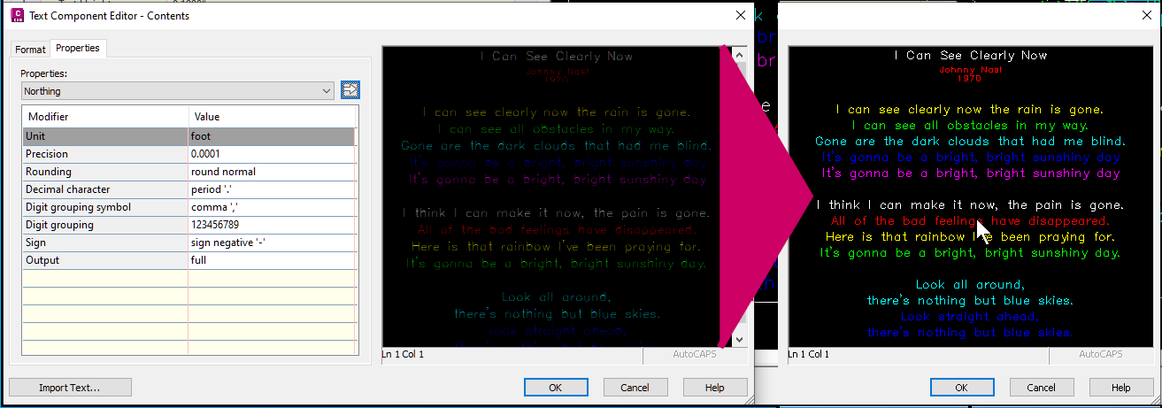When creating or editing label styles, text in the text component editor window can be challenging to read.
Here's a look at some ways to resolve this issue. We'll look at the background color as well.
Note:
I use a 17" Laptop with an FHD (1920 x 1080) display and a 49" 4K (3840 x 2160) external monitor (television).
Both are set to native resolutions with no display scaling.
Depending on your settings, you may get different results.
As is often the case with Civil 3D (C3D), there are multiple considerations.
- How does Lable Style Editor fit in the C3D Hierarchy?
- Background color
- Font Selection
- Clear text
- Summary
- Call to Action
- A Small Bonus
1. How does Lable Style Editor fit in the C3D Hierarchy?
This is my opinion. You are entitled to your own opinion. Feel free to comment.
A Civil 3D project is a container we use to host our design for a "thing."
- C3d Objects are basically Tools* that we use to model and design our "thing."
- We annotate our design using labels to produce production drawings so the "thing" can be built...
These labels get their intelligence and appearance via the Label Styles (Tools). - The Label Style Creator is a Tool making Tool. Its sole purpose is to make more tools (Lable Styles).
As engineers, designers, and drafters, we want to be efficient. We want to spend our time in levels 1 and 2.
In an ideal world, some dedicated team/poor slob would have put their time into creating all the label styles needed and carefully placed them in the company template we take for granted. Kind of a one-and-done thing. (Yeah. Right.)
In the real world, new labels are needed and can increase productivity. Before these can be used extensively at level2, someone has to visit level 3 and create them. This post addresses difficulties in this level 3 environment.
All three levels are significant; I am sure the C3D team receives bug fix and enhancement requests for all levels. With limited resources, levels 1 and 2 will likely get more attention than level 3. I am OK with that.
I am more accepting of clunky workarounds in Label Style Composer (LSC) than in my day-to-day workflow. It is a fair trade-off. One can still make elegant, functional label styles even while LSC has fit and finish problems.
* I am using the term Tool in a general sense to refer to something used to cause a given effect. This should not be confused with elements of C3D formally referred to as tools.
2. Background Color
Depending on label text color, visibility may be better on a light background than on a dark background. Yellow and Cyan are more visible on a dark background. Blue is more visible on a light background.
There is no setting or mechanism to control the Label Style Composer (LSC) background color.
The LSC Preview Window and Text Component Window inherit their background color from the tab that is current when the editor is invoked. The default C3D template uses a dark background for the model tab and a light background for the layout tabs.
I happen to use this convention. When I need the LSC, I pause and consider the label text color, make sure that a tab with an appropriate background color is current, then start the LSC.
Dark background (from Model tab) on the left and light background (from Layout tab) on the right:

3. Font Selection
"A prudent man does not discuss Religion, Politics, CTB vs. STB Plotting,
or the relative merits of TrueType vs. SHX (Stick) fonts".
Chris Stevens
Text in the Civil 3D supplied label styles use the text style: Standard. Text style Standard uses Simplex.shx.
The Simplex text is readable in the LSE Preview window but not in the TCE window.
That is the genesis of this post. It has appeared many times in the C3D Forum.
Label styles based on text style using Arial do not display this problem.
So, what's going on here?
This is conjecture on my part.
There may be documentation regarding these windows, but I have not stumbled across it.
- The Preview window is like a mini C3D window displaying both SHX and TrueType (TT) fonts.
It is not perfect.
Text masks obscure the actual text. This window allows the use of orbit, so you can tilt a bit and see the text. - The TCE window is like a mini Mtext editor window displaying only TT fonts.
TT fonts only in Mtext windows is by design. Autodesk supplies TT versions of their SHX fonts.
i.e., Simplex.ttf, Simplex_IV25.ttf, and Simplex_IV50.ttf correspond to Simplex.shx.
The apparent stroke width Simplex.ttf is very narrow, with the stroke width being wider for Simplex_IV25.ttf and even wider for Simplex_IV50.ttf
When displaying an SHX font, it appears that an Mtext window swaps out for an appropriate thickness version of the corresponding TT files. You can see this happen if you zoom out on an Mtext window.
The TCE mini Mtext window appears to pick the narrowest TT version and stick with it. This is sometimes too narrow to display clearly.
If you use TT fonts, you do not have a problem. This display problem is limited to SHX fonts.
Temporarily redefining the text style used by the label style to a corresponding heavy stroke TT file is a workaround. The text style should be reset after the label style editing session.
To demonstrate this, here is a label style based on the Simplx_IV50.ttf font:
4. ClearType
Turn off the Windows ClearType font smoothing to make "SHX" fonts readable in the Text Component Editor window.
(These are actually very thin, stoke TrueType versions of AutoCAD SHX fonts, but you don't care what they are, you just want to be able to read them.)
Jeff Bartles covers this with a video at The Civil Immersion Blog.
Link: Civil-3D-Quick-Tip-Improve-Text-Display-in-the-Label-Style-Editor
Type "ClearType" in the Windows search bar. Press enter or click open
The control panel ClearType Text Tuner setting window will open.
Toggle [Turn on ClearType] to the unchecked (off) position.
Click Next.
Click Cancel.
Use the same process to turn ClearType back on when you are finished.

Here are comparison screenshots.
When ClearType is On, the text in the form portion of the LSC is more legible.
(A zip file with all of the images is attached. A drawing file is attached if you want to explore further.)
Simplex, ClearTpye = ON

Simplex, ClearTpye = OFF
Simplex, ClearTpye = ON

Simplex, ClearType = OFF

Arial, ClearTpye = ON
Arial, ClearTpye = OFF

Arial, ClearTpye = ON

Arial, ClearTpye = OFF

Simplex_IV150, ClearTpye = ON

Simplex_IV150, ClearTpye = OFF

Simplex_IV150, ClearTpye = ON

Simplex_IV150, ClearTpye = OFF

5. Summary
- This is a third-level fit and finish issue that Autodesk is not likely to address.
- Text Component Editor background color is inherited from the background color of the active tab when LSE is invoked.
- Label styles that use TrueType fonts do not have the Text Component Editor legibility problem.
- Lable styles using SHX (Stick) fonts have the Text Component Editor legibility problem.
Workarounds:- Turn off Windows ClearType. Rember to turn it back on.
- Temporarily substitute a TrueType font for the SHX font in the text style referenced by the label style.
A thick stroke (IV50) version of the SHX font is a good option. Rember to reset the text style
6. Call to Action
What works best for you? Feel free to comment.
Somewhat contrary to item 1, I will make a post in the Civil 3D Ideas forum regarding this issue.
I will post a link here at that time. You may want to go to Ideas and vote for it.
Link added 2022-08-02: Civil 3d Ideas: Add Background Color Control for Label Style Composer
Link added 2022-08-02: Civil 3d Ideas: Fix Text Visibility if the Text Component Editor of Label Style Composer
7. A small Bonus
I Can See Clearly Now
by Johnny Nash
Link: I Can See Clearly Now
This is an old song, but you might enjoy it.
We could all use some Bright, Sunshiny Days!
(At least metaphorically. In Phoenix, Arizona, where I am, we get about 110 100-degree days, with 30 excessively bright sunshiny days of 110+.)
The video is "interesting."
Reggae, chickens, and a horse, lingering views of "Blue Skies" (in black and white), ending up with Tea outside an English manor house.
I think that the creative director of this video was a kindred spirit of the fellow at Autodesk that chose Red with a border of 1.5 as the hard-coded default for MTEXT Background masks.
Series Roadmap
The Series So Far ...
Leveraging Label Legerdemain!
... Not Magic, but a Quest for Some Pretty Good Label Tricks
This Post ...
... "I Can See Clearly Now ..." Better visibility for Text Component Editor Contents window
What's Next? (Subject to change)
... When The Chips are Stacked Against You, Finesse the Stacked Formatting (General)
... An Expression is An Expression is an Expression NOT!
.... "Let's Start at the Very Beginning ..." A Minimal Template and Finally a Label!
... Divide and Conquer: Fancy Numeric Formatting
... Ah, Yes, The Old Display Conditionally By Text Height Trick
... Ah, Yes, The Old Display Conditionally By Hide Negative Value Trick
... To Text Height or to Hide Negative Value. That is the Question
... About That Elephant in the Room: Truncation that works
...
...
...
You must be a registered user to add a comment. If you've already registered, sign in. Otherwise, register and sign in.