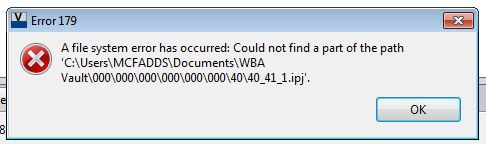- Subscribe to RSS Feed
- Mark Topic as New
- Mark Topic as Read
- Float this Topic for Current User
- Bookmark
- Subscribe
- Printer Friendly Page
- Mark as New
- Bookmark
- Subscribe
- Mute
- Subscribe to RSS Feed
- Permalink
- Report
I had Vault Basic loaded on my machine at the start, then I had to have my machine reloaded. I was not able to backup the vault thru ADMS (speaks to another thread I had). I have since reloaded Vault and since that time, I have gotten it to the point where Vault and Inventor are connected and seeing each other, but the issue while I am able to check items in (except drawings for some reason), I cannot check them out.
I get the following error.
In the case of the drawings, it looks like this.
Shows in read indicating it has not been saved. I save it then try checking it in, and it doesn't go. Not messages or anything, just doesn't go and remains looking like this image.
I should also add that the "Copy Design" functionality error as well.
I know it is all related.
Thoughts?
Scott McFadden
(Colossians 3:23-25)
Solved! Go to Solution.
Solved by Cadmanto. Go to Solution.
Solved by swalton. Go to Solution.
- Mark as New
- Bookmark
- Subscribe
- Mute
- Subscribe to RSS Feed
- Permalink
- Report
Hi Scott,
I will offer a few opinions. Please do not take these as absolutes, but I would like to think they might be helpful. First, the Inventor project file message seems to indicate that Inventor is set to use a single project file, or one that is not in the vault. Switching it may help. In Vault, in the Tools - Administration - Vault Settings, on the Files tab, if you open the Working Folders Define, do you see a place toward the bottom to set the consistent Inventor project file? I find that helpful, although it won't keep Inventor from accidentally changing the default project file (that is still the user's responsibility to maintain).
Looking at your filestore errors, I don't know that this will help, but it seems to be a good practice to simplify your location. I generally set up a folder, C:\ADMS\Filestores, and set my vault filestore under there. Obviously, you will have to have permission to write there, but I would keep it out of your 'My Documents' area to simply things. You can change this in the ADMS console. Expand the navigation panel until your vault is displayed. Right-click the vault and use the 'Move File Store' command to move it to a new location. My two cents.
Thanks,
Mark
Mark Cloyed
IMAGINiT Technologies
- Mark as New
- Bookmark
- Subscribe
- Mute
- Subscribe to RSS Feed
- Permalink
- Report
Hi,
Based on the error message, It sounds like someone may have deleted the filestore directory on the server . The filestore directory is where all the vaulted files are physically stored and losing it would cause quite a few problems - including backup issues. If the folder is indeed missing then you may have to restore from a previous backup to get back into a good state. As previous commenter also mentioned, having this directory under a user's documents is very unusual - that would make it prone to being deleted if that user didn't know what it was for.
Paul
- Mark as New
- Bookmark
- Subscribe
- Mute
- Subscribe to RSS Feed
- Permalink
- Report
Mark/Paul,
The setup here where I work is unusual. The reason I have the Vault working folder in "My Documents" is because here they setup an external HD sitting on my desk that backs up local docs and settings. Because I am the only one in the company currently using Vault, and because permissions have not allowed it to be loaded on a network, it has to be setup this way if I want my vaulted files to be regularly backed up. Without me having to manually copy/paste to a different location.
If I didn't mention this before, I had Vault loaded when I first started here about 6 months ago. So, some of these files were vaulted files previously that were in a different vault working folder. Since I was having issues with my PC, everything got wiped off of my PC and the system was reloaded. Prior to the reloading, I posted a series of issues (in a different thread) that did not allow me to use the backup functionality within the ADMS. So, I did a manual copy/paste (to back them up prior to the reloading) from a network drive and to the "My Documents" folder as you currently see it after Vault was reloaded. The issue I am describing in this thread is happening to brand new files only associated to this vault go around as well. Hard to believe that a brand new loaded vault as you described Paul, would be looking for the vault from prior to the reload.
I did go into the setting within Vault as you outlined Mark, and did set the project file there (never had to do this one before in using Vault in the past). It is no longer giving me the "000" project error, but rather this error. Still not allowing checking out of files. I will add that the copy design now seems to be working, but if I can't check them out or open them up out of the Vault, not sure how I would get them. Also still cannot check drawings into the vault as I described in my original post. Baby steps. ![]()
I did already have my project file checked into the Vault. One of the first things I did because I needed to set it up in the options of Vault for Vault and Inventor to communicate.
Thanks for your help guys. Hopefully I can get this resolved. Having used Vault Workgroup at my previous employer and liking the functionality of it, I am trying to sell the usage of this software to my current employer in showing the benifits.
Scott McFadden
(Colossians 3:23-25)
- Mark as New
- Bookmark
- Subscribe
- Mute
- Subscribe to RSS Feed
- Permalink
- Report
After doing some further experimenting, I can now get/checkout files, which at least puts a copy on my local. That at least solves the how to get copy design files. Still can't open from the vault as per the error message I posted in my last posting.
Scott McFadden
(Colossians 3:23-25)
- Mark as New
- Bookmark
- Subscribe
- Mute
- Subscribe to RSS Feed
- Permalink
- Report
Still trying to resolve this issue. While closer, still not there yet.
Can anyone tell me what these messages mean? Both of these came when trying to open an assembly out of the Vault.
And this message I get when trying to check my assembly into the Vault. This assembly has items inserted from the CC.
Scott McFadden
(Colossians 3:23-25)
- Mark as New
- Bookmark
- Subscribe
- Mute
- Subscribe to RSS Feed
- Permalink
- Report
I have a few suggestions. First, Autodesk recommends that you save your Inventor project within the vault at the root ($) level. If you need to reposition it, make sure you first close Inventor, and if you move it, get a new local copy and make sure you repoint Inventor to use the new file. Secondly, make sure Inventor's project file is set to the right file. That second error typically means that Inventor is set to the wrong project file. The third message indicates that you need to make a connection between your local folder structure and the vault folder structure for you content center library folders. Generally speaking, we create a library folder 'Content Center Files' in the vault just below the ($) root. In your local workspace create a corresponding folder. Check out your project file in the vault, then open Inventor, log into vault, and use the Map Folders command to specify the relationship between them. This command can be found on the Vault ribbon, in an 'Access' pulldown on the left side.
With all due respect, it would seem that you could benefit from a service call by your reseller's technical staff to help you get all this setup correctly. I fear that you will run into other settings that are not in place. Just my two cents.
Regards,
Mark
Mark Cloyed
IMAGINiT Technologies
- Mark as New
- Bookmark
- Subscribe
- Mute
- Subscribe to RSS Feed
- Permalink
- Report
Mark,
Thank you for your help. I was able to follow what you said about mapping the CC folder, so I got that problem resolved.
To your other point about the location of the project file, it is as you described. See images below.
I can so appreciate your point about calling the VAR. I have had formal Vault training, but purly from a client and administrator perspective. At the time of that training our Vault was already setup. So, I never worked with the ADMS up until this point. I have set this up strictly on my own. As far as calling my VAR? That is a little strange as well. In all of my years (20) of using 3D modeling softwares, I have never (up to this point) been in a circumstance where I have no VAR to call. Meaning, my company is owned by a larger company that approves all software used. Because this larger company is based out of Germany, they purchase the software over there and push the licenses down to us here in the USA. So I am stuck going through these channels to try and resolve these issues. To be quite honest, I have found these forums to be a heck of a lot more useful then VAR's at times. Not to mention, I could put in for this level of Vault training, but the problem is, I am the only one using it in the company because I am trying to convice the powers at be that this software should be used corporately. Which is a battle in and of itself.
Thank you again for your help. I look forward to further suggestions to get this resolved. If you read my original post, I did have this Vault setup on my machine as a stand alone prior to my machine being reloaded. Weird that I did have to go through all of these hoops the first go around and everything checked in and out just fine.
Scott McFadden
(Colossians 3:23-25)
- Mark as New
- Bookmark
- Subscribe
- Mute
- Subscribe to RSS Feed
- Permalink
- Report
Mark,
When I posted my previous response, I never noticed this, but when you look at the Vault folder image in my last posting, it shows "Content Center Files" and "WBA Projects" at the same level. In my working folder on my system, "Content Center Files" is inside of "WBA Vault". All the folders you see in that image inside of "WBA Projects" are actually inside of a folder called "WBA Vault" on my system. There is no "WBA Projects". Thinking this is the issue that I am having. So, you were partially right in your first points. I think as soon as I figure this out all will be well. Not sure how this ended up this way.
Scott McFadden
(Colossians 3:23-25)
- Mark as New
- Bookmark
- Subscribe
- Mute
- Subscribe to RSS Feed
- Permalink
- Report
Still having these issues. Can't check in drawings into Vault. Shows as I posed in my first posting as not saved, but does not show the checkin screen when initiating a checkin. Copy design works for some but not others. Can't open files from the Vault. The only difference between this go around and last is that my Vault working folder is in "My Documents" For the reason I stated earlier. Really frustrated in the current way Vault is performing. I will continue to research, but if there is anymore insite I would greatly appreciate it.
Scott McFadden
(Colossians 3:23-25)
- Mark as New
- Bookmark
- Subscribe
- Mute
- Subscribe to RSS Feed
- Permalink
- Report
1. Did you get your project file moved to the root of the vault working folder?
From what I have read in the error messages, I think this is your setup:
1. ADMS installed on your local workstation with the filestore and databse files in your "My Documents" folder.
2. Vault Workspace located on an external drive.
3. Inventor project file NOT at the root of the Vault workspace.
Is that correct?
Can you verify that the filestore is still in your My Documents folder?
Steve Walton
Did you find this post helpful? Feel free to Like this post.
Did your question get successfully answered? Then click on the ACCEPT SOLUTION button.
Inventor 2023
Vault Professional 2023
- Mark as New
- Bookmark
- Subscribe
- Mute
- Subscribe to RSS Feed
- Permalink
- Report
Sorry it has taken me so long to get back to you. Vacations, holidays, work schedule all played a part. ![]()
Anyway, in answer to your question
Here is my vault working folder structure.
The stared directory is created based on the messages I have posted when I get errors.
1.) Yes, ADMS is installed on under the "My Documents"
2.) Vault workspace (where vaulted Inventor files are) is located under the "WBA Vault" locally. Backed up daily to an external HD.
3.) Project file is located
Not sure what you mean by the "filestore is still in your My Documents folder" in conjunction with everything outlined above.
Look forward to heariong back from you. I still can't check in drawings into the vault. Well, most I am not able to. Some I am. Weird. Not sure if this is date related. Meaning drawings that were created prior to the reinstallation of the vault some are able to check in, where as ones created after are not. But what is weird about that is I can check in the new drawings prior to adding model views to ie, but as soon as the model views are added I get and see what I described in my initial posting. Copy design will sometimes work and other times it will show the interface dialog in the vault but give me this error after selecting "OK"
I am able to check out some files from the vault. Just strange in this process how sometimes things work and other times it doesn't.
Look forward to hearing back from you.
Scott McFadden
(Colossians 3:23-25)
- Mark as New
- Bookmark
- Subscribe
- Mute
- Subscribe to RSS Feed
- Permalink
- Report
The error 179 looks like Vault is having trouble finding files it put into its filestore. If you drill down, can you find 2330_2331_1.iam with windows explorer?
I started re-reading the thread. It looks like your check-in/check-out troubles started after your machine was rebuilt.
This may be a tangent, but: How did you restore your Vault after the rebuild? I know you were not able to run a proper vault backup, so you copied the files out of the filestore to your external drive. Did you stop the vault server processes and copy the SQL database files at the same time as you copied the filestore files? If not, I wonder if Vault made changes to the database that were not synced to the filestore correctly? I don't know that Vault can be damaged this way, but I understand that with our Windchill system both the database files and the filestore have to be captured concurrently.
Did you drag-n-drop files over to the external drive or did you use robocopy or some sort of backup utility? Again, reaching at straws, no idea if that could make a difference to Vault.
I have attached a screenshot showing my vault working directory setup. Mine starts at the directory C:\Customer Name. The only .ipj file in my vault is in this directory. The standard content center files are in a sub-directory called CONTENT CENTER DATA and the inventor design files are in the *WORKSPACE file. I scrubbed customer id info from the screenshot. Do all your inventor files fit in a structure like this? Please post a shot that shows where you save your inventor files, not where Vault puts its filestore.
Do you have everything in your working directory so that you could delete the current Vault from ADMS and reload everything without data loss? This might be the easiest way to go forward, rather than try to fix a damaged Vault.
Steve Walton
Did you find this post helpful? Feel free to Like this post.
Did your question get successfully answered? Then click on the ACCEPT SOLUTION button.
Inventor 2023
Vault Professional 2023
- Mark as New
- Bookmark
- Subscribe
- Mute
- Subscribe to RSS Feed
- Permalink
- Report
In answer to your first question, I cannot find that file.
Not even sure why it is creating this series of directories.
I look at your directory structure and maybe it is possible that I have set up my vault wrong? I have the one base folder "WBA Vault" that is where I have my one and only master project file. In this base folder I have job specific folders that I create my files in (.ipt, .iam, .idw). Our CC is on a network location. So, when you say workspace, I see you have a separate workspace folder. Should I have one more tier up from my base folder in which all of my job folders, in which I work out of, be located?
As far as the restoration of this vault goes from the previous, there really wasn't any. If you look at the link I had Backup/Restore Vault because of the permissions restrictions I had at that time I was not able to do a true vault backup. I ended up doing a copy paste to my personal network drive.
The permissions have since been loosened up to the point where I can at least back up this vault, but when I am told my machine was reimaged, I take that as my machine was wiped clean and and everything is newly installed. Now with that said, because some of these previously vaulted files were called up again in the new image, they were R/O and needed to be changed in order to be freed up inside of Inventor so that I did not have to save as a new file name. Possible I guess that the inner workings of these files had some tagged info within them that linked to the old vault.
I did not stop the vault service when copying the files. Because it was done outside of the vault umbrella, I did not even think to do it. I know in the past anytime I had to do any vault type maintenance the service had to be stopped. Not backup or restore though.
Scott McFadden
(Colossians 3:23-25)
- Mark as New
- Bookmark
- Subscribe
- Mute
- Subscribe to RSS Feed
- Permalink
- Report
Take a look at this whitepaper for a good way to setup your vault project file and workspace: http://crackingthevault.typepad.com/Skill%20Builder%20-%20Using%20Autodesk%20Vault%20with%20a%20Sing...
I do think you will want your Vault project file to be one directory above all your design files.
You might read: http://www.design-excellence.com/AU2007/MA401-1.pdf which is an old Dennis Jeffery AU handout about data structure and Vault.
The 000/000/000 series of folders is where Vault stores its copies of your files after you check them in. You should never have to look inside that folder structure, Vault should manage all details about it. If you ever delete it, you loose all your vaulted files. To properly backup a Vault, you need a copy of this structure and a copy of the MSSQL database that stores all the information that Vault knows about the files. If you don't get both sets of data, bad things can happen. The Vault backup command gets everything you need.
When you install Vault ADMS, you need to have three directories with full read-write permissions, one for the database files, one for the filestore and one for the backup files. ADMS will manage the contents of those directories. I would use an administrator account with full local control of the server when I installed ADMS. Typically these directories are on the same server that hosts the ADMS install. You can put them on different computers if you need to, but I would not for your testing.
On your workstation, you need a directory tree with full read-write permissions for your workspace. Commonly, that directory tree starts at the root of c:\, but you can put it where it fits. I like it at the root of a drive because of the character limit on a filename and directory string in Windows. That also makes it easier to force all Vault users to have the same workspace directory on each workstation.
I have not used a library directory on a remote file server and Vault. I think that might cause problems later when you try to roll out Vault for all your users. It will need to be tested.
When you check-in files into Vault, it sets the file permissions on the copies in your workspace to read-only. When you check them back out of vault, it sets the file permissions to normal and you can save your changes to the local copy.
I think I would create a "test" vault on your ADMS server with a new database and filestore location, away from your workspace in My Documents. Use autoloader to load files from your My Documents folder and see how it generates a project file and directory structure. See http://help.autodesk.com/view/VAULT/Help/ENU/?guid=GUID-EA9B2552-30B9-4789-9A5E-6580B8648981
Steve Walton
Did you find this post helpful? Feel free to Like this post.
Did your question get successfully answered? Then click on the ACCEPT SOLUTION button.
Inventor 2023
Vault Professional 2023
- Mark as New
- Bookmark
- Subscribe
- Mute
- Subscribe to RSS Feed
- Permalink
- Report
Thank you for your help. You have been more then gracious and helpful with this. From an Autodesk Vault stand point this is the first time wiorking/setting up the ADMS, so it has been a learn as you go excercise. I know I have deleted the "000" directories early opn out of ignorance. Thinking something was wrong and these were not needed. That was, as it would appear my first downfall.
Once I get a few things cleared off of my desk, I will read through what you have attached and start with a new vault like you have suggested.
ON a side note, not having ever been trained properly with ADMS, most of my knowledge when it comes to these type softwares, is on the Solidworks PDM side of things. I knew that system like the back of my hand in and out. Slowly getting there with this side of the fence. ![]()
I might end up pricking your ear again if you don't mind.
Scott McFadden
(Colossians 3:23-25)
- Mark as New
- Bookmark
- Subscribe
- Mute
- Subscribe to RSS Feed
- Permalink
- Report
Scott,
Not a problem at all. I am glad that I was helpful so far and you are welcome to get in touch/start a new post if you have any questions. I came to Vault from a Windchill background, but all that I have learned has been trial and error.
You might take a look at the last post from @neilcross here: http://forums.autodesk.com/t5/vault-general-discussion/initial-set-up/m-p/5430576#M55620
He posted a link for a YouTube video about setting up Vault the first time. I would love to see more info like this in the Vault helpfiles/tutorials
Years ago there was a post on this forum from someone who had deleted the 000 directories on the production server, in an effort to free up some space. That person wanted to know why his vault did not work.. and then stopped posting. I always wondered how that worked out in the end.
Steve
Steve Walton
Did you find this post helpful? Feel free to Like this post.
Did your question get successfully answered? Then click on the ACCEPT SOLUTION button.
Inventor 2023
Vault Professional 2023
- Mark as New
- Bookmark
- Subscribe
- Mute
- Subscribe to RSS Feed
- Permalink
- Report
I thought I would pass this tid bit of information along. Currently my Vault is working flawlessly. Thanks to your help.
The last bit of info I discovered which was causing my drawings not to check in had to do with a rule I was running in each of the drawing templates. Not so much the rule as was thr triggers that were set to run the rule. The "After Save Document" trigger when set will not allow the drawings to be checked into the Vault. In hine site it makes sense, because as far as Vault is concerned, the drawing is never up to date. By unchecking this trigger new and old drawings alike are now checking in fine. It is always about little things which cause us grief sometimes.

Or if you like something that was said and it was helpful, Kudos
![]()
Scott McFadden
(Colossians 3:23-25)
- Mark as New
- Bookmark
- Subscribe
- Mute
- Subscribe to RSS Feed
- Permalink
- Report
Steve,
I wanted tp update you to say that since I have installed this new vault as per your help, it has been working seamlessly. Backups are scheduled and working well.
We as a department are now at the point where we just purchased and installed a 2 TB external drive that we want to install the vault server on. Ultimately transfering it from my machine to this external HD. I am hoping this goes without a hitch. I am in the process of researching to find documentation that steps Vault Basic users on how to transfer servers. I know I can restore my backup from my machine to that newly created server, but any tools you can throw my way would be very appreciated.
Also. the question was posed to me if there was a maximum amount of users (clients) in using Vault Basic. I don't think there are, but throwing it out there just in case. This is not going to be a floating license, so that is not an issue. I also know permissions can be setup on each user. I have done that before. Again, any feedback on this would be appreciated.
Thank you again for your help.
Scott McFadden
(Colossians 3:23-25)
- Mark as New
- Bookmark
- Subscribe
- Mute
- Subscribe to RSS Feed
- Permalink
- Report
Scott,
Glad to help you get up and running properly.
Take a look at the following page as you plan your production environment: http://help.autodesk.com/view/VAULT/Help/ENU/?guid=GUID-77487172-0582-4912-83B1-2E4847716AE0
I would strongly recommend getting a dedicated computer to host your Vault install when you go into production. It doen't have to be anything fancy, just an old workstation with a fresh, fully patched Windows install will work. Grab a backup of this computer before you load ADMS and another one after you patch ADMS. Store those backups offline because they will be what you use if you have a major hardware failure and need to repurpose another machine quickly. Remember, if the Vault server machine goes down, your CAD production will fall for all users. You can also use the computer backups to build a test environment before you upgrade to the next release of Vault in a few years.
Our Vault machine is a copy of Windows Server running on VMware. That gives us a lot of flexibility with where we run the OS image and how we make and store OS backups.
Once you get your dedicated hardware running, you can test restore your backups from your prototype install. You can experiment with the restore options, like moving the database or filestore directories without fear of hurting your prototype install.
When you are finally ready to move from the prototype Vault install to the production one, have all your users check all files in before they leave on Friday. Run a full backup Friday night, and come in Saturday to restore that backup to the production server. Monday morning, have everyone log into the new server and away you go.
Make it a habit to check your vault backups once or twice a week. Just review the logs in the ADMS concole to see that everything is working correctly. We do a full backup on Friday nights and an incremental backup Monday through Thursday using the Vault tool. We also grab snapshots of the VMware OS image twice a day.
See this page for recommendations about SQL maintenance plans: http://help.autodesk.com/view/VAULT/Help/ENU/?guid=GUID-6E230149-3170-4C6A-AC6F-0B932EB547BA
This page says the the free version of MS SQL will only allow 25 concurrent users. If you have more than that, you may need to buy a MS SQL license.
http://help.autodesk.com/view/VAULT/Help/ENU/?guid=GUID-590CC16D-0CA4-47A2-AA4E-713B8116DEAC
Steve Walton
Did you find this post helpful? Feel free to Like this post.
Did your question get successfully answered? Then click on the ACCEPT SOLUTION button.
Inventor 2023
Vault Professional 2023
- Subscribe to RSS Feed
- Mark Topic as New
- Mark Topic as Read
- Float this Topic for Current User
- Bookmark
- Subscribe
- Printer Friendly Page