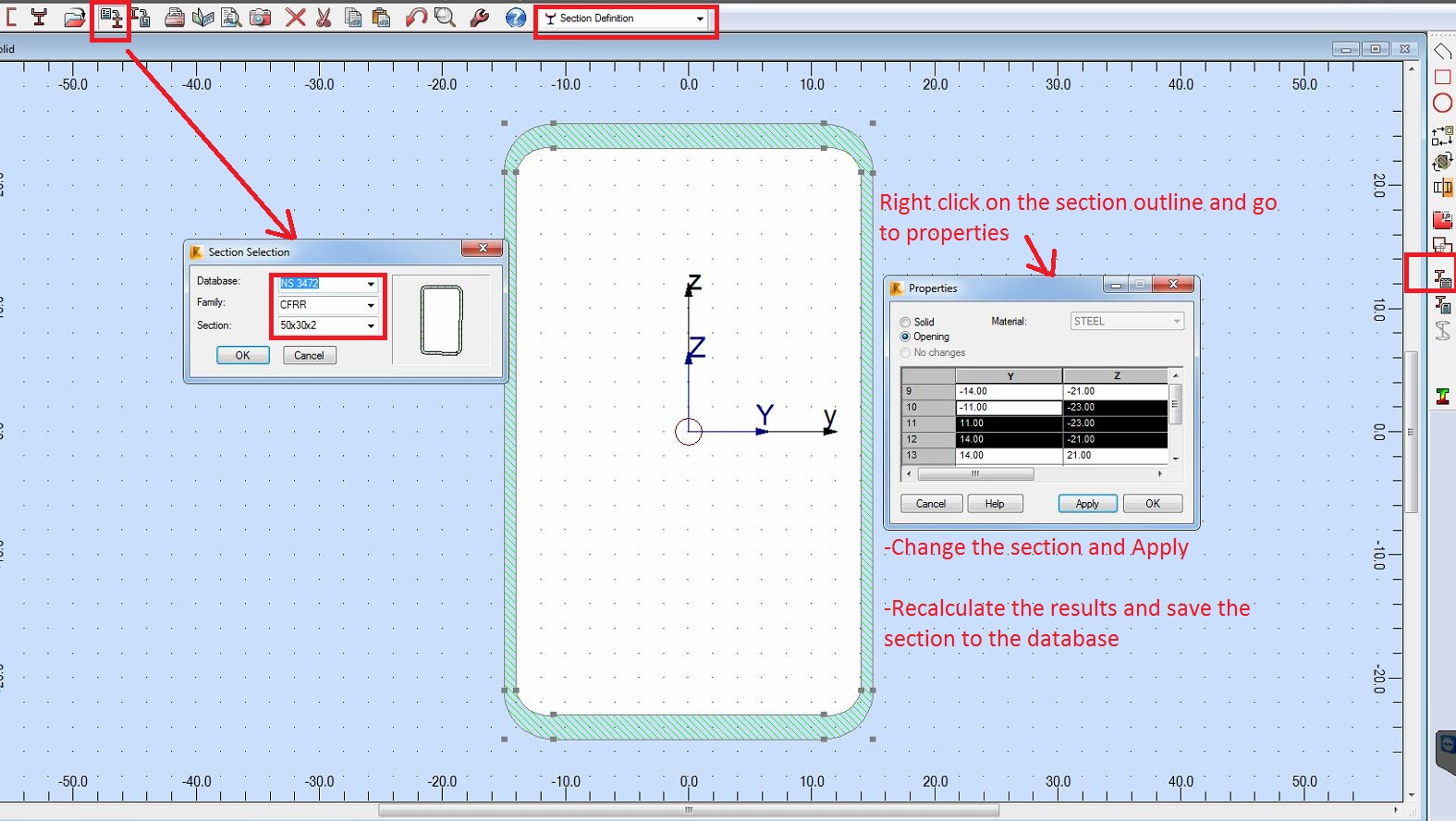Thin walled section definition
Not applicable
03-24-2014
05:50 PM
Hi,
I need to create a section that is similar but with different dimensions from those in the database file.
In the adjacent picture is the predifined section i want to change dimensions. My problem is that when i change all the dimensions i want and click in the save button in the picture i cant find the new section anywhere, or most probably i am not saving at all.
Also i dont know all the values in the right box, like areas, inercias, etc. can i leave it blank?
Is this the right way to edit an existing section? If not what should i do? And if it is, how can i really save the section?
Thank you in advance
Link copied