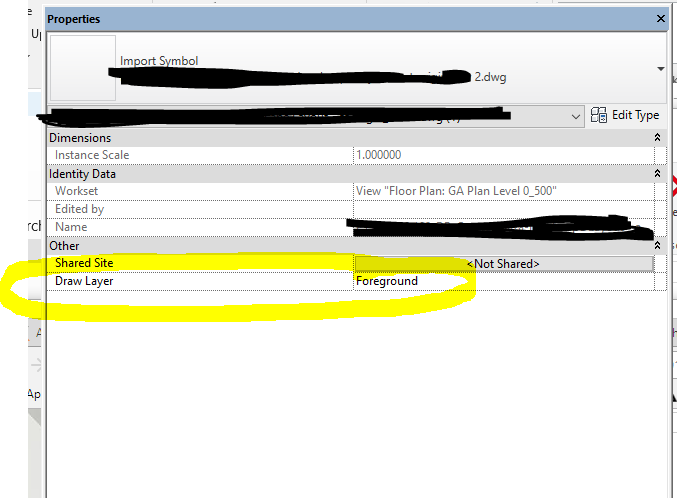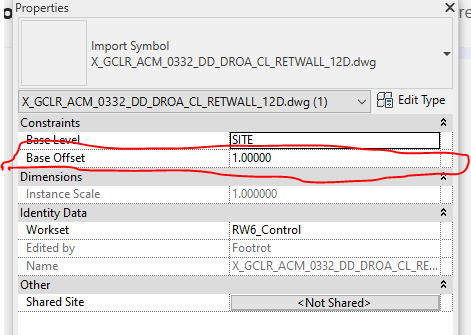Message 1 of 20
Not applicable
03-09-2011
07:07 PM
- Mark as New
- Bookmark
- Subscribe
- Mute
- Subscribe to RSS Feed
- Permalink
- Report
I have problem with link CAD in revit, every time i update the link CAD in plan view.
My structural object in revit can not be shown properly, because of updated Link CAD layer.
Did revit has draw order (Bring to front or send to back) like autoCAD did??
Thanks,
Ben
Solved! Go to Solution.