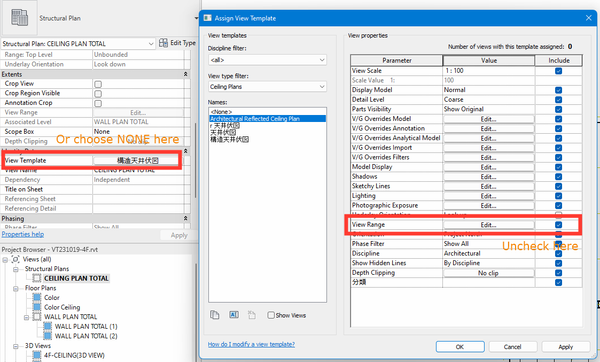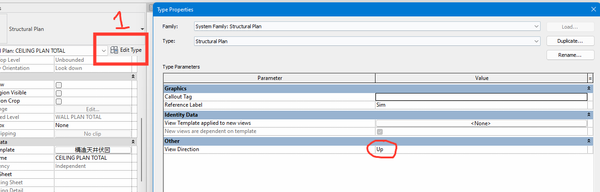- Forums Home
- >
- Revit Products Community
- >
- Revit MEP Forum
- >
- Re: Unable to change view range in Floor plan - also unable to change detail lev
Unable to change view range in Floor plan - also unable to change detail level.
- Subscribe to RSS Feed
- Mark Topic as New
- Mark Topic as Read
- Float this Topic for Current User
- Bookmark
- Subscribe
- Printer Friendly Page
- Mark as New
- Bookmark
- Subscribe
- Mute
- Subscribe to RSS Feed
- Permalink
- Report
So i'm new to Revit and i am working on a project where Revit isnt a requirement but i decided to have a practise run on the software,
i created the model my self (barely) and created levels within that model.
I.E
2nd Floor FFL
2nd Floor Ceiling void (which i use to insert my grilles)
2nd Floor Top Of Duct (which is the highest point which my duct can go before hitting steel) etc etc
i then linked that model, and "monitored the levels" so that they appeared in my project browser.
HVAC - FLOOR PLANS.
after that, i started to drawing my HVAC services into the model, although i am having what i think to be view range issues and no idea how to sort them.
if for example, i go to "2nd Floor Duct Top" i cant see any wall lines, pretty much no duct work.
if i then go to "2nd Floor Ceiling Void" i can then see all services but no wall lines other than outline.
how do i make so that i can see, ALL HVAC services, over the GA. and also, i would like to change the graphic display to "realistic" so that everything appears hatched etc, all of these options are greyed out.
am i drawing on the complete wrong views?
can upload model (as long as no one laughs) or print screens
Solved! Go to Solution.
Solved by L.Maas. Go to Solution.
- Mark as New
- Bookmark
- Subscribe
- Mute
- Subscribe to RSS Feed
- Permalink
- Report
Ok. We all made our first steps with Revit. In some aspects it is quite different from other software so will take time to get used to. I definitely would advise to do some basic course (e.g. books, video courses, classical) to get familiar with the concepts of Revit. It will get you up to speed much faster than start with just some loose pdf/youtube tutorials.
Creating views, filtering and showing/hiding objects are core concepts of Revit.
In your case you seem to have a view template assigned to your view. This (can) cause different settings to be grayed out because it is controlled by the view template. You can solve it by removing the view template from the view (set it to <none> )or modify the view template.
If things are visible is in many cases controlled by the settings in the "visibility/graphics overrides". And of course the elements have to be falling within the "view range".
In short in a floor plan you look from up to down. In a ceiling plan you look from down to up. Have a look at THIS page to get more familiar how the view range works.
Louis
Please mention Revit version, especially when uploading Revit files.
- Mark as New
- Bookmark
- Subscribe
- Mute
- Subscribe to RSS Feed
- Permalink
- Report
Thanks alot for the reply, i have completed a 5 day fundamental course as wall as content creation course, however many of th elittle things like that seem to be missed out... i guess theres just so much to learn!
a simple change of my "view template" has solved my issues regarding view range! so thank you very much.
- Mark as New
- Bookmark
- Subscribe
- Mute
- Subscribe to RSS Feed
- Permalink
- Report
- Mark as New
- Bookmark
- Subscribe
- Mute
- Subscribe to RSS Feed
- Permalink
- Report
- Mark as New
- Bookmark
- Subscribe
- Mute
- Subscribe to RSS Feed
- Permalink
- Report
- Mark as New
- Bookmark
- Subscribe
- Mute
- Subscribe to RSS Feed
- Permalink
- Report
- Mark as New
- Bookmark
- Subscribe
- Mute
- Subscribe to RSS Feed
- Permalink
- Report
You’ll need to provide more information. Screenshots of view settings etc, or an upload of the model.
- Mark as New
- Bookmark
- Subscribe
- Mute
- Subscribe to RSS Feed
- Permalink
- Report
Actually you should start a new thread. This one is marked as solved.
Rob
Drafting is a breeze and Revit doesn't always work the way you think it should.
- Mark as New
- Bookmark
- Subscribe
- Mute
- Subscribe to RSS Feed
- Permalink
- Report
- Mark as New
- Bookmark
- Subscribe
- Mute
- Subscribe to RSS Feed
- Permalink
- Report
Hello
The view range is greyed out because of 2 matters:
1) View template setting, and you can turn if off here
2) at type PROPERTIES you choose the "VIEW DIRECTION" already, change here is solved
- Subscribe to RSS Feed
- Mark Topic as New
- Mark Topic as Read
- Float this Topic for Current User
- Bookmark
- Subscribe
- Printer Friendly Page