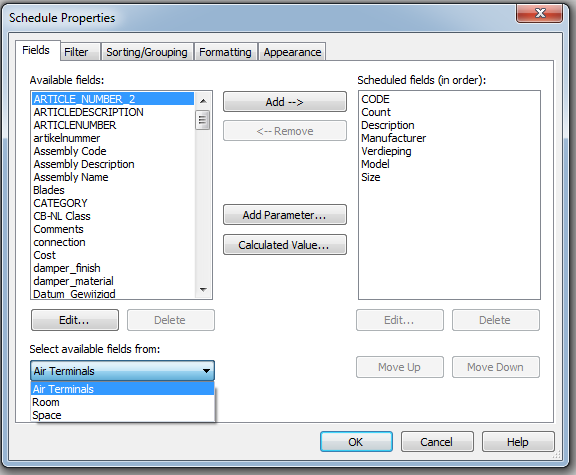- Forums Home
- >
- Revit Products Community
- >
- Revit MEP Forum
- >
- pipes/ducts/fittings/accessories schedulable level parameter
pipes/ducts/fittings/accessories schedulable level parameter
- Subscribe to RSS Feed
- Mark Topic as New
- Mark Topic as Read
- Float this Topic for Current User
- Bookmark
- Subscribe
- Printer Friendly Page
- Mark as New
- Bookmark
- Subscribe
- Mute
- Subscribe to RSS Feed
- Permalink
- Report
pipes/ducts/fittings/accessories schedulable level parameter
Is it possible to schedule these above mentioned categories on a level basis? When I create a fitting schedule there is no level parameter to add. And when we're working at a multiple story building then the material has to be delivered to and when the respective floor is actually built. We have a few workarounds to solve this, which I am not posting yet on purpose (they are not entirely user friendly though), easiest way would be to let the actual level parameters to be added to the schedule.
- Mark as New
- Bookmark
- Subscribe
- Mute
- Subscribe to RSS Feed
- Permalink
- Report
Go to Manage on the ribbon, click on Project Parameters. Click Add.
Go to a view that has only the piping stuff you want to see scheduled, eg. a level 1 piping view. Select all the piping components and change the Piping Level ID parameter to something like Level 1.
Go to your pipe schedule and add the parameter to your scheduled fields
Click on the Filter tab of your schedule editor
Set the filter to only look for Level 1 stuff.
Duplicate the schedule by r-clicking in your project browser, but this time, change the name of the schedule to something like Level 2 Pipe and change the filter logic to look for Level 2 (assuming you've already gone to a level 2 view and actually applied the parameter to your components.)
Dzan Ta, AEE, ASM, ACI.
Did you find this post helpful? Feel free to Like this post.
Did your question get successfully answered? Then click on the ACCEPT SOLUTION button.
Autodesk Community | Twitter | YouTube | Facebook | LinkedIn
Win 11 Pro/DELL XPS 15 9510/i9 3.2GHz/32GB RAM/Nvidia RTX 3050Ti/1TB PCIe SSD/4K 15.4" Non-Touch Display
- Mark as New
- Bookmark
- Subscribe
- Mute
- Subscribe to RSS Feed
- Permalink
- Report
thanx man
that was one of the workarounds that I rather would not post as those are parameters you manually fill in and do not change along with the movement of the elements, and if new stuff comes in you have to go through it again
nice explanation though, kudos for that 🙂
so the question is still on; are the intelligent level parameters of these things going to be able to be scheduled?
- Mark as New
- Bookmark
- Subscribe
- Mute
- Subscribe to RSS Feed
- Permalink
- Report
Hello,
If you create a multi-category schedule you can access level information.
Fábio Sato
Did you find this post helpful? Feel free to Like this post.
Did your question get successfully answered? Then click on the ACCEPT SOLUTION button.
- Mark as New
- Bookmark
- Subscribe
- Mute
- Subscribe to RSS Feed
- Permalink
- Report
hello
thanx, that was our second workaround 🙂 the problem here is that with a multi category schedule I don't have all the desired parameters of the fittings for example
- Mark as New
- Bookmark
- Subscribe
- Mute
- Subscribe to RSS Feed
- Permalink
- Report
Hello,
In this case I suggest you to create a Shared parameter to report the level, you can use multi category to check the values, maybe use Dynamo to copy them.
Fábio Sato
Did you find this post helpful? Feel free to Like this post.
Did your question get successfully answered? Then click on the ACCEPT SOLUTION button.
- Mark as New
- Bookmark
- Subscribe
- Mute
- Subscribe to RSS Feed
- Permalink
- Report
thanks guys
then I'll keep using these workarounds (I just can't decide which to mark as "solution", since all of them works, and I knew about them too, I was just hoping that among others this issue too gets somehow to developement who can integrate a straightforward method in a future release, or explain the reason why it is not an option)
so all the responses above accepted 🙂
- Mark as New
- Bookmark
- Subscribe
- Mute
- Subscribe to RSS Feed
- Permalink
- Report
- Mark as New
- Bookmark
- Subscribe
- Mute
- Subscribe to RSS Feed
- Permalink
- Report
hello,
Thanks. That way it has to be a multi-cat schedule as well where not all desired parameters of the fittings/accessories are available. Moreover a space goes actually up until the ceiling, and to make use of a space that way I would have to create spaces above the ceilings (where the ducts and pipes usually are). However with an equipment room it is another case, usually no ceilings there, and I schedule accessories in rooms like that since long ago 🙂 (still, no size parameter for example... I have to deal with dumb manually filled parameters)
- Mark as New
- Bookmark
- Subscribe
- Mute
- Subscribe to RSS Feed
- Permalink
- Report
You can mark multiple posts as solution (this can help other users to find solutions). You also can give them kudos.
Louis
Please mention Revit version, especially when uploading Revit files.
- Mark as New
- Bookmark
- Subscribe
- Mute
- Subscribe to RSS Feed
- Permalink
- Report
No it doesn't. In the fields dialog, directly below the list of available parameters is a drop down that defaults to the active category. Rooms and spaces are available, too. Basically, you can add room/space parameters to any model category schedule without making it multi-cat.
- Mark as New
- Bookmark
- Subscribe
- Mute
- Subscribe to RSS Feed
- Permalink
- Report
You are right, with air terminals it doesn't have to be multi cat. With duct/pipe/fittings/accessories single cat schedules doesn't have room/space parameters, see images below (taken from Revit 2016)
- Mark as New
- Bookmark
- Subscribe
- Mute
- Subscribe to RSS Feed
- Permalink
- Report
You could create a space schedule and then nest a pipe/duct fitting/accessory in it maybe, I do that with light fixture schedules to generate Comcheck reports.
- Mark as New
- Bookmark
- Subscribe
- Mute
- Subscribe to RSS Feed
- Permalink
- Report
- Mark as New
- Bookmark
- Subscribe
- Mute
- Subscribe to RSS Feed
- Permalink
- Report
We users should not have to workaround issues like this Autodesk should simply address the issue and make the level field available to all families.
- Subscribe to RSS Feed
- Mark Topic as New
- Mark Topic as Read
- Float this Topic for Current User
- Bookmark
- Subscribe
- Printer Friendly Page