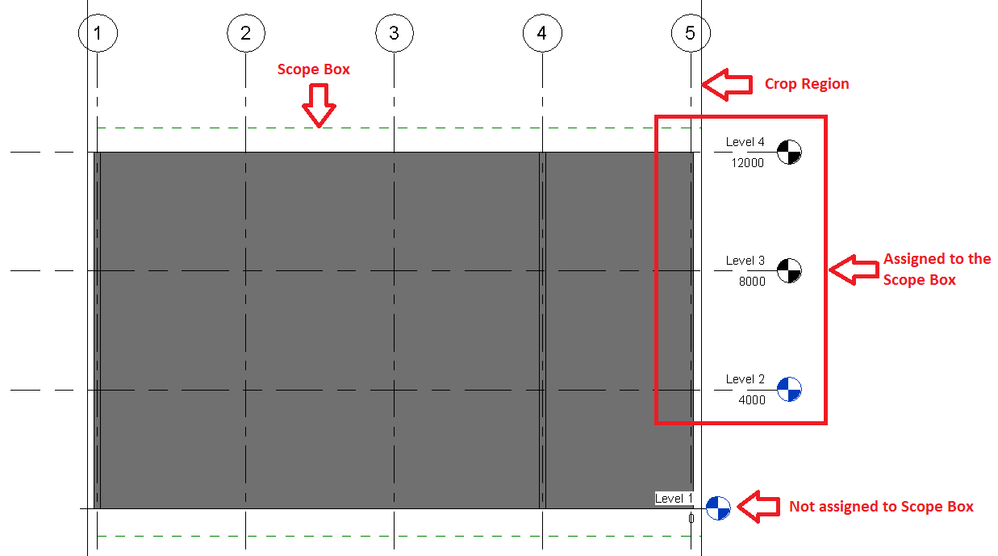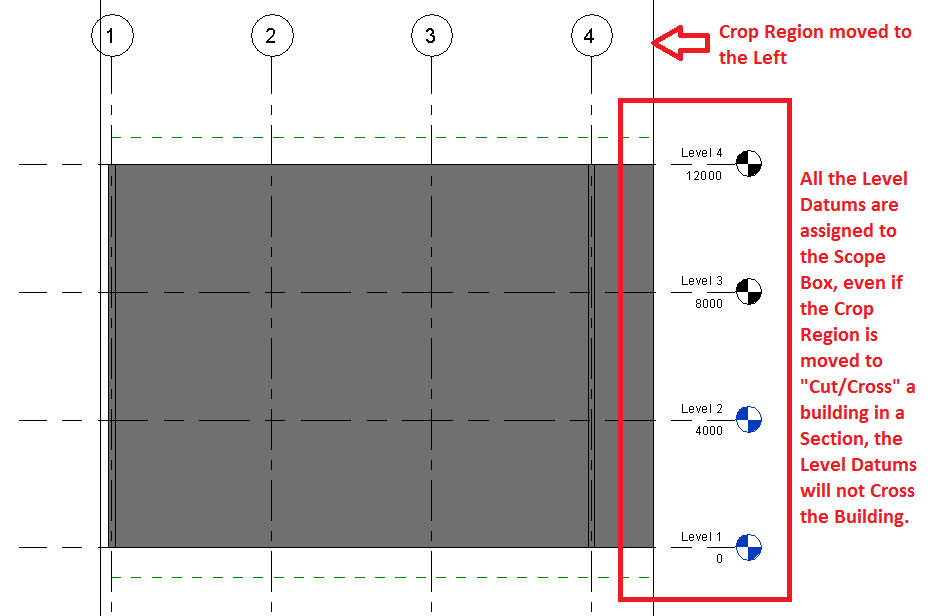- Forums Home
- >
- Revit Products Community
- >
- Revit MEP Forum
- >
- Is there any way to automatically keep the “level head” out of the drawing?
Is there any way to automatically keep the “level head” out of the drawing?
- Subscribe to RSS Feed
- Mark Topic as New
- Mark Topic as Read
- Float this Topic for Current User
- Bookmark
- Subscribe
- Printer Friendly Page
- Mark as New
- Bookmark
- Subscribe
- Mute
- Subscribe to RSS Feed
- Permalink
- Report
Hi Guys,
Is there any way to automatically keep the “level head” out of the drawing? Whenever I create section view, I need to adjust the position of this level heads. It takes lot of time to update in a big size project.
Attached screenshots for your kind review.
Thanks in advance.
Radish G
Radish G
Solved! Go to Solution.
Solved by rudi.roux. Go to Solution.
Solved by rudi.roux. Go to Solution.
- Mark as New
- Bookmark
- Subscribe
- Mute
- Subscribe to RSS Feed
- Permalink
- Report
Hi @Radish_G,
Hope you are well! ![]()
You can achieve this by creating a Scope Box in Plan Views, then assigning Grids or Level Heads to the Scope Box. You can create more than one Scope Box, generally, you'll use more than one when a building is angled and if you wish to assign a rotated scope box to the angled Grids.
Below is a screencast which I created for you, I also attached the sample project used for your Reference. (Revit 2017).
Just as an addition, If you would like to change the default display of the Level Heads, have a look at THIS POST.
Rudi Roux
MSc | Digital Engineering Manager
LinkedIn
Revit Mechanical & Electrical Systems 2018 Certified Professional | Revit MEP & Architecture 2015 Certified Professional
AutoCAD 2015 Certified Professional | Autodesk Building Performance Analysis (BPA) Certificate
If this post resolved your issue, kindly Accept as the Solution below. Kudos are always welcome ⇘
- Mark as New
- Bookmark
- Subscribe
- Mute
- Subscribe to RSS Feed
- Permalink
- Report
Hi, @rudi.roux
Woe, it's pretty cool, But...,
When it's come to a big project, I faced a difficulty, like one of my project got 14 Parts/Floor Plan. In this case, my section line won't cover the entire building. So the difficulty here is, after I draw the scope box in the plan and go to section view. I cannot see the scope box. What is happening here is, the scope box is out of the section's "Far Clip Offset". So I cannot see or select the scope box to assign and adjust the level & grids tags position. In-order to see the scope box I un-check the "Crop View". And it become worst, takes long time to regenerate the drawing.
Is there any other way to over come this kind of scenarios. Or did I doing anything wrong?
Please advise. Thanks a lot for your time and kind support.
Radish G
- Mark as New
- Bookmark
- Subscribe
- Mute
- Subscribe to RSS Feed
- Permalink
- Report
Hi @Radish_G,
This post also refers to everything which I showed in the Screencast.
If I understand your concern correctly, you are faced with predefined Sections which you created which in some scenarios go up to 14x Level Datums or Floor Plans. Scope Boxes can work for an unlimited amount of Plan views/floors/level datums in a project.
What you can do to make sure that the Scope Box extends to your preferred "outer limits/extends" of you building is to create a default 3D view (or open your existing default 3D view). Then have a look to see if the Scope Box extends all of the outer limits of your model, as shown below. (This can also be done in an Elevation or Section).
When you are in a section or elevation and the Crop Region Covers the Scope Box, simply extend it so that your entire Scope box is visible so that you can use the Scope Box "Drag Nodes/Vertexes" to adjust the scope box. BUT, if you already defined the scope box to the outer limits/extends of your model in the 3D view, then you don't even need to worry about adjusting the scope box.
To make sure you have all of your level datums or grids assigned to your scope box, you can simply select one level datum >> right click >> Select All Instances >> In Entire Project >> Then assign them to your Scope Box. (Duplicate this step for Grids).
As shown below, the left and right side of the scope box isn't even visible, because of the Crop Region being moved closer to the outer limits/extends of the building. (Crop Region is closer to the Building opposed to the Scope Box). BUT, the level datums assigned to the Scope Box still performs as expected.
When you move the Crop Region to cut/cross building elements as shown below, will the level datums perform as expected where they do not cross the building.
You can also control the visibility of the Scope Box in certain views by selecting the Scope Box and by changing the default settings or by overriding some of them as shown below.
All of this should work as shown in the screencast and in this post. Let me know if something is still unclear.
I hope this helps! ![]()
Rudi Roux
MSc | Digital Engineering Manager
LinkedIn
Revit Mechanical & Electrical Systems 2018 Certified Professional | Revit MEP & Architecture 2015 Certified Professional
AutoCAD 2015 Certified Professional | Autodesk Building Performance Analysis (BPA) Certificate
If this post resolved your issue, kindly Accept as the Solution below. Kudos are always welcome ⇘
- Mark as New
- Bookmark
- Subscribe
- Mute
- Subscribe to RSS Feed
- Permalink
- Report
Hi Rudi,
Wow, I got it man, it's great. So there should be a one scope box, which cover the whole volume of the project.
Appreciated man, Thanks a lot for your great time and support. You inspired me.
And one more question, while i set the scope box invisible in a particular view all the datum went invisible. is there any way to prevent it or that particular option meant to be this purpose. Attached few screenshots for your review.
So sorry for the late reply, bit busy with the new project.
Radish G
- Mark as New
- Bookmark
- Subscribe
- Mute
- Subscribe to RSS Feed
- Permalink
- Report
Hello @santhorathi,
There is a simple solution you can make 4 times in every elevation view and this solution will keep the level heads always out of your area of drawing and it goes like this:
1-switch to an East elevation for example click on one level and change the selection at its end to 2D extents & do that for all of your levels.
2-Repeat this for the remaining elevation views.
This solution is beneficial for the documentation purposes point of view.
Thanks
- Subscribe to RSS Feed
- Mark Topic as New
- Mark Topic as Read
- Float this Topic for Current User
- Bookmark
- Subscribe
- Printer Friendly Page