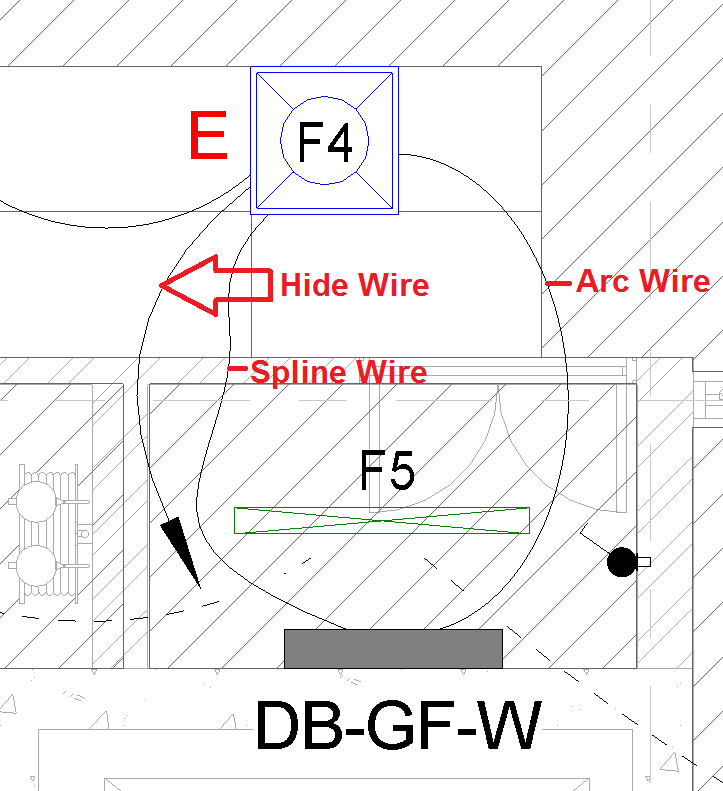Hi @Anonymous,
I hope you are well. There is no way to change the Arrow/Home-run of electrical wires. They aren't controlled like the rest of the annotation arrows in Revit which can be found under the Manage Tab >> Settings >> Additional Settings >> Arrowheads.
There are a few things which you can do: (All are workarounds)...
- You can safely delete the home-runs an use Detail Line Arc's
- You can safely delete the home-runs and not affect the circuiting, but if you want the home run loop, just not the arrow - you could place a device that has a connector and no display and end your circuit there (i.e. no offical Revit home-run).
Lastly, there will be a Power Connector associated to the Panel, as soon as you draw more than one Wire from a powered/circuited element (e.g. light fitting) to the Panels Connection Point, then the home-run will go away, then you'll have to "Hide" the one which still has the home run.
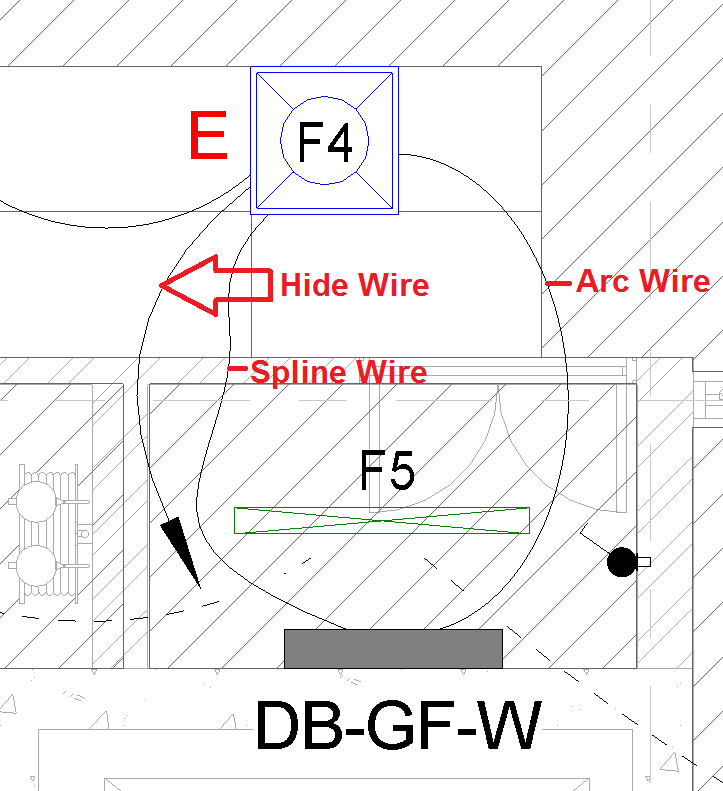
The first and last options are the easiest to achieve what you want.
I hope this helps! 
Rudi Roux
MSc | Digital Engineering Manager
LinkedIn
Revit Mechanical & Electrical Systems 2018 Certified Professional | Revit MEP & Architecture 2015 Certified Professional
AutoCAD 2015 Certified Professional | Autodesk Building Performance Analysis (BPA) Certificate
If this post resolved your issue, kindly Accept as the Solution below. Kudos are always welcome ⇘