We realy need to see beams in floor plan views. And we need more than a workaround.
I don't wanna know how old this problem is. But since 2015 you have an official articles in your knowledgebase.
https://knowledge.autodesk.com/support/revit-products/troubleshooting/caas/sfdcarticles/sfdcarticles...
We use the workaround mentioned in your article but if we use it we are not able to annotate the beam with the dimensions "Elevation at top" and elevation at Bottom" because with the invisible line the bottom is not the real beam bottom.
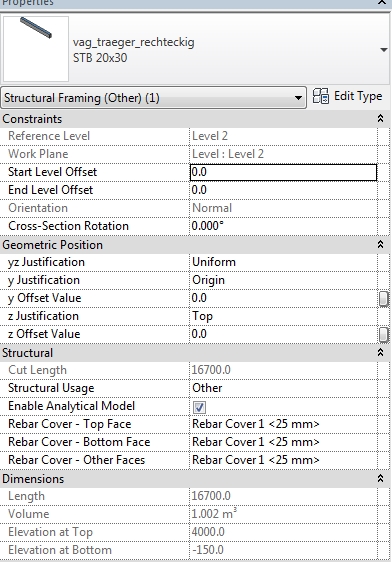
PS:
WTF you mention the invisibel trick in your article and the trick is from
Thursday, January 17, 2008????? Can't belive we'r still working with this. 😞