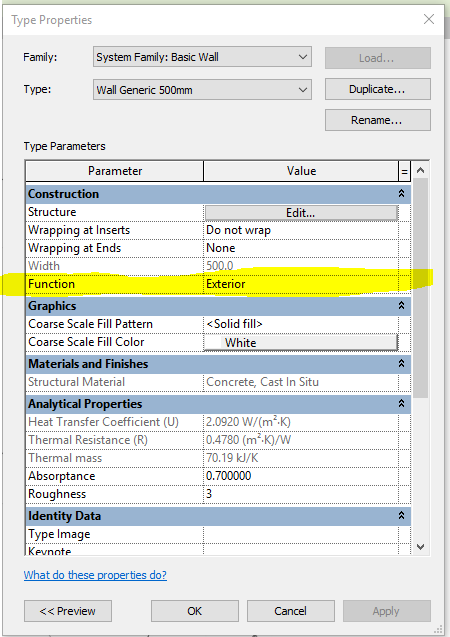Historical anomaly...
Developers heard structural engineers describe their process as focused on designing structure at their feet while architect's tend to design thinking of structure supporting things above them. When placing a beam it is placed at the associated level of the current view (assuming working in a plan view) and unless the view is properly configured it won't be visible because the beam is actually below the level (top flange is flush with the level). As a result a typical structural floor plan view has a very different View Range configuration than a typical architectural floor plan.
When the developers created the column placement behavior originally (years ago) it only offered Depth. This confused us and we were told, "That's what you told us you wanted!" That's what was interpreted, incorrectly, from the input the developers received. We may place beams "at our feet" but we want columns to go from here up to the next level. They responded by adding the option/toggle for Depth/Height but the default behavior, at least in stock templates and deployments is Depth.
What's this got to do with walls? When you place a Structural Wall Revit has this same belief about Depth/Height, favoring Depth. In this case it is assumed that we don't usually design a basement first. More often we focus on habitable spaces first, usually the ground floor. Later we can sketch foundation walls by tracing the walls on the ground floor (looking at them in their plan view) using the Depth option. This means we can create walls that are aligned quite easily while working from a comfortable view. Alternatively we can use the Underlay setting in the basement plan to see the walls above too.
The settings we choose are remembered, for the most part, and quite often we see the error this thread started with when we forget that we used Depth and now we don't want that setting anymore. It also happens by default when we work with structural wall types and columns. We have to remember to check the Options Bar.
Steve Stafford
Did you find this post helpful? Feel free to Like this post.
Did your question get successfully answered? Then click on the ACCEPT SOLUTION button.